Input jam, Feed jam or exit jam, Input jam feed jam or exit jam – Olivetti PG L26 Special User Manual
Page 80
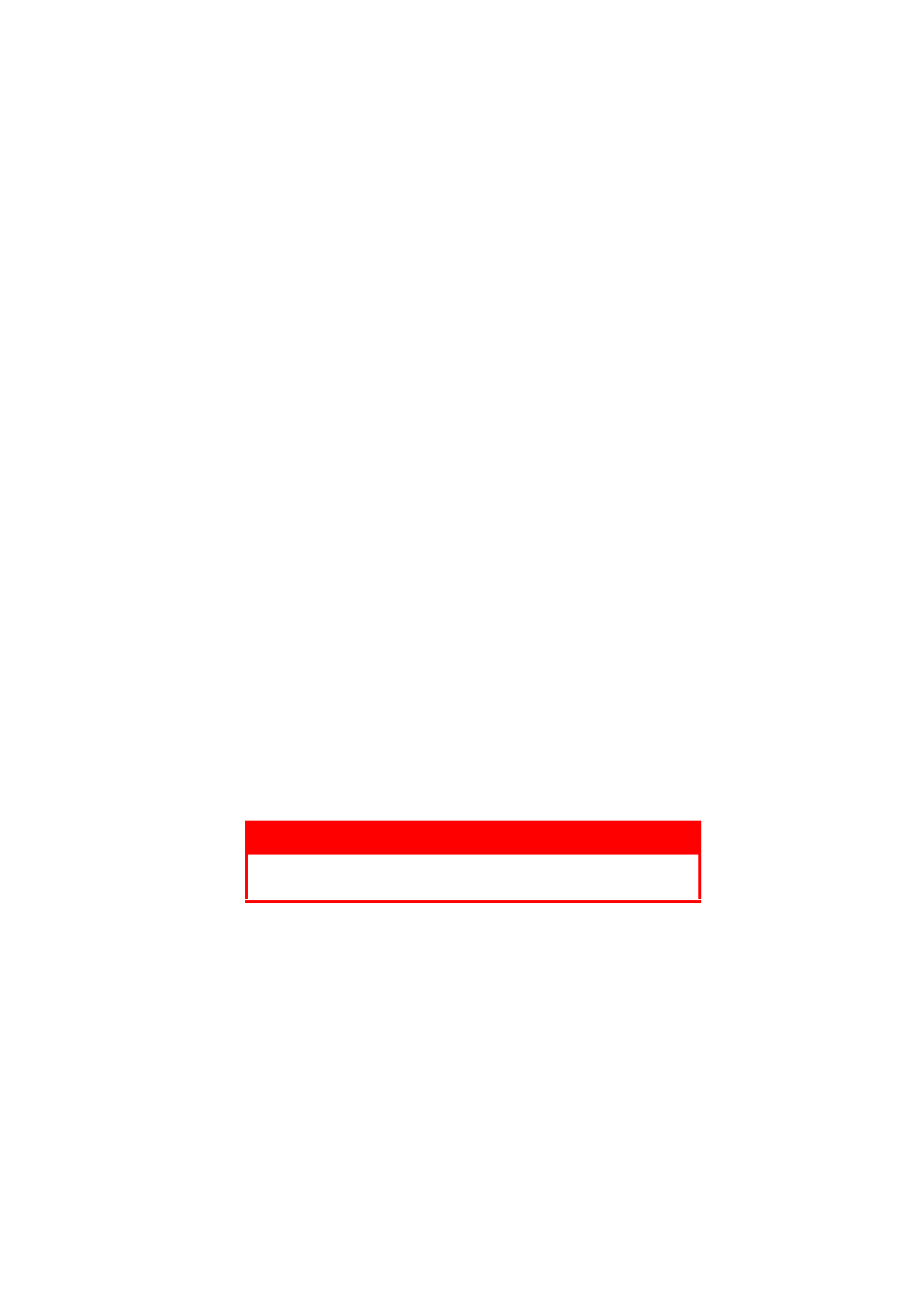
PG L26/PG L26 Special User’s Guide – Troubleshooting > 80
The printer may experience a paper jam in one of three areas.
>
INPUT JAM - paper has failed to leave the selected feed
tray and enter the internal paper path of the printer. A
typical message indicates a paper jam and identifies the
tray to check.
>
FEED JAM - paper has entered the printer but failed to
reach the exit. A typical message indicates a paper jam
and advises you to open the top cover for access.
>
EXIT JAM - paper has reached the exit but has failed to
exit completely from the printer. A typical message
indicates an exit jam and advises you to open the top
cover for access.
I
NPUT
JAM
1.
Remove the paper tray from the printer.
2.
Remove any crumpled or folded paper.
3.
Remove any paper from the underside of the printer.
4.
Replace the paper tray.
After successful removal of any damaged or misfed paper, the
printer should continue printing.
F
EED
JAM
OR
EXIT
JAM
1.
Remove the tray and clear any misfed sheets as given
above.
2.
Open the top cover.
WARNING!
The fuser area will be hot. This area is clearly marked.
Do not touch it.
