Face up and face down printing – Olivetti PG L26 Special User Manual
Page 45
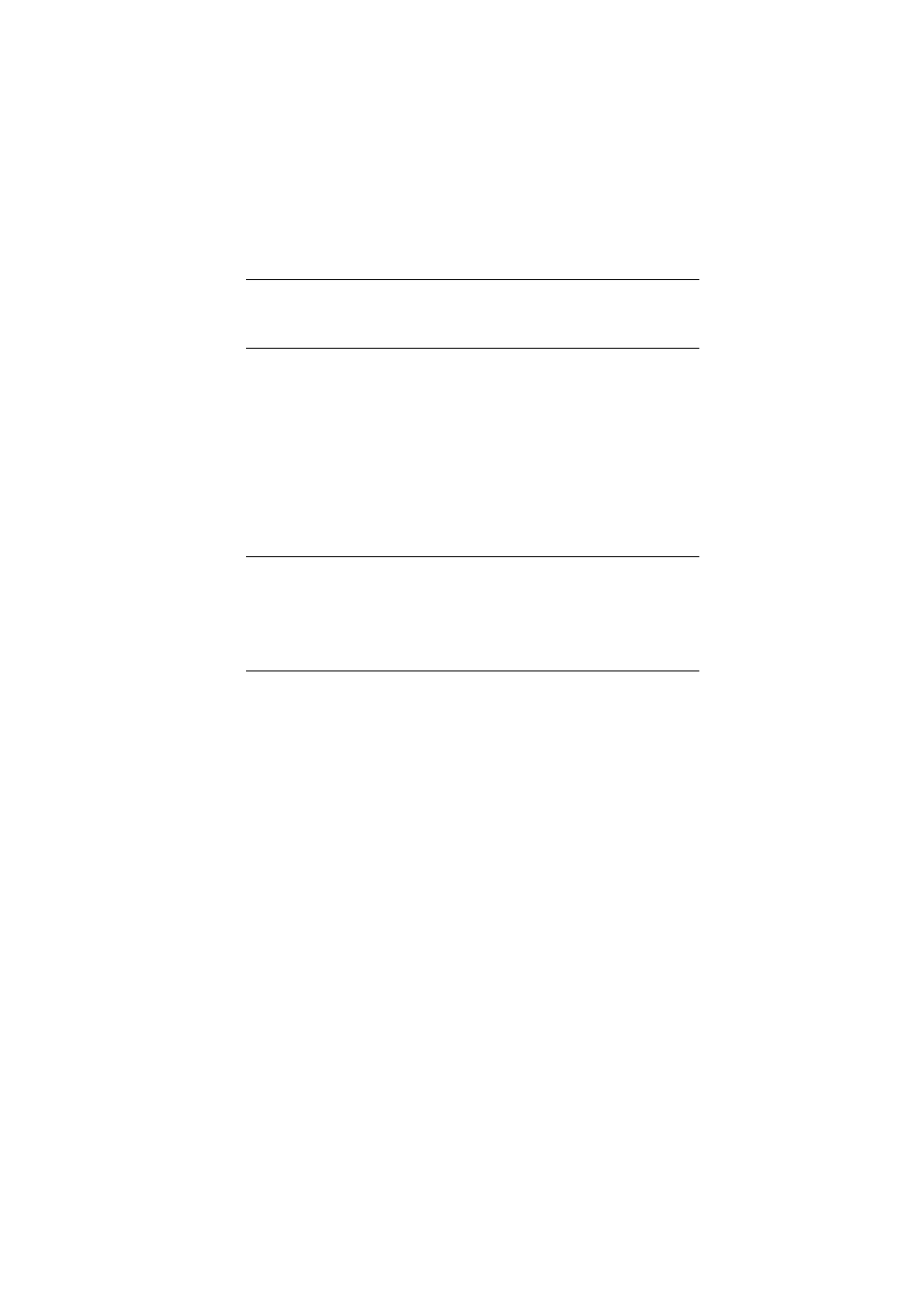
PG L26/PG L26 Special User’s Guide – Paper recommendations > 45
2.
Adjust the rear paper support (2) to the size of paper you
are using by gripping the lugs (3), tilting and sliding the
support forwards or backwards as necessary.
3.
Adjust the paper guides (1). It is important to adjust the
paper guides correctly to ensure that the paper is not
skewed in the print process. Paper jams may occur if this
operation is not carried out correctly.
4.
Replace the tray in the printer. The paper level indicator
(4) provides a visual indication of how much paper is left
in the tray.
F
ACE
UP
AND
FACE
DOWN
PRINTING
For face down printing, make sure the Rear Output Stacker is
closed (the paper exits from the top of the printer). The Output
Stacker on the top of the printer stacks printed pages face down,
capacity 150 sheets of weight 80 g/m². Pages printed in reading
order (page 1 first) will be sorted in reading order (last page on
top, facing down).
For face up printing, make sure the face up Rear Output Stacker
is open and the paper guide is extended if required. In this
condition, paper will exit via this path, regardless of driver
settings. Paper is stacked in reverse order, capacity 50 sheets of
weight 80 g/m².
Always use this tray in conjunction with the Manual Feed Tray for
heavyweight stocks to reduce the possibility of paper jams.
NOTE
Load letter headed paper face down and top edge towards the
front of the paper tray.
NOTE
If you have the optional second paper tray (Tray 2) and you
are printing from the first (upper) tray (Tray 1), you can pull
out the second (lower) tray to reload it. However, if printing
from the second (lower) tray, do not pull out the first (upper)
tray as this will result in a paper jam.
