Pg l26 – Olivetti PG L26 Special User Manual
Page 77
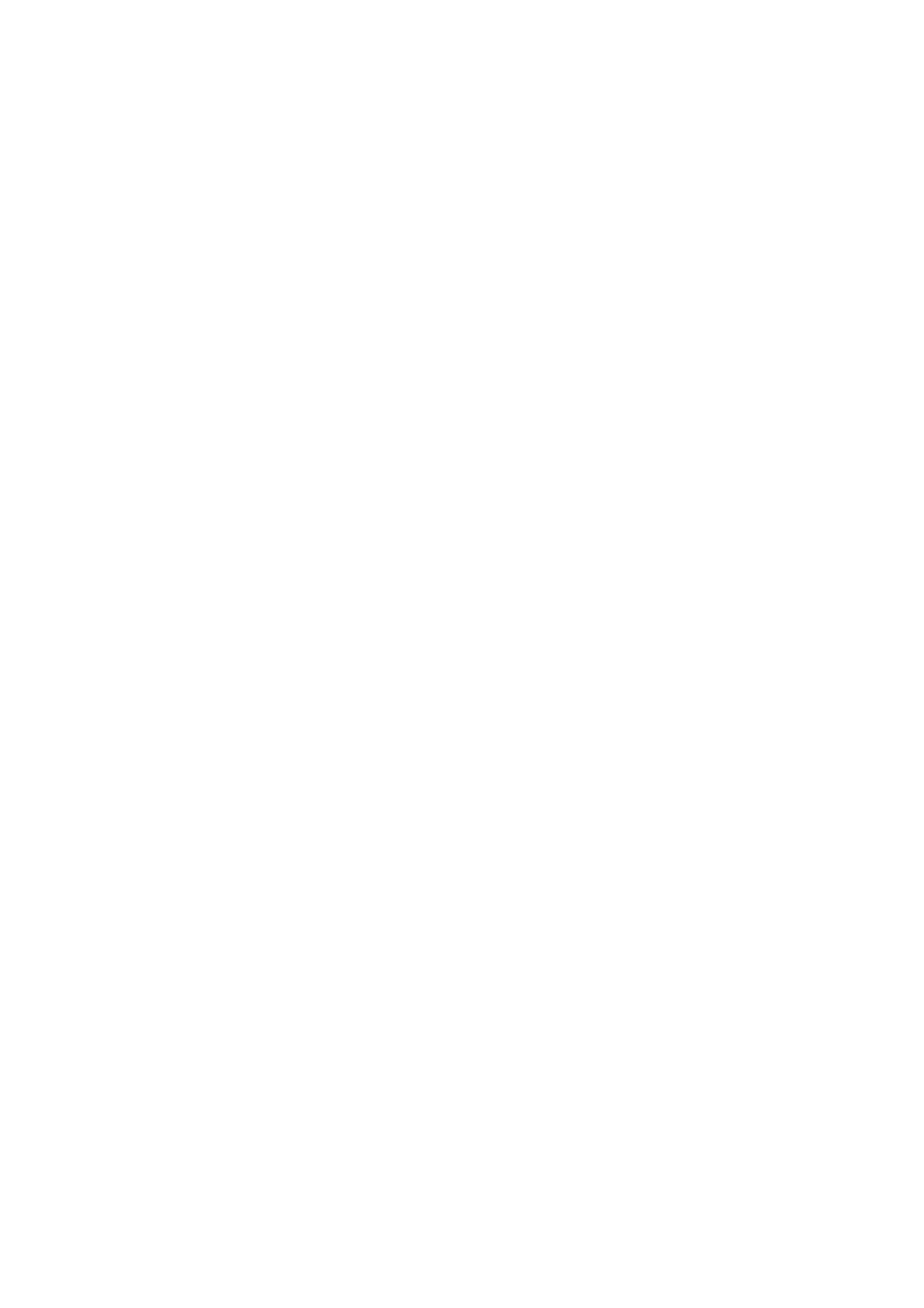
PG L26/PG L26 Special User’s Guide – Consumables and maintenance > 77
G
ENERATING
A
CLEANING
PAGE
If the printed page shows signs of fading, streaking or erratic
marks, the problem may be cleared by generating a drum
cleaning page as follows.
PG L26
Using the printer Status Monitor
1.
Start the Status Monitor for the printer.
2.
Select the Printer Setup tab and click on the Printer
Menu button.
3.
Select the Test Print tab and click on the Cleaning button.
4.
Open the Manual Feed Tray and insert a sheet of A4 plain
paper between the paper guides, then click the OK
button.
5.
The printer grips the paper and prints a cleaning page.
6.
If subsequent printing appears faded or uneven, try
replacing the toner cartridge.
Using the Online button
1.
Press the Online button to take the printer off line.
2.
Open the Manual Feed Tray and insert a sheet of A4 plain
paper between the paper guides.
3.
Press and hold down the Online button for at least five
seconds.
4.
The printer grips the paper and prints a cleaning page.
5.
Return the printer on line by pressing the Online button.
6.
If subsequent printing appears faded or uneven, try
replacing the toner cartridge.
