Pg l26 special – Olivetti PG L26 Special User Manual
Page 49
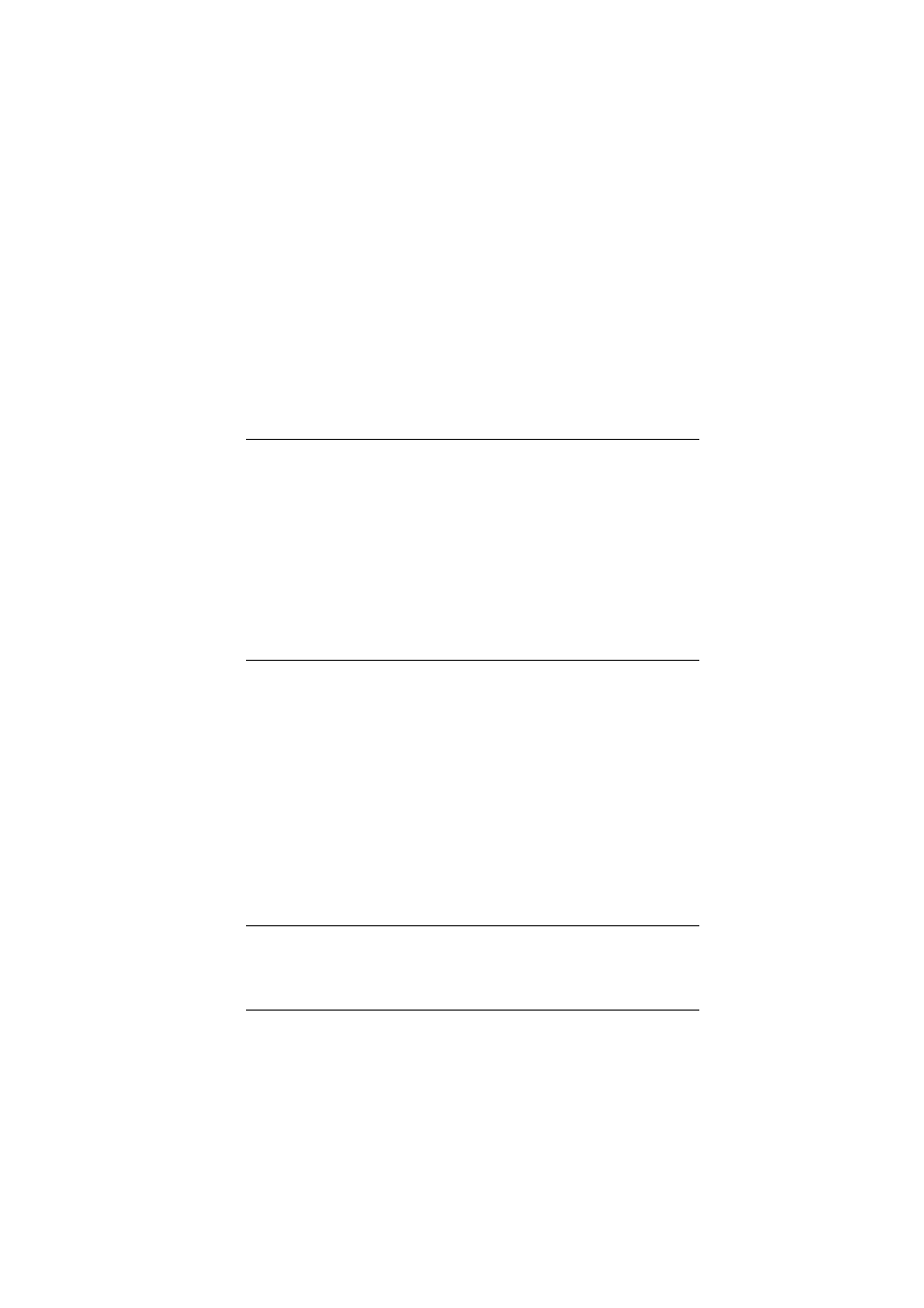
PG L26/PG L26 Special User’s Guide – Paper recommendations > 49
PG L26 S
PECIAL
Using the control panel on your printer, you can choose:
>
which paper to use
>
the size of the paper you wish to use
>
the weight of the paper (thickness)
>
the type of paper
Paper feed selection
The paper feed, paper size, paper weight and media type can be
set manually on the printer using the control panel as follows.
1.
Press the Online button to return the printer to offline
status.
2.
Press the Menu button repeatedly until PRINT MENU is
displayed, then press the Select button.
3.
Press the Item button until the required paper feed is
displayed.
4.
Press the Select button. A plus (+) appears next to the
selected paper feed.
NOTE
>
If the settings in the printer differ from those selected on
your computer, the printer will not print and the LCD will
display an error message.
>
The following printer settings are given as a guide only.
Some software applications require the paper feed, size
and media settings to be selected from within the
application (page setup).
>
Although media properties can be set in the printer driver
for particular jobs, it is recommended that when filling a
tray with media you manually set the printer to match
the media as described here.
NOTE
When the AUTO TRAY SWITCH is set to ON and more than one
paper tray is fitted, paper feed automatically switches to the
next available paper tray, providing non-stop printing.
