Sided printing (windows only), Manual duplex printing using the paper tray – Olivetti PG L26 Special User Manual
Page 70
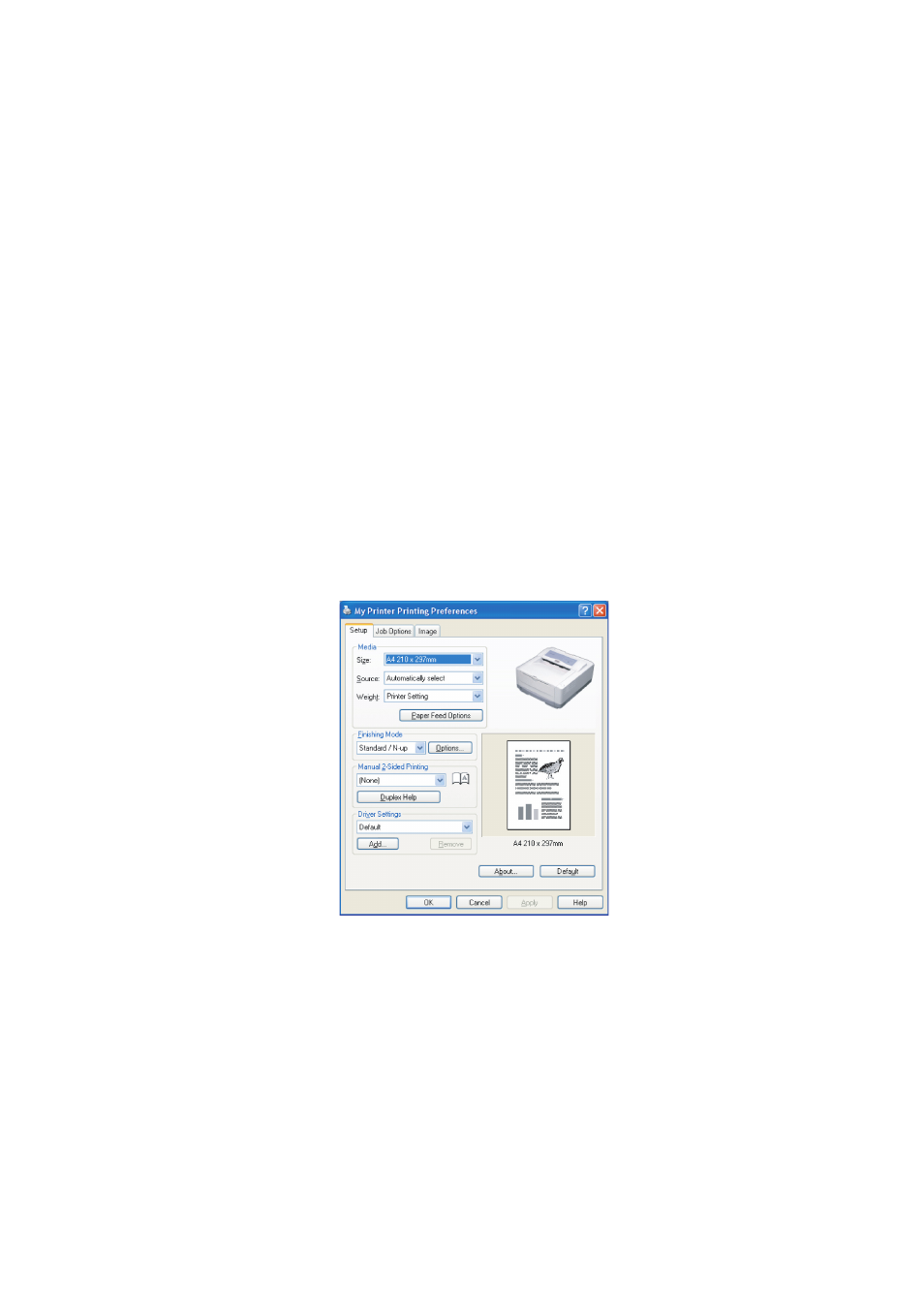
PG L26/PG L26 Special User’s Guide – 2-sided printing (Windows only) > 70
2-
SIDED
PRINTING
(W
INDOWS
ONLY
)
To carry out 2-sided, or Manual Duplex Printing you must pass
paper through the printer twice. You can carry out 2-sided
printing using the Paper Tray or the Manual Feed Tray.
2-sided Printing is supported on Windows operating systems
only.
M
ANUAL
DUPLEX
PRINTING
USING
THE
PAPER
TRAY
1.
Ensure that there is enough paper in the Paper Tray to
carry out the print job.
2.
Select File -> Print and click the Preferences button. In
the 2-sided printing drop down menu, select either “Long
Edge” or “Short Edge” according to your printing
preferences. If you require further information, click the
Duplex Help button. Then, Click the Print button.
3.
Every second page of your document is printed first.
When this is complete, a message appears on screen
prompting you to take the paper, flip it and replace it in
the Paper Tray.
