Heavyweight paper or cardstock, Paper feed, size and media setting, Pg l26 – Olivetti PG L26 Special User Manual
Page 47
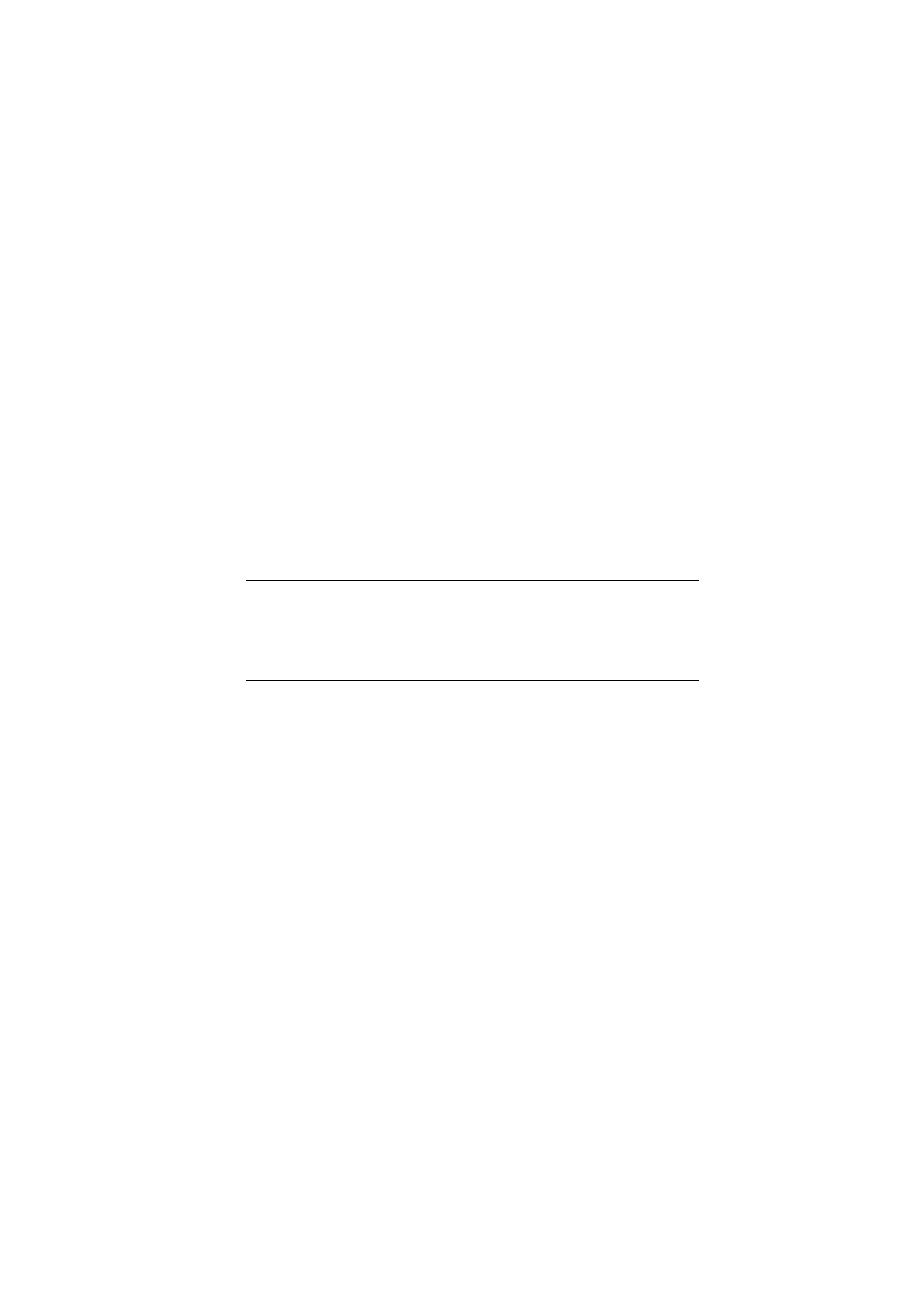
PG L26/PG L26 Special User’s Guide – Paper recommendations > 47
H
EAVYWEIGHT
PAPER
OR
CARDSTOCK
The normal paper path from a main paper tray to the top output
stack involves two complete U-turns. This may sometimes cause
very heavyweight paper or cardstock to jam or misfeed.
Use the Manual Feed Tray to feed this type of paper and the Rear
Output Stacker to collect printed output. This gives a nearly
straight paper path through the machine and may prove more
reliable in this type of application.
P
APER
FEED
,
SIZE
AND
MEDIA
SETTING
The process used to fuse (fix) the printed image to the paper
involves a mixture of pressure and heat. Too much heat will
cause lightweight paper to crease or curl and corrugations in
transparencies. Too little heat will cause the image not to fuse
fully into heavyweight paper.
PG L26
The print quality for different types of paper is adjusted by
changing the media type as follows:
1.
Start the Status Monitor.
2.
Select the Printer Setup tab and click on the Printer
Menu button.
3.
Select the Paper tab. Click on the button for the paper
tray being used. Adjust the media type to the required
setting and, if necessary, the paper size to the size of the
paper being used.
4.
Click on the Apply button, Close button then OK button
to set the printer to the new media type and printing
quality.
NOTE
Although media properties can be set in the printer driver for
particular jobs, when filling a tray with media it is
recommended that you manually set the printer to match the
media as described here.
