Changing the audio mode, Enjoying the multichannel output – Onkyo TX-NR900E User Manual
Page 35
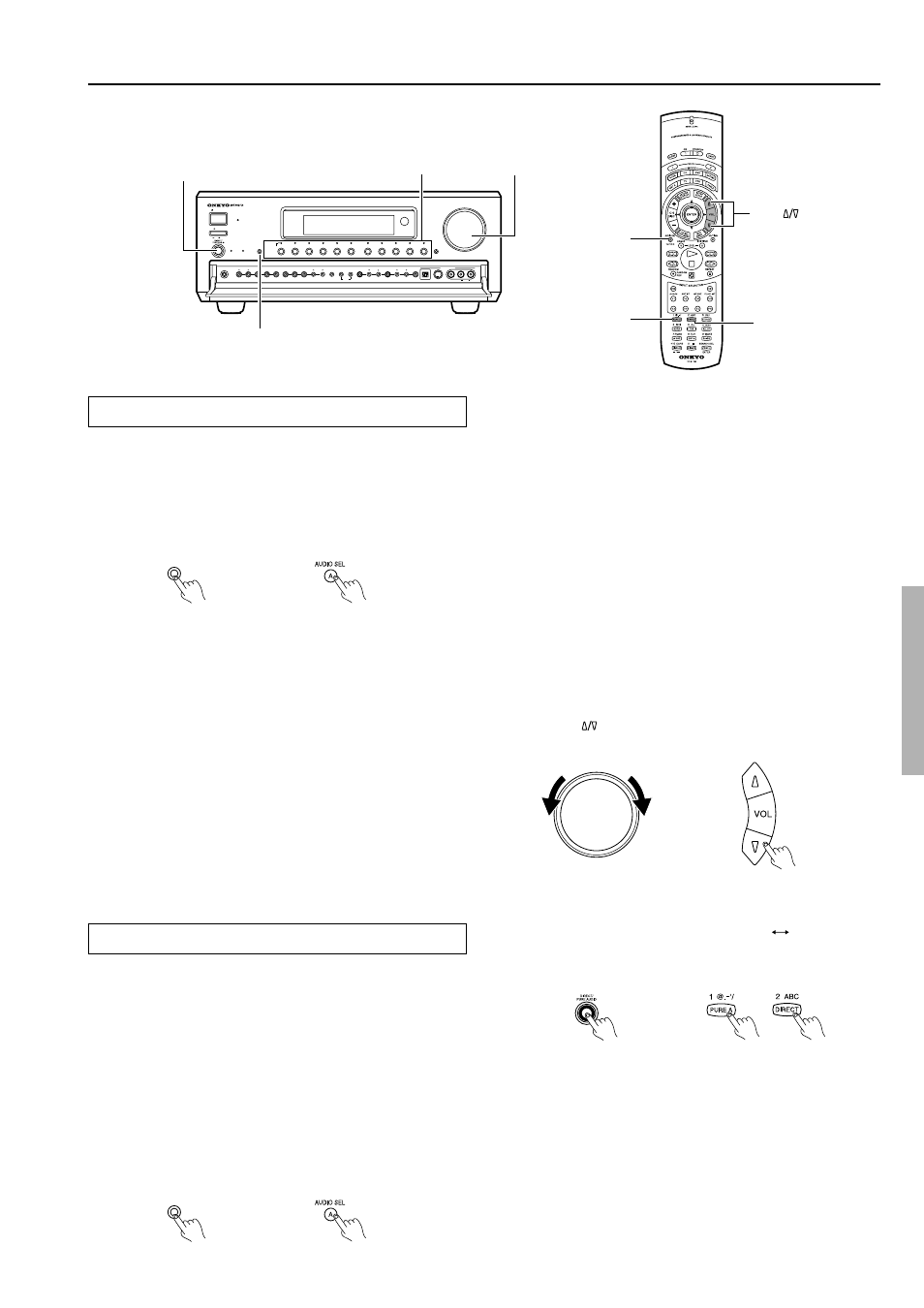
35
3. Turn on the connected component and start playing
the desired media.
4. If necessary, adjust the output level of each speaker
as desired (see page 34).
Adjust the volume at each speaker so that all the volumes sound
at the same level at the listening position. For the front right,
front left, center, surround right, surround left, surround back
right, and surround back left speakers, the output levels can be
adjusted between –12 and +12 decibels. The subwoofer can be
adjusted between –30 and +12 decibels.
Note:
If you change the speaker levels in step 4 above, these new levels for
multichannel sources will have no effect on the settings at Setup
Menu
→ Speaker Setup Menu → Level Calibration Sub-menu (see
page 50).
5. Adjust the volume with the MASTER VOLUME dial (or
the VOL
buttons on the remote controller.)
Changing the listening mode:
Each time you press the DIRECT/PURE AUDIO button on the front
panel, the display changes between “Direct”
“Pure Audio.”
When using a remote controller, press PURE A or DIRECT.
Using the tone control:
1. Press the SURROUND button on the front panel (or the
SURR button on the remote controller) to display
“Tone On.”
2. Adjust the tone at Setup Menu
→
Audio Adjust Menu
→
Tone Control Sub-menu (see page 58).
Press the DIRECT/PURE AUDIO button on the front panel (or
the DIRECT button on the remote controller) to turn off the tone
control.
Changing the audio mode
Press the AUDIO SELECTOR button on the front panel (or AUDIO
SEL button on the remote controller) to change the audio mode.
Each time the button is pressed, the mode changes from “Auto”
→
“Multich”
→ “Analog” and back to “Auto.” The “Auto” audio mode
is recommended for normal circumstances.
Auto (automatic detection): With this setting, the TX-NR900/
900E automatically detects whether the input signal is digital or
analog. When a digital signal is not input, then the analog signal is
played. This setting only appears if a digital input is selected for the
Digital Input setting at Setup Menu
→ Input Setup Menu → Digital
Setup Sub-menu (see page 51).
Multich (Multichannel): Select this setting to play back the input
from the component connected to the MULTI CHANNEL INPUT
port. This setting only appears if “Yes” is selected for the
Multichannel setting at Setup Menu
→ Input Setup Menu →
Multichannel Setup Sub-menu (see page 52).
Analog: Select this setting to play back the input from a source
component connected to analog audio input jacks. With this setting,
even if a digital signal is input from the same component, only the
analog signal will be output.
Enjoying the multichannel output
Before starting operations, first make sure that the multichannel
connection is properly made and that “Yes” is selected for the
Multichannel setting at Setup Menu
→ Input Setup Menu →
Multichannel Setup Sub-menu (see page 52).
1. Press the input source button for the component
connected to the MULTI CHANNEL INPUT on the rear
of the TX-NR900/900E.
2. Select “Multich” using the AUDIO SELECTOR button
on the front panel (or AUDIO SEL button on the remote
controller).
Enjoying music or videos with the TX-NR900/900E
TX-NR900/900E
Remote controller
TX-NR900/900E
Remote controller
TX-NR900/900E
Remote controller
STANDBY/ON
STANDBY
DVD
ZONE
2 (
)
GRN
REC (
)
RED
AUDIO
SELECTOR
PURE AUDIO
UPSAMPLING
OFF
ON
POWER
MASTER VOLUME
TUNER
PHONO
NET AUDIO
C D
TAPE
VIDEO
3
VIDEO
5
VIDEO
4
VIDEO
2
VIDEO
1
VCR
2
VCR
1
DISPL AY
STEREO SURROUND
THX
DSP
REC OUT
ZONE
2
OFF
RT/ PTY/ TP MEMORY
FM MODE
SETUP
ENTER
RETURN
S VIDEO
AUDIO
VIDEO
L
R
DIGITAL
VIDEO
5 INPUT
PRESET
TUNING
CLEAR
ZONE
2 LEVEL
PHONES
AUDIO SELECTOR
DIRECT
AUDIO SEL
MASTER VOLUME
PURE A
DIRECT/PURE AUDIO
VOL
AUDIO
SELECTOR
AUDIO
SELECTOR
MASTER VOLUME
Input source buttons
TX-NR900/900E
Remote controller
