Transfer the voice files to your pc – Olympus LS-11 User Manual
Page 64
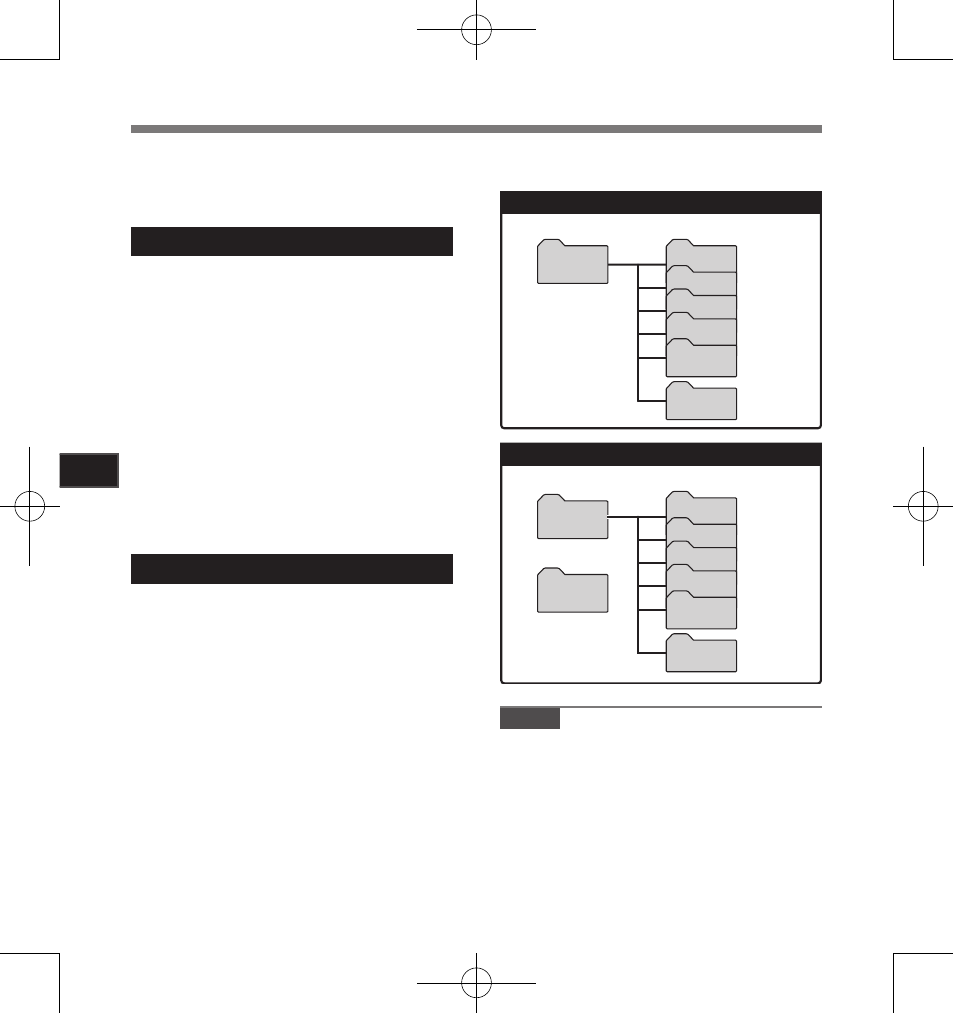
Us
ing t
he R
ec
ord
er o
n Y
ou
r P
C
5
Transfer the Voice Files to Your PC
The 5 voice folders of this recorder are appeared
as [DSS_FLDA], [DSS_FLDB], [DSS_FLDC],
[DSS_FLDD] and [DSS_FLDE], and the recorded
voice files are saved in these folders.
1
Connecting the recorder to your PC
Windows
1
Connecting the recorder to your PC
(☞ P.62).
Open the Explorer window.
Open the [LS_11] folder.
• When you open [My Computer], it will
be recognized by the drive name [LS_11]
(Built-in flash memory) and [Removable
Disk
] (SD card) (The drive letter will differ
depending on the PC being used).
Copy the data.
Disconnecting the recorder to your PC
(☞ P.63).
Macintosh
(☞ P.62).
• When you connect the recorder to a Mac
OS, it will be recognized by the drive name
[LS_11] on the desktop.
When an SD card
is inserted it will be recognized by the drive
name [Untitled].
Double-click on [LS_11] icon on the
desktop.
Copy the data.
Disconnecting the recorder to your PC
(☞ P.63).
Notes
• While transmitting data, [Busy] is appeared,
and the [PEAK] indicator light flashes. NEVER
disconnect the USB while the [PEAK] indicator
light is flashing. If you do, the data will be
destroyed.
• In the Windows operational environment 24 bit
WAV format files cannot be played back.
• When a sound board of your PC does not
support to 24 bit, the recorder cannot play the
software supporting to 24 bit correctly.
• In the Mac OS operational environment, WMA
format files cannot be played back.
Built-in flash memory
Drive name
Folder name
Windows
Macintosh
DSS_FLDA
LS_11
Folder A
DSS_FLDB Folder B
DSS_FLDC Folder C
DSS_FLDD Folder D
DSS_FLDE
Music
Folder E
Folder name
Folder A
Folder B
Folder C
Folder D
Folder E
SD card
Drive name
Removable
Disk
Untitled
DSS_FLDA
DSS_FLDB
DSS_FLDC
DSS_FLDD
DSS_FLDE
Music
4
Drive name and folder name when a
personal computer is connected:
