Copying image files – Ricoh RDC-5000 User Manual
Page 91
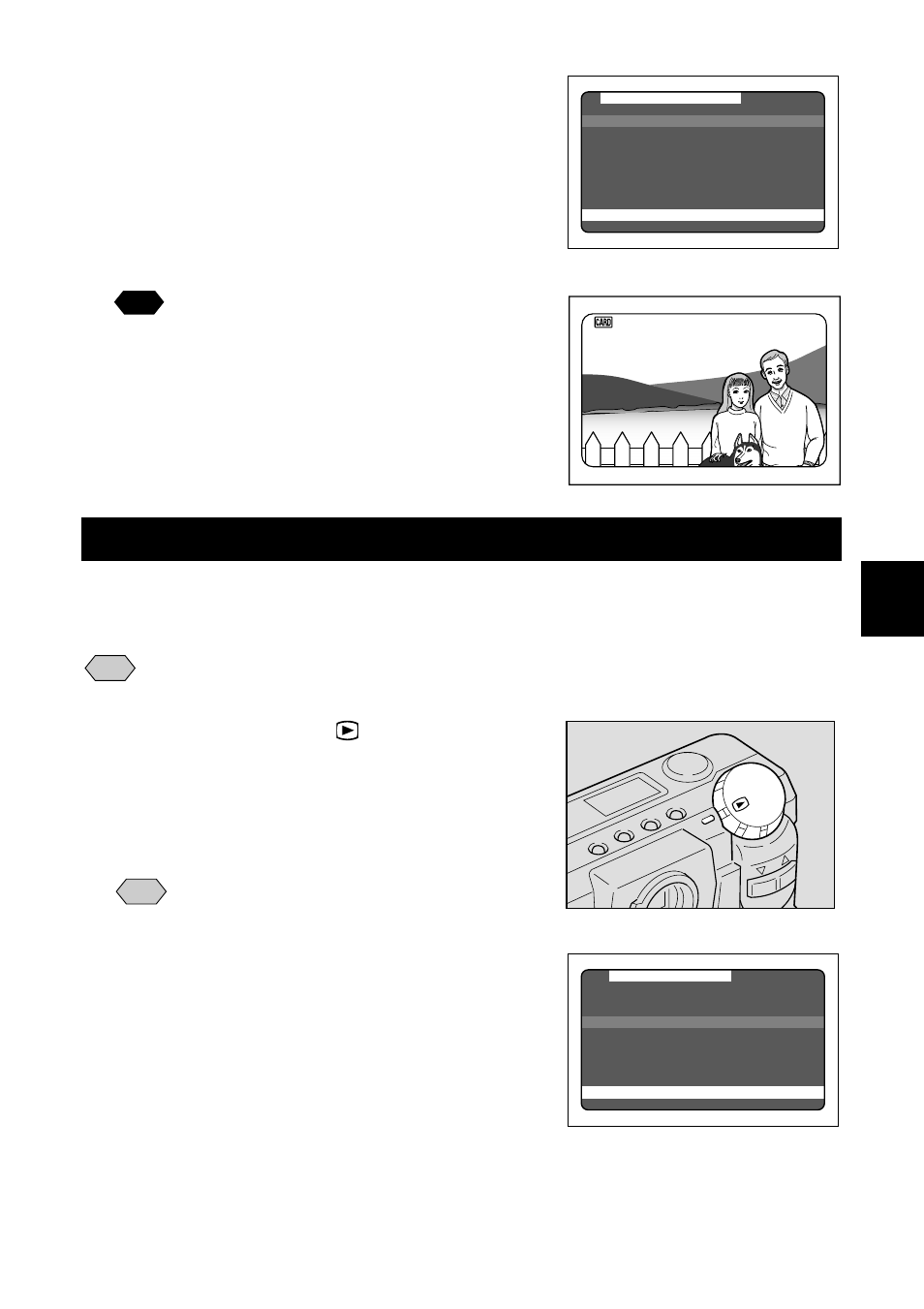
89
Playback/Erasing
4
r
Press the
or
button to select a
folder and press the ENTER button.
The play menu is displayed again. Then, press
the MENU button once again to close the play
menu.
The image files in the folder are displayed.
Press the
or
button to select files to play.
See
See “Playing an Image File” (p.83).
Copying Image Files
Copies image files from internal memory to the SmartMedia memory card or vice
versa.
Note
• When a protected image is copied, the source image is unprotected.
• Only the pictures that have been taken with this camera can be protected.
q
Set the mode dial to [
].
w
Press the CARD/IN button to select
where to copy from and press the MENU
button.
The play menu is displayed.
Note
• To cancel the operation, press the
MENU button.
e
Press the
or
button to select
[COPY] and press the ENTER button.
The image copy setup menu is displayed. If you
have been playing files from the SmartMedia
memory card, select CARD
➝
IN; if you have
been playing files from internal memory, select
IN
➝
CARD.
●
Copy modes
See:
“Copying All Images in a batch” (p.90)
“Copying Selected Image” (p.90)
S E L E C T F O L D E R
1 / 1
1 0 0 R I C O H
1 0 1 X X X X X
1 0 2 X X X X X
C A N C E L : M E N U S E L . : E N T E R
1 0 / 1 2
1 0 0 - 0 0 1 2
1 8 0 0 x 1 2 0 0 N
1 9 9 9 / 5 / 1 5 1 0 : 1 2
1 0 / 1 2
1 0 0 - 0 0 1 2
1 8 0 0 x 1 2 0 0 N
1 9 9 9 / 5 / 1 5 1 0 : 1 2
M E N U [ P L A Y ]
Z O O M P L A Y B A C K
A U T O P L A Y B A C K
P R O T E C T
C O P Y
S E L E C T F O L D E R
D P O F
B A C K : M E N U S T A R T : E N T E R
