Using the tv’s features, 26 chapter 3, Blocking specific content themes – RCA Alert Guard 24F671T User Manual
Page 30
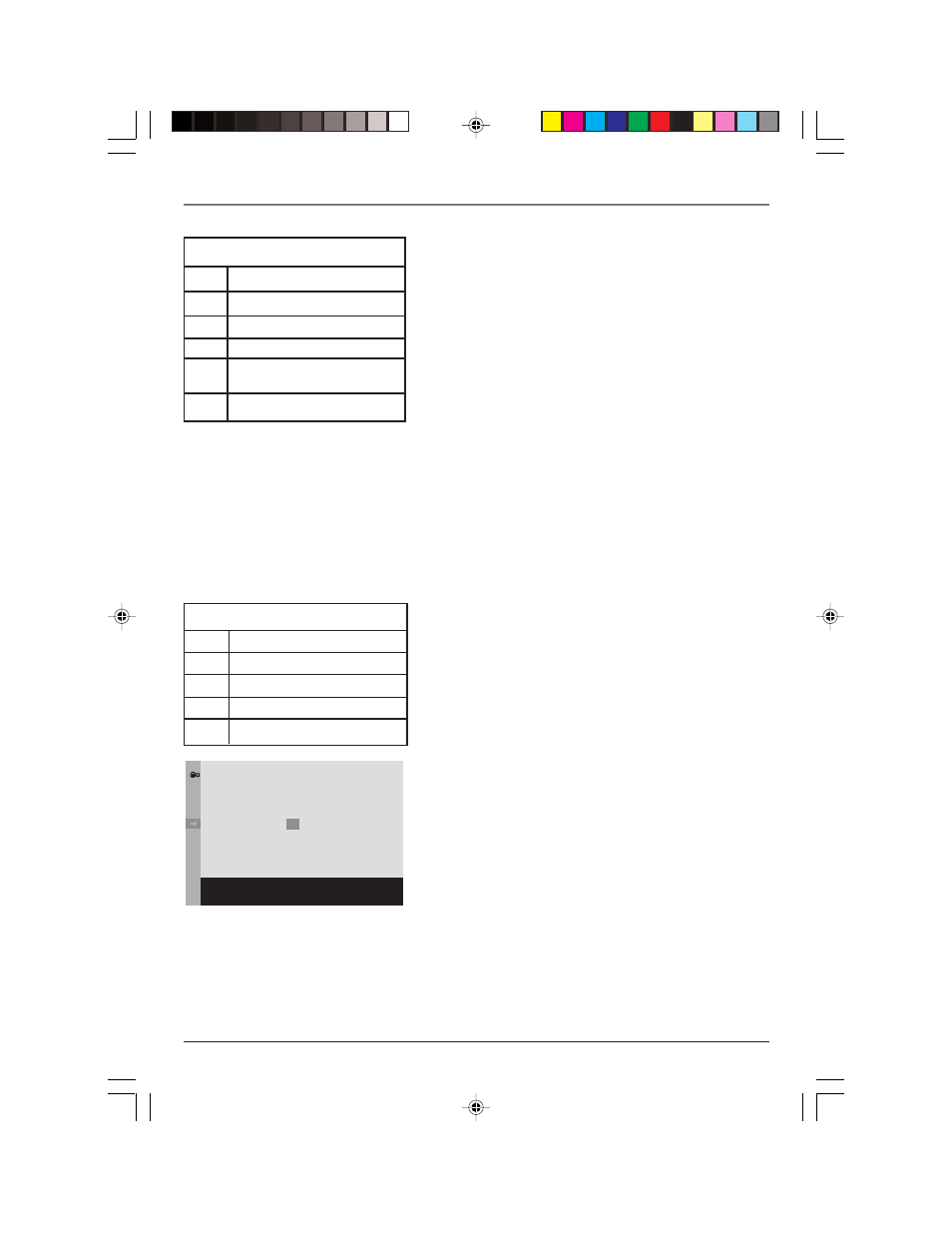
26
Chapter 3
Graphics contained within this publication are for representation only.
Using the TV’s Features
D
Sexually explicit dialogue
L
Adult language
S
Sexual situations
V
Violence
FV
Fantasy Violence
Content Themes
Go Back
TV-MA
TV-14
TV-PG
TV-G
TV-Y7
TV-Y
TV RATING LIMIT
Press OK to view/block
prog. containing adult language.
Status
View
View
View
View
View
View
D
V
V
L
B
B
V
S
V
V
V
V
V
V
V
FV
V
TV-MA
Mature Audience Only
TV-14
Parents Strongly Cautioned
TV-PG
Parental Guidance Suggested
TV-G
General Audience
TV-Y7
Directed to Children 7 years and
older
TV-Y
All Children
Hierarchy of Age-Based Ratings
Blocking Age-Based Ratings
You can automatically block all program ratings above a
specified age-based rating level.
To block programs with higher ratings:
1. Press the up or down arrow button to scroll to the rating
corresponding with the lowest rating you don’t want the
child to watch.
2. Press the OK button to toggle between View and Block.
The status for the rating listed to the left and all higher
ratings automatically changes to Block.
3. Press the up or down arrow button to highlight Go back
and press OK.
4. Turn on V-Chip active in the PARENTAL CONTROL menu
(box has check mark) for rating limits to take effect.
Viewing Age-Based Ratings
After you block age-based ratings, you can change some of
the ratings back to View.
1. Press the up or down arrow button to select the rating
with a status of Block.
2. Press OK to select View.
Blocking Specific Content Themes
You can block programs based on their content. (Content is
represented by the D, L, S, V and FV on your screen.) When
you block a content theme for a particular rating, you
automatically block that content theme for higher rated
programs as well.
To block program content:
1. Determine the content themes you want to block.
2. Press the down arrow button to scroll to the rating
whose content theme you want to change.
3. Press the right arrow button to move the highlight to a
particular content theme status.
4. Press the OK button to change its status to B. (In the
example to the left, you block the language (L)
corresponding with TV-14. The language for TV-MA is
blocked as well).
Notes: Broadcasters are not required to provide content themes or
age-based ratings.
You must remember to activate Parental Controls for rating limits to
take effect.
16356860.03-Features
4/28/04, 9:53 AM
26
