Connections & setup, 8chapter 1, Connect alert guard antenna – RCA Alert Guard 24F671T User Manual
Page 12: Connect tv antenna, Plug in the tv, Put batteries in the remote
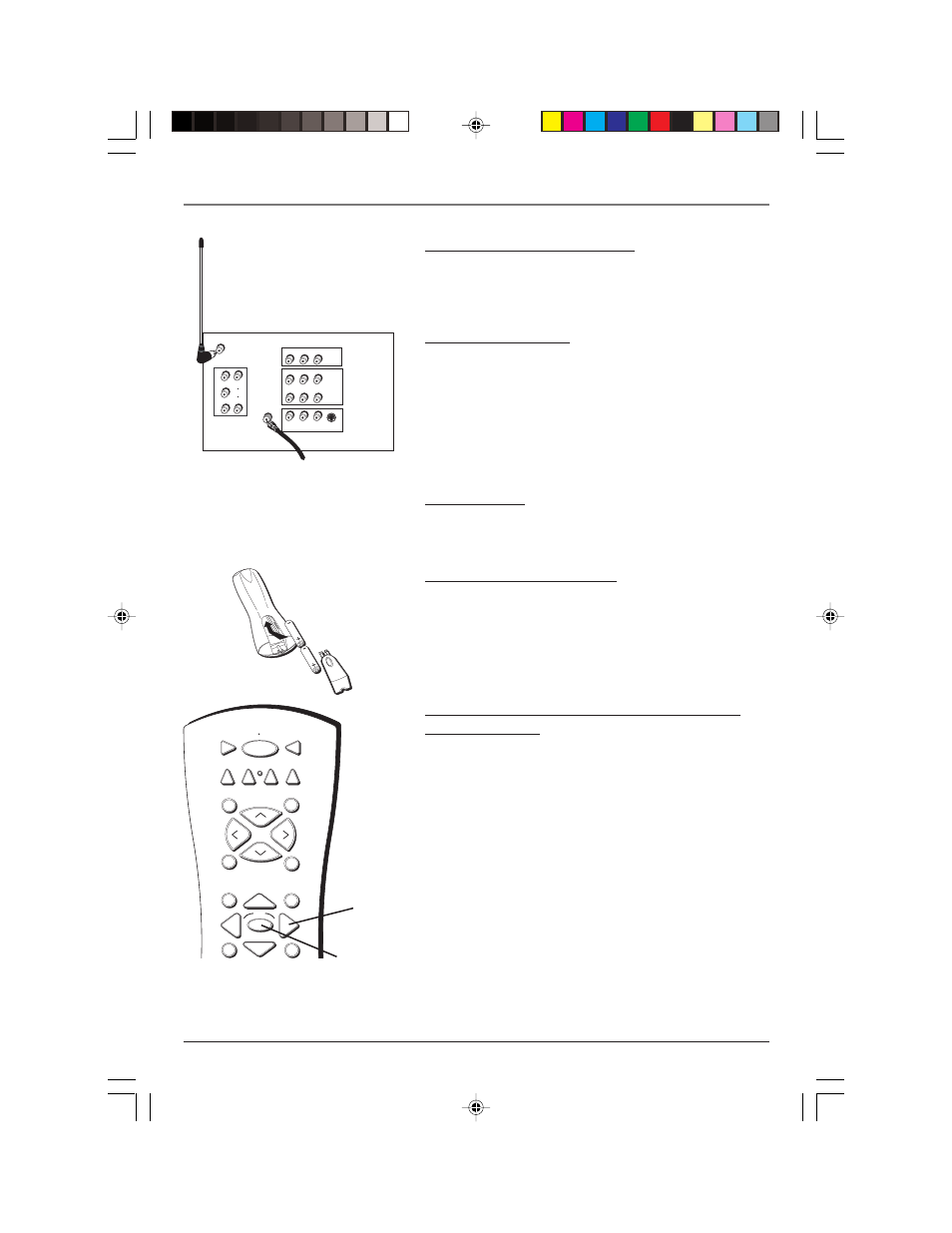
8
Chapter 1
Graphics contained within this publication are for representation only.
Connections & Setup
Connect Alert Guard Antenna
Connect the supplied antenna, with the rod positioned
straight up and down, to the EXT Alert Guard ANT jack on the
back of the TV.
Connect TV Antenna
If you haven’t already, connect the coaxial cable from your
cable source (if using the example on page 4, a VCR) to the
TV ANT jack on the back of the TV.
TV
ON OFF
AUX
DVD
SAT•CABLE
SOUND
GO BACK
CH
+
CH
-
V
O
L
V
O
L
SKIP
MUTE
INFO
OK
GUIDE
VCR1
VCR2
OK button
Arrows
Pr
Pb
Y
R
L
VIDEO 3
TV (back panel)
Pr
Pb
Y
R
L/MONO
AUDIO
VIDEO
TV ANT
S-VIDEO IN
R AUDIO
VIDEO
R
L
VIDEO 1
OUTPUT
L/MONO
VIDEO 2
EXT
Alert Guard ANT
V
AUDIO
From Cable, Antenna,
or Satellite Receiver
Plug in the TV
Plug the end of the power cord into a grounded wall outlet.
Insert the plug completely into the outlet.
Put batteries in the remote
•
Remove the battery compartment cover from the back of
the remote by pushing down on and sliding off the cover.
•
Insert 2 fresh “AA” batteries. Make sure the polarities (+
and -) are aligned correctly.
•
Replace the cover.
How to Use the Remote Control to Complete
the Initial Setup
The technical term is “Navigation”– how you move through
the on-screen menus. The method is the same throughout
the menu screens: highlight your choice and select it.
To highlight a menu item, press the arrow buttons on the
remote to highlight one of the items listed on the screen. Use
the up or down arrow button to move up or down. Use the
right or left arrow button to move right or left.
To select the item that you’ve highlighted, press OK.
Note: Highlighted means that the menu item stands out from other
menu items on the list (appears darker, brighter, or a different color).
16356860.01- C&S
4/28/04, 9:53 AM
8
