Connections & setup, 10 chapter 1 – RCA Alert Guard 24F671T User Manual
Page 14
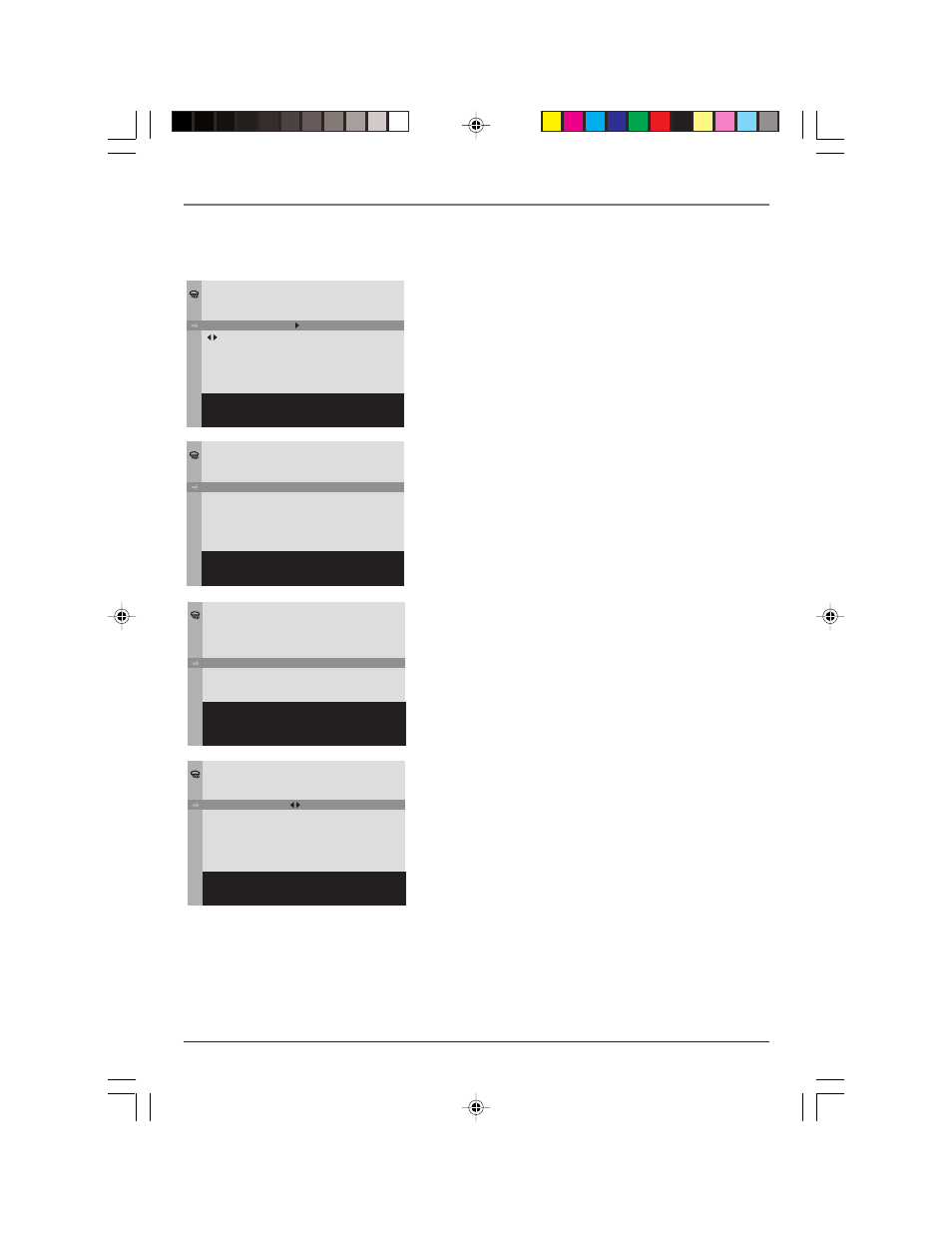
10
Chapter 1
Graphics contained within this publication are for representation only.
Connections & Setup
2. Highlight Go back and press OK.
3. Highlight Locations and press OK.
4. The LOCATIONS menu appears. Press the down arrow to
highlight All of U.S. Press the left or right arrow button
to choose your region- the state, territory, or marine area
where you are living or District of Columbia. These are
listed in alphabetical order, with marine areas at the end
of the list (press the left arrow button to access these
quickly, starting at the end of the list).
LOCATIONS
G o b a c k
L o c a t i o n
A l l o f U . S . . . .
L o c a t i o n c o d e
M y A r e a . . .
0 0 0 0 0 0
S e t M y A r e a w h e r e t h e T V i s
n o w . I f d e s i r e d , s e t
N e a r b y 1 , 2 , a n d 3 l o c a t i o n s .
LOCATIONS
G o b a c k
I n d i a n a
A l l n e a r b y . . .
L o c a t i o n C o d e 0 1 8 0 0 0
. . .
S e l e c t a s t a t e , t e r r i t o r y ,
m a r i n e a r e a , o r D . C . w i t h t h e
l e f t o r r i g h t k e y . C h o o s e t h e
a r e a w h e r e y o u r T V i s n o w .
5. After you set your region, press the down arrow button
to highlight All nearby. Press the left or right arrow
button to choose the county, city, parish, area, borough,
district, island, atoll, state or municipality where you are
living. These are also listed in alphabetical order. Most
states don’t have cities as choices.
LOCATIONS
G o b a c k
I n d i a n a
H o w a r d C o u n t y . . .
L o c a t i o n C o d e 0 1 8 0 6 7
. . .
S e l e c t a c o u n t y , c i t y , e t c . ,
w i t h t h e l e f t o r r i g h t k e y .
I f y o u r a r e a i s n o t f o u n d ,
s e t t h e c o d e m a n u a l l y .
The location code is now set. To receive alerts from three
other locations within close proximity of where you live,
proceed with the following instructions. If you don’t want to
set these areas, highlight and select Go Back or press CLEAR
to exit.
The more areas you set, the more alerts you’ll receive.
To set these areas:
1. From the LOCATIONS menu, highlight Location.
2. Press the left or right arrow button to choose which area
you want to set, for example Nearby 1, Nearby 2, or
Nearby 3 (if you completed the Alert Guard initial setup,
My Area has already been set). Set the areas in order of
priority.
3. Press the down arrow button to highlight No area.
4. Press the right arrow button to highlight the state,
territory, or marine area where you are living or District
of Columbia. These are listed in alphabetical order, with
marine areas at the end of the list (press the left arrow
button to access these quickly).
To clear an area, choose No area in the list, which is
before Alabama and after St. Lawrence River.
5. Press the down arrow button to highlight All nearby.
LOCATIONS
G o b a c k
L o c a t i o n
N o a r e a . . .
L o c a t i o n c o d e
N e a r b y 1 . . .
- - - - - -
S e t a d d i t i o n a l l o c a t i o n s
n e a r M y A r e a .
16356860.01- C&S
4/28/04, 9:53 AM
10
