Connections & setup, Chapter 1 7 – RCA Alert Guard 24F671T User Manual
Page 11
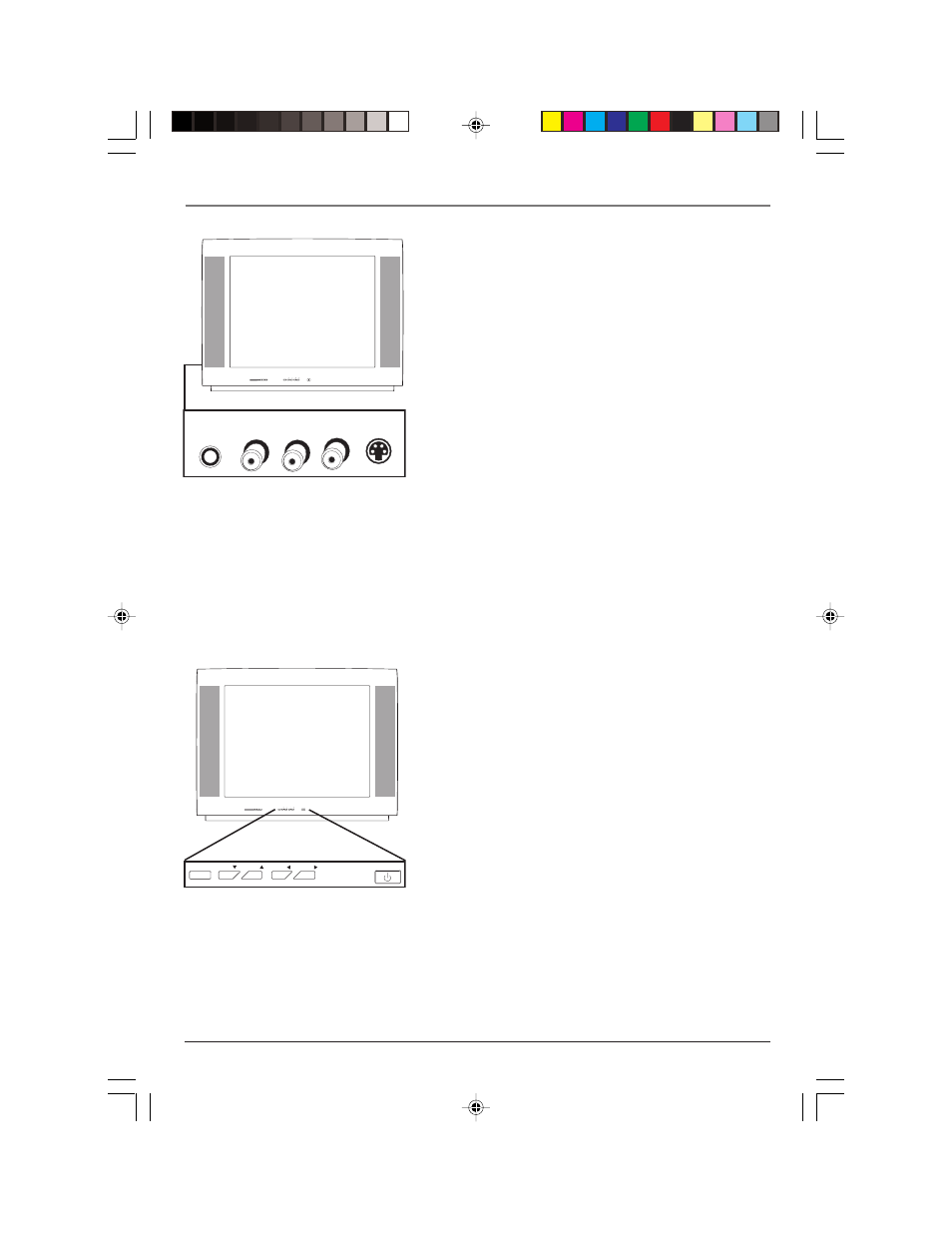
Chapter 1
7
Graphics contained within this publication are for representation only.
Connections & Setup
Front Input Jacks
The TV has front input jacks for your convenience: one set of
audio/video inputs, an S-Video and a headphone jack. These
jacks are towards the front of the TV on the side. To access
the component you connected to the front of the TV, press
the INPUT button on your remote until FRNT (SFRNT for
S-VIDEO) appears on the screen. The jacks are ideal for
connecting a video game console or a camcorder.
Note: When connecting a component that only has one audio jack,
such as some camcorders, use the TV’s AUDIO L/MONO jack to hear
the audio.
H-PHONE (Headphones- not available on model
32F671T)
Allows you to connect headphones to listen to
the sound coming from the TV.
Note: For models 20F671T, 24F671T, 27V571T and 27F671T, don’t
leave headphones plugged in when they aren’t in use. Alarms will
sound through the headphones and not the TV’s speakers, causing
alarms not to be heard.
VIDEO
Receives video from another component such as a
VCR, camcorder, or video game console.
L/MONO and RIGHT AUDIO
Receives audio from another
component such as a VCR, camcorder, or video game console.
S-VIDEO
Allows you to connect an S-Video cable from
another component. Make sure you also connect audio
cables from the component to the TV.
Front Panel Buttons
If you can’t locate your remote, you can use the front panel
buttons of your TV to operate many of the TV’s features.
MENU/OK
Brings up the Main menu. In the menu system, it
selects highlighted items.
CH v
Scans down through the current channel list. In the
menu system, acts like the down arrow button on the remote
control and adjusts menu controls.
CH
Scans up through the channel list. In the menu
system, acts like the up arrow button on the remote control
and adjusts menu controls.
VOL <
Decreases the volume. In the menu system, acts like
the left arrow button on the remote control and adjusts
menu controls.
VOL >
Increases the volume. In the menu system, acts like
the right arrow button on the remote control and adjusts
menu controls.
POWER
Turns the TV on and off.
v
MENU/OK
VOL
CH
CH
VOL
POWER
READY
ADVISORY
WATCH
WARNING
VIEW
MESSAGE
STOP
ALARM
HEAR
VOICE
MENU/OK
VOL
CH
CH
VOL
POWER
MENU/OK
VOL
CH
CH
VOL
POWER
READY
ADVISORY
WATCH
WARNING
VIEW
MESSAGE
STOP
ALARM
HEAR
VOICE
L/MONO
AUDIO
VIDEO
S-VIDEO
H-PHONE
RIGHT
16356860.01- C&S
4/28/04, 9:53 AM
7
