Chorus, Multi-effects (mfx), Chorus multi-effects (mfx) – Roland E-09 User Manual
Page 17: 17 performance functions and effects, Applying chorus
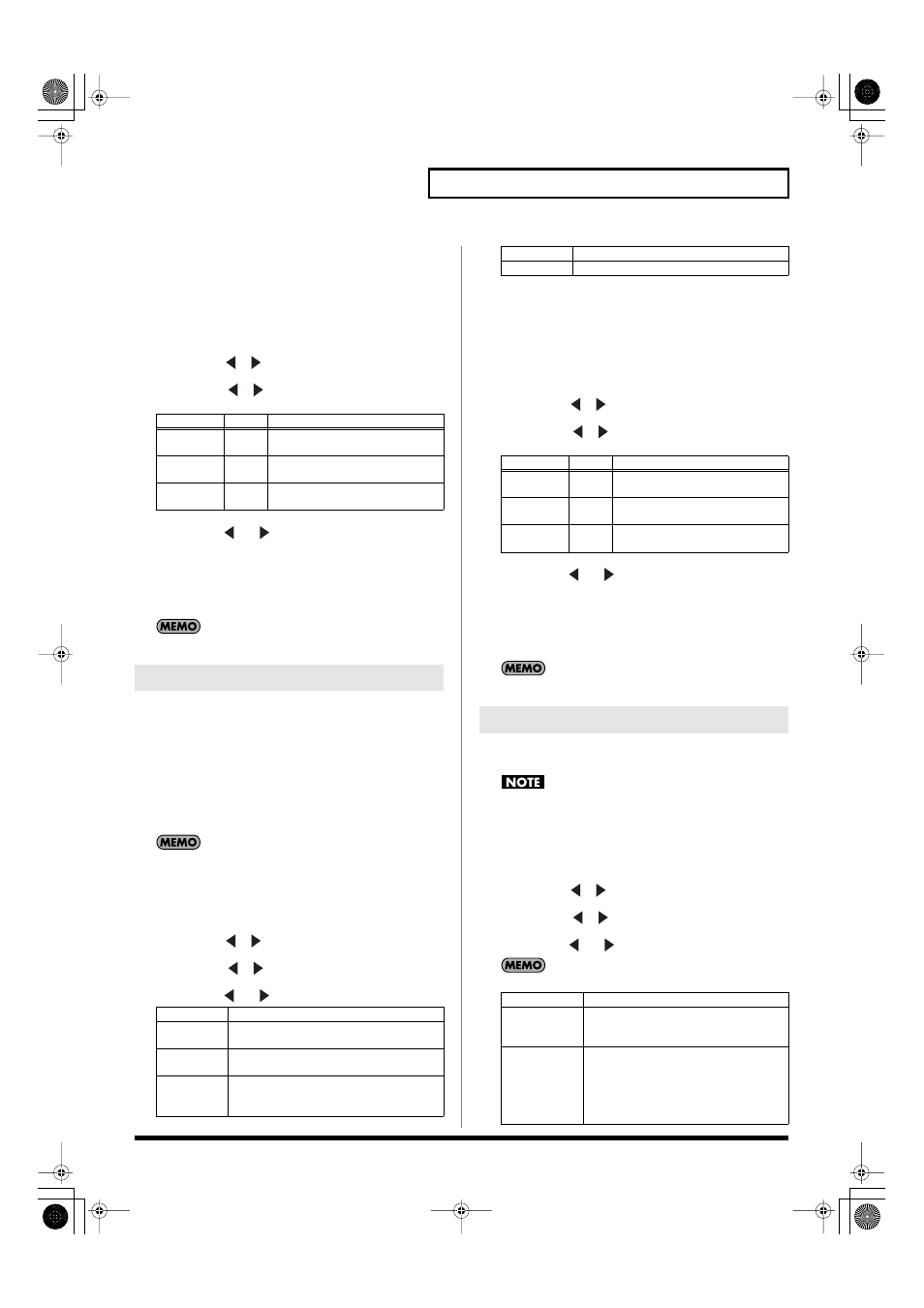
17
Performance Functions and Effects
5.
Play the keyboard to hear the effect.
6.
Press [FUNCTION] so it goes out.
Adjusting the Amount of Reverb Applied to the
Keyboard Parts
1.
Press [FUNCTION] so it’s lit.
2.
Use FAMILY [
][
] to select “EFFECTS.”
3.
Use SELECT [
][
] to select one of the following
parameters.
4.
Use TEMPO [
(-)][
(+)] to adjust the amount of reverb
applied to the part you selected in step 3.
If you don’t want reverb to be applied, set this to “0.”
5.
Play the keyboard to hear the effect applied to each part.
6.
Press [FUNCTION] so it goes out.
You can save these settings in a user program. (p. 16)
You can apply a chorus effect to the sounds you play. The chorus
effect adds a three-dimensional spaciousness and depth to the
sound. You can choose from eight types of chorus effect.
When you switch on the E-09’s power, the amount of chorus applied
to the keyboard parts (main, dual, split) is set to “0,” meaning that
chorus will not be applied to the keyboard parts.
If you don’t want to use chorus, you can turn it off or set the chorus
amount to “0” for the keyboard parts. You can’t change the amount
of chorus applied to the arranger or to the parts of an already-
recorded song.
You can’t use chorus if MFX is set to anything other than “Off.”
Applying Chorus
1.
Press [FUNCTION] so it’s lit.
2.
Use FAMILY [
][
] to select “EFFECTS.”
3.
Use SELECT [
][
] to select “CHORUS.”
4.
Use TEMPO [
(-)][
(+)] to select the type of chorus.
5.
Play the keyboard to hear the effect.
6.
Press [FUNCTION] so it goes out.
Adjusting the Amount of Chorus Applied to the
Keyboard Parts
1.
Press [FUNCTION] so it’s lit.
2.
Use FAMILY [
][
] to select “EFFECTS.”
3.
Use SELECT [
][
] to select one of the following
parameters.
4.
Use TEMPO [
(-)][
(+)] to adjust the amount of chorus
applied to the part you selected in step 3.
If you don’t want chorus to be applied, set this to “0.”
5.
Play the keyboard to hear the effect applied to each part.
6.
Press [FUNCTION] so it goes out.
You can save these settings in a user program. (p. 16)
There are 47 types of multi-effect (MFX) that you can apply to the
main part. Some of these combine two effects.
MFX are not applied to the following three types of tones.
• The split part
• The dual part
• Drum sets
1.
Press [FUNCTION] so it’s lit.
2.
Use FAMILY [
][
] to select “EFFECTS.”
3.
Use SELECT [
][
] to select “MFX.”
4.
Use TEMPO [
(-)][
(+)] to select the type of MFX.
You can save these settings in a user program. (p. 16)
Parameter
Value
Explanation
Rev MAIN
0–127
Adjusts the amount of reverb ap-
plied to the tone of the main part.
Rev DUAL
0–127
Adjusts the amount of reverb ap-
plied to the tone of the dual part.
Rev SPLIT
0–127
Adjusts the amount of reverb ap-
plied to the tone of the split part.
Chorus
Off
Chorus will not be applied.
Chorus 1–4
These are typical chorus effects that give the
sound spaciousness and depth.
FB Chorus
This chorus produces a flanger-like effect,
softening the sound.
Flanger
This produces a metallic-sounding effect
reminiscent of a jet airplane taking off and
landing.
S-Delay
This delays the sound to create an echo effect.
S-DelayFb
This repeats the sound at short intervals.
Parameter
Value
Explanation
Chr MAIN
0–127
Adjusts the amount of chorus ap-
plied to the tone of the main part.
Chr DUAL
0–127
Adjusts the amount of chorus ap-
plied to the tone of the dual part.
Chr SPLIT
0–127
Adjusts the amount of chorus ap-
plied to the tone of the split part.
Multi-Effects (MFX)
Off
MFX will be off.
Enhancer
Controls the harmonic content of the high-
frequency range to give the sound more
definition and crispness.
Overdrive 1–4
Produces a natural-sounding distortion
similar to that of a vacuum tube amp.
1: Small amp
2: Built-in type
3: Large double stack amp
4: Large triple stack amp
E-09_e.book 17 ページ 2005年11月21日 月曜日 午前11時24分
