Performance functions and effects, Performance functions, Keyboard touch – Roland E-09 User Manual
Page 15: Pitch bend and modulation, Foot switch, Music assistant, Settings. (p. 15), Normally vibrato) to the sound. (p. 15), Selects music assistants. (p. 15), Specify). (p. 15)
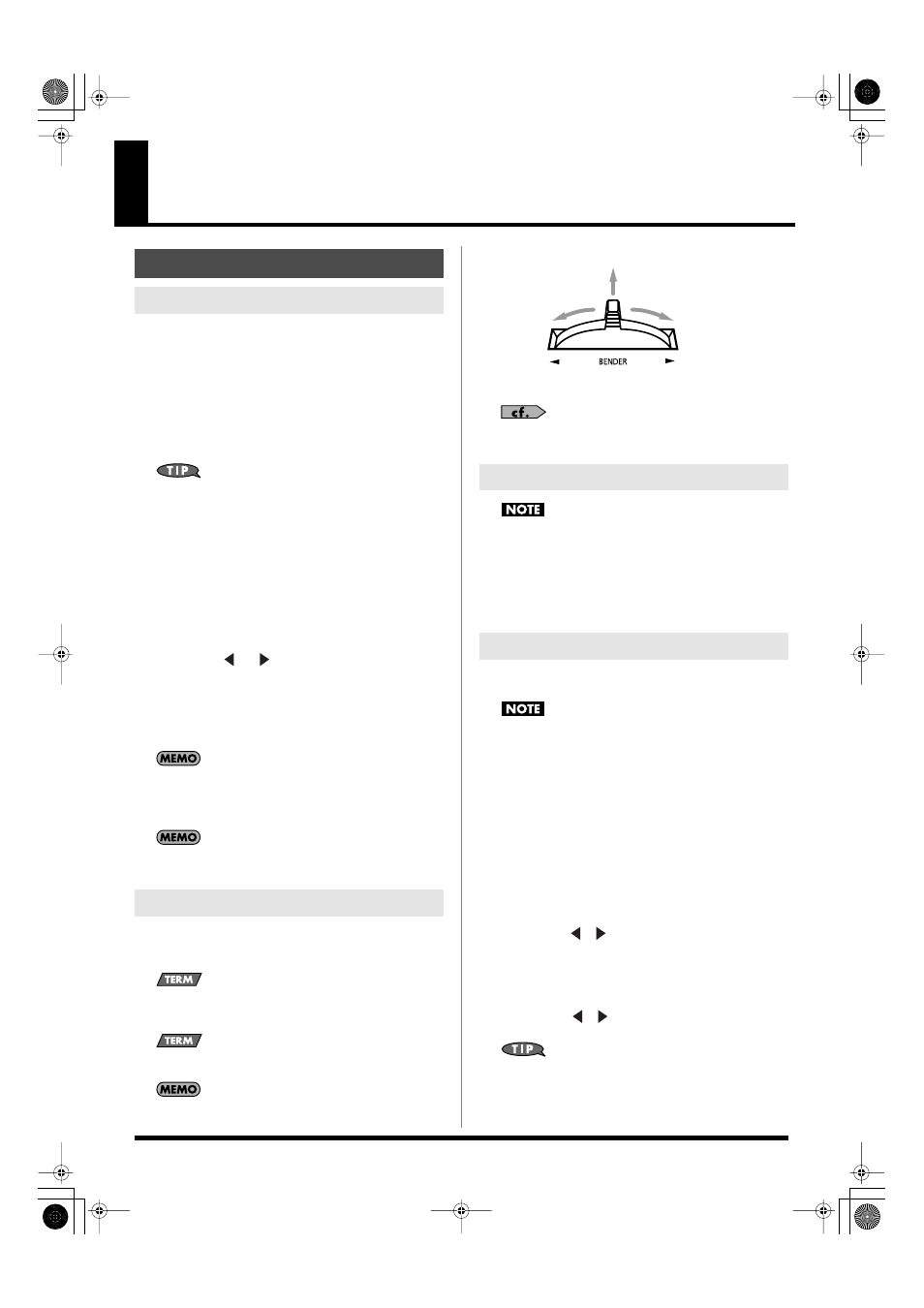
15
Performance Functions and Effects
The force or speed with which you play the keyboard will vary the
volume or brightness of the main part, split part, and dual part.
All of the acoustic instrument sounds (e.g., piano, violin, drum) will
respond to your keyboard touch, allowing you to reproduce the
musically expressive range of that instrument. The sound will be
louder and more brilliant if you play strongly, and softer and more
muted if you play softly.
1.
Press [KEYBOARD TOUCH] so it’s lit.
Keyboard touch is now turned on.
If you press [KEYBOARD TOUCH] once again so it goes out,
the keyboard touch will be fixed; i.e., the sound will no longer
vary in response to your keyboard playing touch.
Specifying a Fixed Keyboard Touch
Here’s how to specify the uniform strength each note will have if
[KEYBOARD TOUCH] is unlit.
1.
Press [KEYBOARD TOUCH] until the screen indicates “KBD
Touch.”
[FUNCTION] lights.
2.
Use TEMPO [
(-)][
(+)] to specify the “KBD Touch”
setting. (Range: 1–127)
A setting of “1” will be extremely faint (normally inaudible),
and a setting of “127” will be the maximum strength (very loud
and bright).
3.
Press [FUNCTION] so it goes out.
Some of the internal tones switch between different sounds
depending on your keyboard playing strength. For such tones,
only one of these sounds will be heard if you specify a fixed
keyboard touch.
The keyboard touch setting can be saved in a user program. (p.
16)
You can use the BENDER/MODULATION lever located at the left
of the keyboard to apply two types of effect to the sound of the
keyboard part.
Pitch Bend
lowers the pitch you’re playing when you move the
lever to the left, or raises it when you move the lever to the
right.
Modulation
applies vibrato to the sound when you push the
lever away from yourself while playing.
If the MFX type is
ROTARY
, this will switch the speed of
rotation instead of applying the modulation effect.
fig.pitchbend
If you push the lever away from yourself while moving it to left or
right, both effects will be applied.
You can specify the range of pitch bend that will occur. For
details, refer to “PB Range” (p. 22).
You must connect the foot switch while the E-09’s power is
switched off.
Connect a separately available foot switch (Roland DP series unit or
BOSS FS-5U) to the rear panel
FOOT SWITCH
jack. By pressing the
foot switch, you can sustain the sound even after taking your fingers
off the keyboard. You can also assign other functions to the foot
switch. For details, refer to “FSW (Foot Switch Assign)” (p. 23).
Music assistant settings let you instantly recall settings that are
appropriate for the song you’re playing.
You can’t use Music Assistant while a song is playing.
Selecting music assistant settings will recall settings for the following
items.
• Music style
• Tempo
• The tone of the main part, split part, and dual part
• Effects
• Band orchestrator
• Keyboard touch
Selecting Music Assistant Settings
1.
Press [MUSIC ASSISTANT] so it’s lit.
The screen will show the name of the music assistant setting.
2.
Use FAMILY [
][
] to select the group (musical style)
that includes the music assistant settings you want to use.
You can choose from the following groups.
Ballad, Ballroom, Dancing, Easy List, Evergreen, JazzSwng,
PopHit, General
3.
Use SELECT [
][
] to choose music assistant settings
from the group you selected in step 2.
As an alternative to using the FAMILY or SELECT buttons, you
can use the numeric keys to make your selection.
1.
Press [NUMERIC] so it’s lit.
2.
Use TONE category buttons [1]–[0] to enter a music assistant
number.
Performance Functions
Keyboard Touch
Pitch Bend and Modulation
Foot Switch
Music Assistant
Pitch falls
Pitch rises
Modulation
E-09_e.book 15 ページ 2005年11月21日 月曜日 午前11時24分
