Playing the sounds from the keyboard, Playing the main part, Playing the main part and split part – Roland E-09 User Manual
Page 10: Playing the main part and dual part, Effects. (p. 10), Selects tones. (p. 10), Lets you play two tones simultaneously. (p. 10)
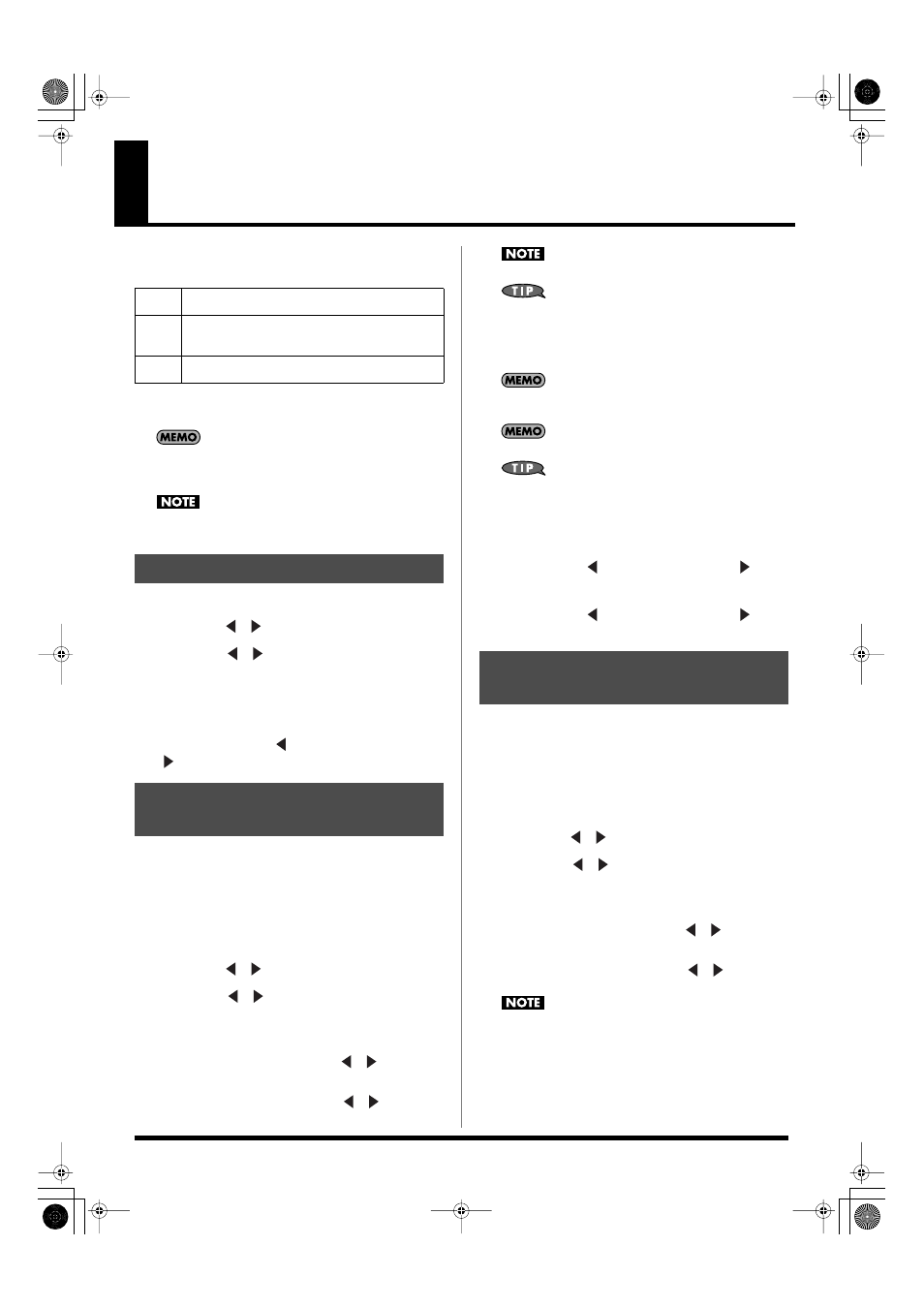
10
Playing the Sounds from the Keyboard
Immediately after you’ve turned on the power, the E-09 is set up so
that you can play a piano sound across the full extent of the
keyboard. The E-09’s keyboard provides the following three “parts.”
The E-09 contains 614 different tones. You can play these tones from
the three keyboard parts (main, split, and dual).
If you press the KEYBOARD MODE [PIANO] button so it’s lit,
the main part is assigned to the entire keyboard and a piano
sound will be selected.
You can’t use the arranger (automatic accompaniment) if the
KEYBOARD MODE [PIANO] button is lit.
1.
Press [TONE] so it’s lit.
2.
Use FAMILY [
][
] to select a tone group.
3.
Use SELECT [
][
] to select a tone from the group you
selected in step 2.
4.
Play the keyboard.
Turn the VOLUME knob to adjust the volume.
5.
Hold down [TONE], and adjust the volume of the main part
by pressing BALANCE [
] (to decrease the volume) or
[
] (to increase the volume).
1.
If you want to play different tones in the left and right
hands, press [SPLIT] so it’s lit.
A tone will automatically be selected for the split part according
to the tone of the main part.
Selecting a Tone for the Main Part
2.
Press [TONE] so it’s lit.
3.
Use FAMILY [
][
] to select a tone group.
4.
Use SELECT [
][
] to select a tone for the main part
from the group you selected in step 3.
Selecting a Tone for the Split Part
5.
Hold down [SPLIT], and use FAMILY [
][
] to select a
tone group.
6.
Hold down [SPLIT], and use SELECT [
][
] to select a
tone for the split part from the group you selected in step 5.
You can’t select a drum set for the split part.
You can add a monophonic bass part (Auto Bass) to the split
part. For details, refer to p. 23.
7.
Play the keyboard.
Turn the VOLUME knob to adjust the volume.
The tone of each part is automatically set to the appropriate
octave.
The split point is set to C4 (note number 60).
You can change the split point. For details, refer to “Split Point”
(p. 22).
8.
Adjust the volume balance between the main part and the
split part.
To adjust the volume of the main part, hold down [TONE] and
press BALANCE [
] (to decrease the volume) or [
] (to
increase the volume).
To adjust the volume of the split part, hold down [SPLIT] and
press BALANCE [
] (to decrease the volume) or [
] (to
increase the volume).
1.
If you want to play two different tones simultaneously,
press [DUAL] so it’s lit.
A tone appropriate for layering on the main part will
automatically be selected for the dual part.
Selecting a Tone for the Main Part
2.
Press [TONE] so it’s lit.
3.
Use FAMILY [
][
] to select a tone group.
4.
Use SELECT [
][
] to select a tone for the main part
from the group you selected in step 3.
Selecting a Tone for the Dual Part
5.
Hold down [DUAL], and use FAMILY [
][
] to select a
tone group.
6.
Hold down [DUAL], and use SELECT [
][
] to select a
tone for the dual part from the group you selected in step 5.
You can’t select a drum set for the dual part.
7.
Play the keyboard.
Turn the VOLUME knob to adjust the volume.
8.
Adjust the volume balance between the main part and the
dual part.
To adjust the volume of the main part, hold down [TONE] and
MAIN
A single tone is assigned across the entire keyboard
(Main part)
SPLIT
The keyboard area at the left of the split point is the
“split part,” and the area at the right is the “main part.”
Each part can play a different tone.
DUAL
The entire keyboard is assigned to simultaneously play
two tones (the main part and the dual part).
Playing the Main Part
Playing the Main Part and
Split Part
Playing the Main Part and
Dual Part
E-09_e.book 10 ページ 2005年11月21日 月曜日 午前11時24分
