Chapter 3: recording, playback & features, Disc library – RCA DVD Recorder/VCR Combo User Manual
Page 35
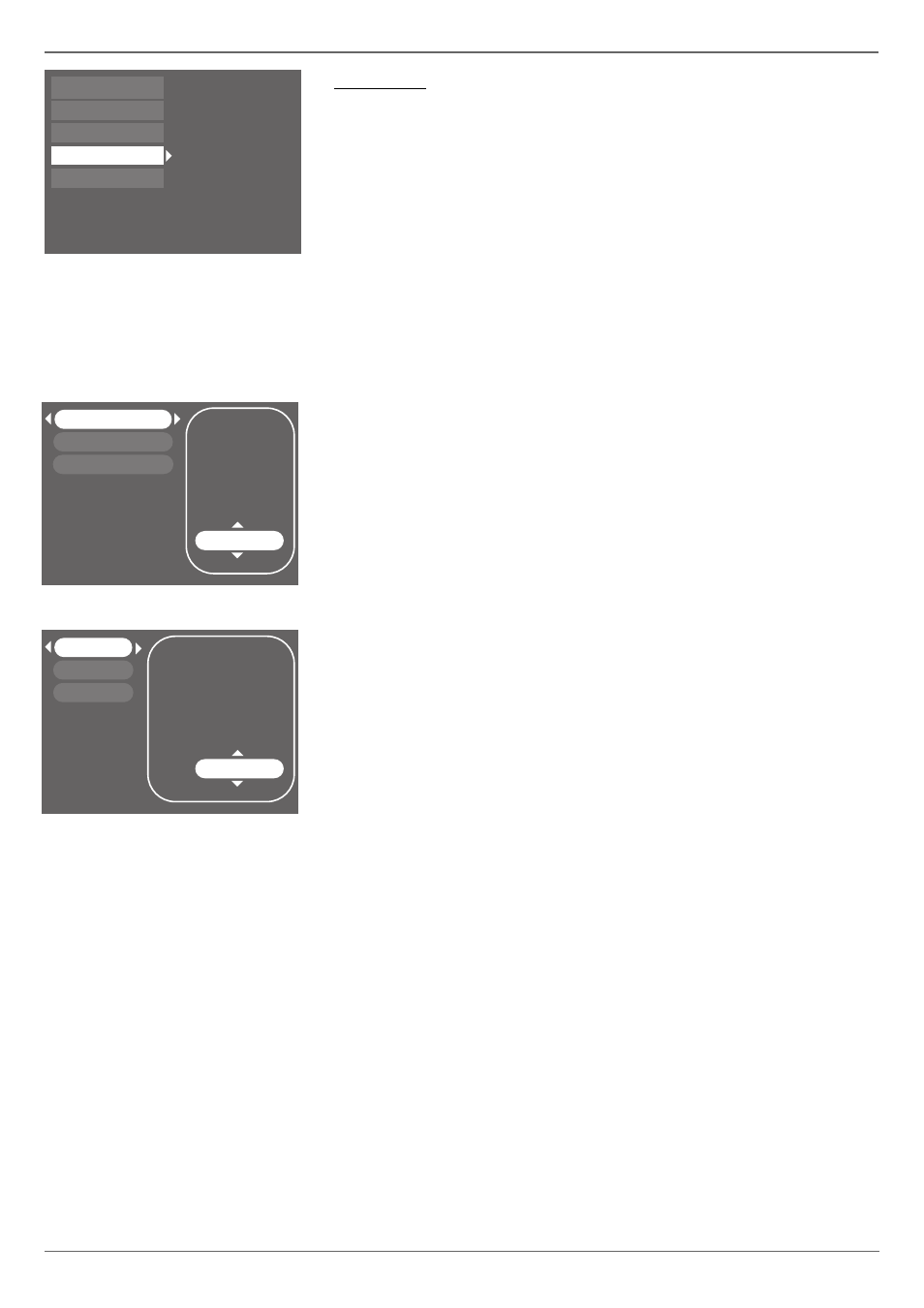
Graphics contained within this publication are for representation only.
33
Chapter 3: Recording, Playback & Features
Disc Library
You can fi nd a show you recorded to disc more quickly by using the DVD/VCR’s Disc Library. Every time you use
your DVD/VCR to record a program to disc, the DVD/VCR assigns the disc a number, and keeps track of what
you’ve recorded and when you recorded it. The disc’s library stores the following information about each disc:
• Disc Name and Number
• The number of titles (recordings) on a disc
• Recording space available on a disc
• Name of the title (show, program, movie)
• Date the program was recorded
• Which disc is loaded (indicated by a round disc symbol next to the title or disc name)
Finding a title (movie, program, etc) by using the Sort Feature
1. Press MENU (the main menu appears).
2. Press the down arrow button until Disc Library is highlighted, and press OK (a list of titles appears).
3. Press the right arrow button. Each time you press the down arrow button, the next option appears.
Sort by Title
When you press OK with Search by Title highlighted, the on-screen keyboard appears. Enter the fi rst character of
the title you’re trying to fi nd and select Done (the titles starting with that letter appear, with the fi rst in the list
highlighted).
Sort by Date
Lists contents of the disc by the date recorded.
Other Sorting Options—Show All Discs
When you choose Show All Discs, additional sorting options appear:
Sort by Space: Lists the discs by the amount of recording space left.
Sort by Disc No.: Lists the discs numerically.
Sort by Disc Title: Lists discs alphabetically by disc title.
Show All Titles: Lists all the titles recorded.
Delete Disc: Deletes the disc that is highlighted and the its contents from the Disc Library, but doesn’t delete
the contents from the disc—the titles are still on the disc.
Erasing the Disc Library
If you want to erase the Disc Library, you need to reset the unit to the factory default settings. Since this will
erase all of the installation setup information, you need to set up the DVD/VCR again after erasing the Disc
Library (see page 16 for more information).
1. Press and hold the STANDBY/ON button on the front of the unit while pressing and holding the DVD STOP
button at the same time. Wait at least 3 seconds before releasing both buttons. The unit will return to its
factory default settings.
2. Press the MENU button on the remote to bring up the main menu. Highlight and select Setup, and then
select Installation to setup your DVD/VCR again.
Watch TV
Disc
Tape
Disc Library
Timers
Setup
Live - Ch 6
Disc Name: Maggie
No tape
4 Library Disc(s)
None scheduled
5:44 pm Mon 7-Jan 2004
Shows you’ve recorded to a DVD+R or DVD+RW disc
are called titles.
My Show
Simon’s Show
Caroline Comics
My Show
Recorded on:
Disc Name:
Disc Number: 1
Sort by Title
Disc 1
Disc 2
Disc 3
Sort by Space
Disc Name
Disc Number:
Number of Titles
Available Space 1* Quality
Available Space 6* Quality
Current Quality: 1*
