Chapter 1: connections and setup, Install batteries in the remote, Turn on the tv and dvd/vcr – RCA DVD Recorder/VCR Combo User Manual
Page 18: Complete the interactive setup, 1) select on-screen menu language, English francois espanol
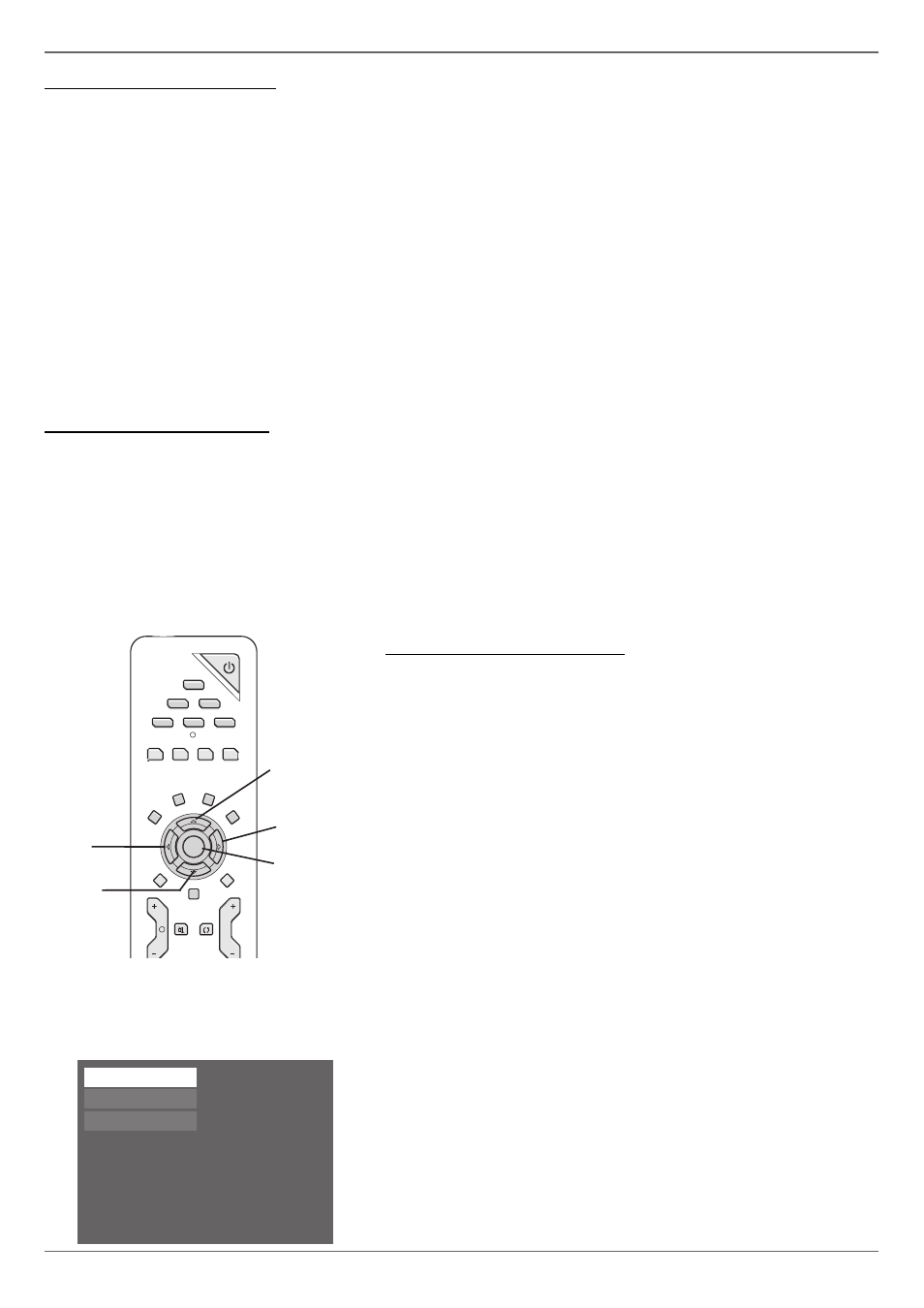
Graphics contained within this publication are for representation only.
16
Chapter 1: Connections and Setup
Install Batteries in the Remote
1. Remove the battery compartment cover on the back of the remote.
2. Insert new batteries. Match the polarities (+ and –) on the batteries with the diagram inside the remote’s battery compartment.
3. Put the battery compartment cover back on the remote.
Important Battery Information
• If you’re not going to use the remote for a month or more, be sure to remove the batteries because they can leak and cause damage.
• Dispose of batteries in the proper manner, according to federal, state, and local regulations.
• Any battery may leak electrolyte if mixed with a different battery type, if inserted incorrectly, if all batteries are not replaced at the same time, if
disposed of in fi re, or if an attempt is made to charge a battery not intended to be recharged.
• Discard leaky batteries immediately. Leaking batteries can cause skin burns or other personal injury.
Point the Remote in the Right Direction and Put It in DVD/VCR Mode
When you want the remote to operate the DVD/VCR, point the remote at the DVD/VCR, not the TV. The remote has to be pointed in the correct direction and toward the
correct component in order for the remote control’s signal to communicate with the sensor on the component. Make sure there is a clear path between the remote control
and the component you want to operate, so the signal isn’t blocked.
Make sure the remote is in DVD/VCR mode—press the DVD/VCR button.
Turn on the TV and DVD/VCR
1. Turn on the DVD/VCR—press the DVD/VCR button on the remote.
2. Turn on the TV and tune it to the correct Video Input Channel—if you have an RCA, GE, or Proscan TV, press the TV button on the remote (if the TV doesn’t turn on,
press the ON•OFF button) and then press the INPUT button on the remote until you get to the Video Input Channel that matches how the DVD/VCR is connected to
the TV. If you used coaxial cable to connect to your TV, tune your TV to channel 3 or 4.
You’ll know you are on the right Video Input Channel when you see the DVD/VCR menu for the language selection (see below).
If you have another brand of TV, turn on the TV and tune the TV to the correct Video Input Channel (if you don’t know how to access the Video Input Channel on your
TV, go to page 19 for help).
Note: You can program your remote to operate most brands of remote controllable TVs. Instructions are on page 22.
Complete the Interactive Setup
The next few pages step you through the series of screens that will appear the fi rst time you turn on
your DVD/VCR.
Use the remote control to follow the on-screen instructions. The arrow buttons move the on-screen
highlight in the corresponding directions on the screen (up, down, left, right).
Press the OK button to select a highlighted item.
Notes:
You can access the setup screens from the main menu. If you move, get a different program
provider for TV shows, or change your connections, you’ll need to complete the Interactive Setup
again.
If you don’t see the Language selection screen (below) the fi rst time you turn on the DVD/VCR,
make sure you’ve tuned your TV to the Video Input Channel that corresponds to the way you’ve
connected the TV to the DVD/VCR. If you need help, go to page 19.
1) Select on-screen menu language
Make sure the remote is in DVD/VCR mode (press the DVD/VCR button). If you want the on-
screen menus to appear in English, press the OK button on the remote control. If you prefer
another language, press the arrow down button until that language is highlighted. Press OK to
select the language. Next, the connection screen appears.
Note: If you don’t see the Language selection screen the fi rst time you turn on the DVD/VCR,
make sure you’ve tuned your TV to the Video Input Channel that corresponds to the way you’ve
connected the TV to the DVD/VCR. If you need help, go to page 19.
GO
BACK
VOL
CH
MUTE
TV
ON-OFF
DVD/VCR
CABLE
AUX
AUDIO
CLEAR
MENU
OK
LIVE
ADVANCE
AGAIN
INFO
TIMERïGUIDE
SAT
ZOOM
EDIT
OPEN
CLOSE
ANGLE
Up arrow button
Left arrow
button
Down arrow
button
OK button
Right arrow
button
English
Francois
Espanol
Use the arrow buttons on the remote to move through
on-screen menus and highlight different options. Press the
OK button to select a menu item that is highlighted.
