Upgrade firmware – Roberts Radio WM201 User Manual
Page 57
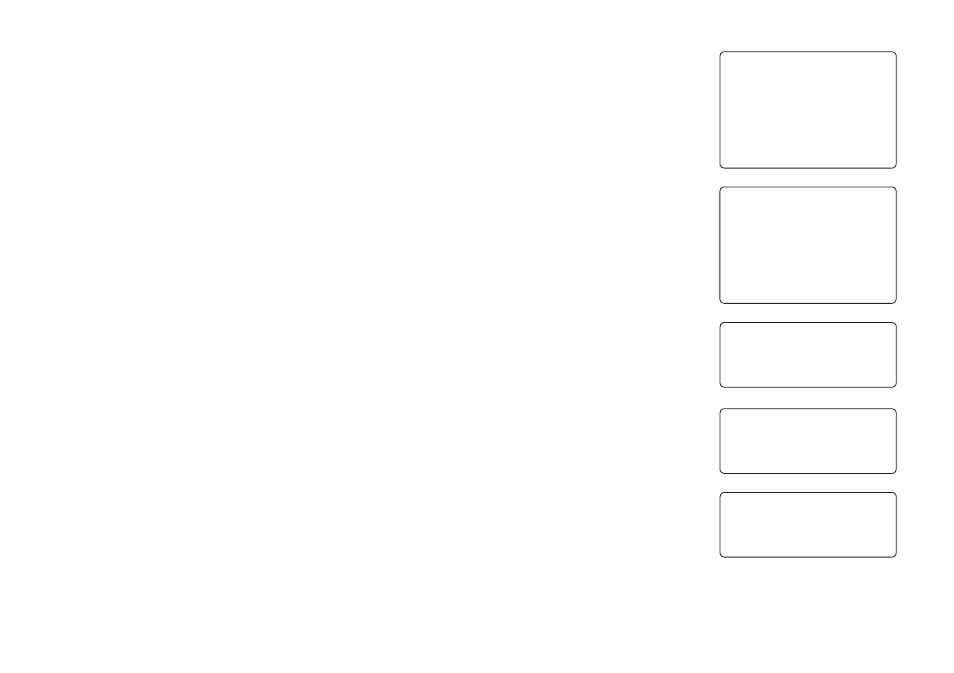
If you need any further advice, please call our Technical Helpline on :-
020 8758 0338 (Mon-Fri)
Upgrade firmware
From time to time, new software features for your radio may be developed.
For example, a new audio decoder may be added to allow an alternative
audio format to be supported. You radio has therefore been designed to
allow its internal software to be upgraded using your Internet connection.
The upgrade mechanism is accessible via the Configure menu.
Roberts does not recommend that you use this option unless it is
recommend to you by Roberts Customer Services. Upgrading the software
will remove all network settings, radio station presets and alarm settings
from your radio. Do not attempt this procedure unless you have a good
Internet connection and a reliable mains power supply. If you connect to
your router using a Wi-Fi connection, make sure that this is also reliable
before proceeding.
The Upgrade Firmware option allows your radio to download new internal
software from the Reciva portal on the Internet. If there is new software
available, then the radio will ask whether you want to download it or not.
Selecting No or using the Back option will cancel the operation. A software
upgrade may take several minutes.
IMPORTANT: Do not switch off the power to the radio until the upgrade
operation is complete and the radio has restarted, otherwise the radio
may become permanently damaged.
Once the software upgrade is completed your radio will restart. If you use
a Wi-Fi connection, you will need to re-enter all network settings in order
to be able reconnect to your network. A firmware update also erases all
radio station presets, alarm settings, and configuration options.
56
Checking For
Updates
Radio Stations
Media Player
Auxiliary input
Alarm clock
Configure
Off
Register
Version
Upgrade Firmware
Factory Reset
< No Upgrade Available Update Software YES NO
