Roberts Radio WM201 User Manual
Page 32
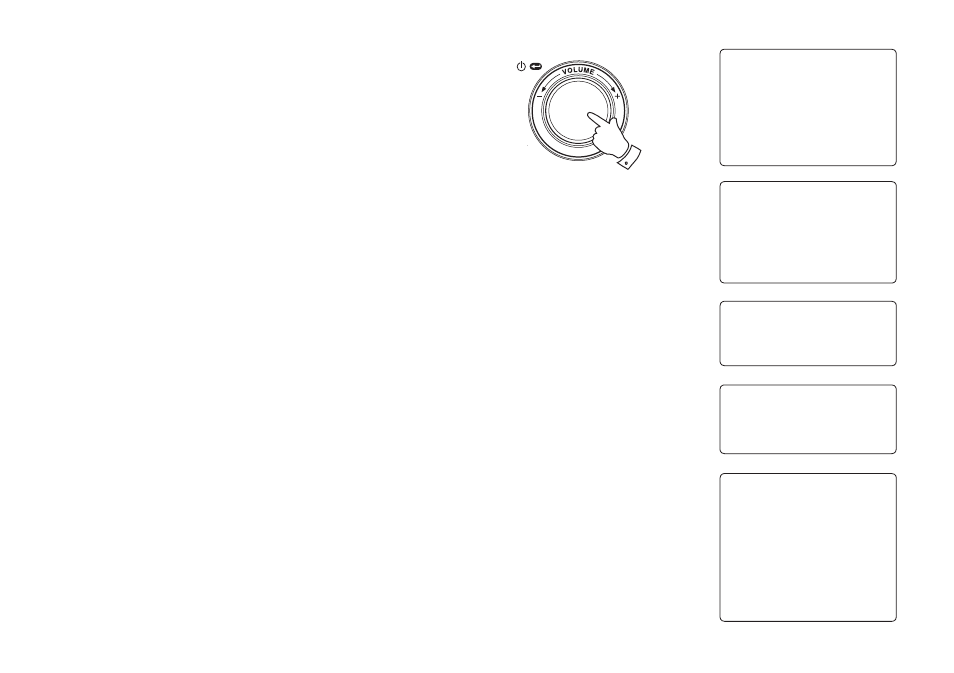
31
Locating and playing media files when using UPnP
Once the UPnP server has been configured to share media files with your
Internet radio, you select the files that you wish to play as follows:-
1. Use the Select control to switch on your radio and to access the menus.
If needed, use the Back option. Select the Media Player menu. Rotate
the Select control to highlight 'UPnP Servers'.
2. Press Select control and the radio will scan for all available UPnP
servers. Note that it may take a few seconds for the radio to complete
its scan, and that before the scan has completed the radio may display
'Empty'. The radio will continue to display 'Empty' if no UPnP servers
are found.
3. After a successful scan, rotate the Select control to highlight your
UPnP server and then press the Select control.
4. The radio will now list the media categories which are made available
by the UPnP server - for example, 'Music' and 'Playlists'. Rotate the
Select control to highlight which category you wish to browse, then
press the Select control to confirm your choice.
5. Rotate the Select control to highlight a category and press the Select
control again. For example, you could select 'Music' and then select
'Albums'.
Note: In UPnP mode the search criteria offered and the file types made
available to the radio are a function of the UPnP server software installed
on your PC.
Windows Shares
UPNP Servers
Playback mode
Clear Queue
< 1-5 Radio Stations Media Player Auxiliary input Alarm clock Configure Off Music Playlists << Back Album Artists Albums All Artists All Music Composers Folders Genre < Gerry's Music Jenny's Music << Back
