Using the tv's menu system, Option menu, Locks menu – RCA L32WD26D User Manual
Page 32: 32 chapter 4
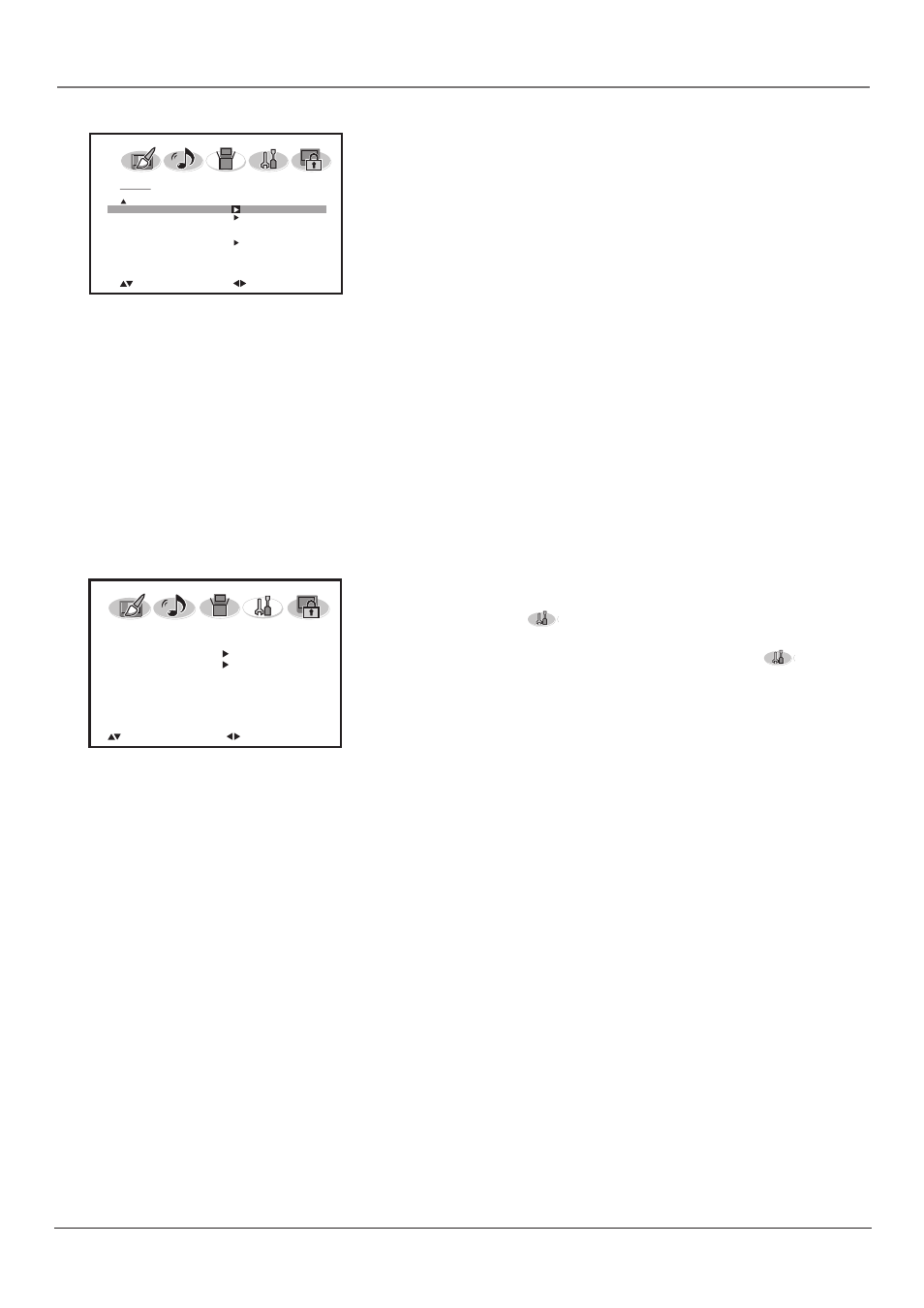
Using the TV's Menu System
32
Chapter 4
Picture Size
Allows you to change the format of the screen. If
there are bars on-screen try a different format, if available, that may
eliminate the bars. Choose between Natural, Cinema Wide1, Cinema
Wide2, Cinema Wide3, and Full. Go to page 28 for more information
on changing the picture size.
Picture Scroll
If you select Cinema Wide2 or Cinema Wide3 as your
picture size, this setting allows you to adjust the vertical position of the
picture.
Cinema Mode
Detects video sources that were originally recorded
on fi lm (like most movies) and converted to a different format (for TV
broadcast, for example). Select Film only when the TV is used solely
with fi lm-based sources (DVDs on a non-progressive scan player, for
example). Select Video if you think fi lm mode is causing distortions to
your picture.
Aspect
Turning this feature on allows the TV to take a 480i signal
and display it in a fuller format on the TV.
Signal Meter
Displays the signal strength of the currently tuned to
digital channel.
Auto Shut Off
Turning this feature on turns off the TV if no signal is
found on the current channel after 15 minutes.
Option Menu
The OPTION menu (
) lets you confi gure the TV to fi t its
surroundings and your preferences. To access the OPTION menu, press
MENU on the remote, and then select the Option icon (
) from the
Main Menu.
Ch Label
Allows you to add a four character label to a channel,
which is displayed on-screen when you tune to the channel.
Set/Clear
Press ENTER to set a label to the channel you're
currently tuned to. Press the right arrow button to scroll through
the characters. Once you've found the character you want to use,
press the ENTER button to select it. Continue to press the right
arrow button to scroll through the characters and then ENTER to
add another character.
Video Input List
Displays the available video input channels- Video
1, Video 2, Component, HDMI and HDMI 2 (only available for model
L32WD26D). Allows you to label the input so when you press the
INPUT button the component name is displayed instead of the video
input label. Choose VCR, DVD, DTV, SAT, CBL, and HD (for HDMI
only).
Locks Menu
The LOCKS menu (Parental control) was explained in Chapter 3. Go to
page 25 for more information.
OPTION
CH LABEL
VIDEO LABEL
:SELECT
:ADJUST
S E T U P
PICTURE SIZE
P I C T U R E S C R O L L
C I N E M A M O D E
F I L M
ASPECT
O FF
S I G N A L M E T E R
AUTO SHUT OFF
O FF
:SELECT
: A D J U S T
