Using the tv’s features, V-chip movie rating limit, Future rating region – RCA L32WD26D User Manual
Page 27
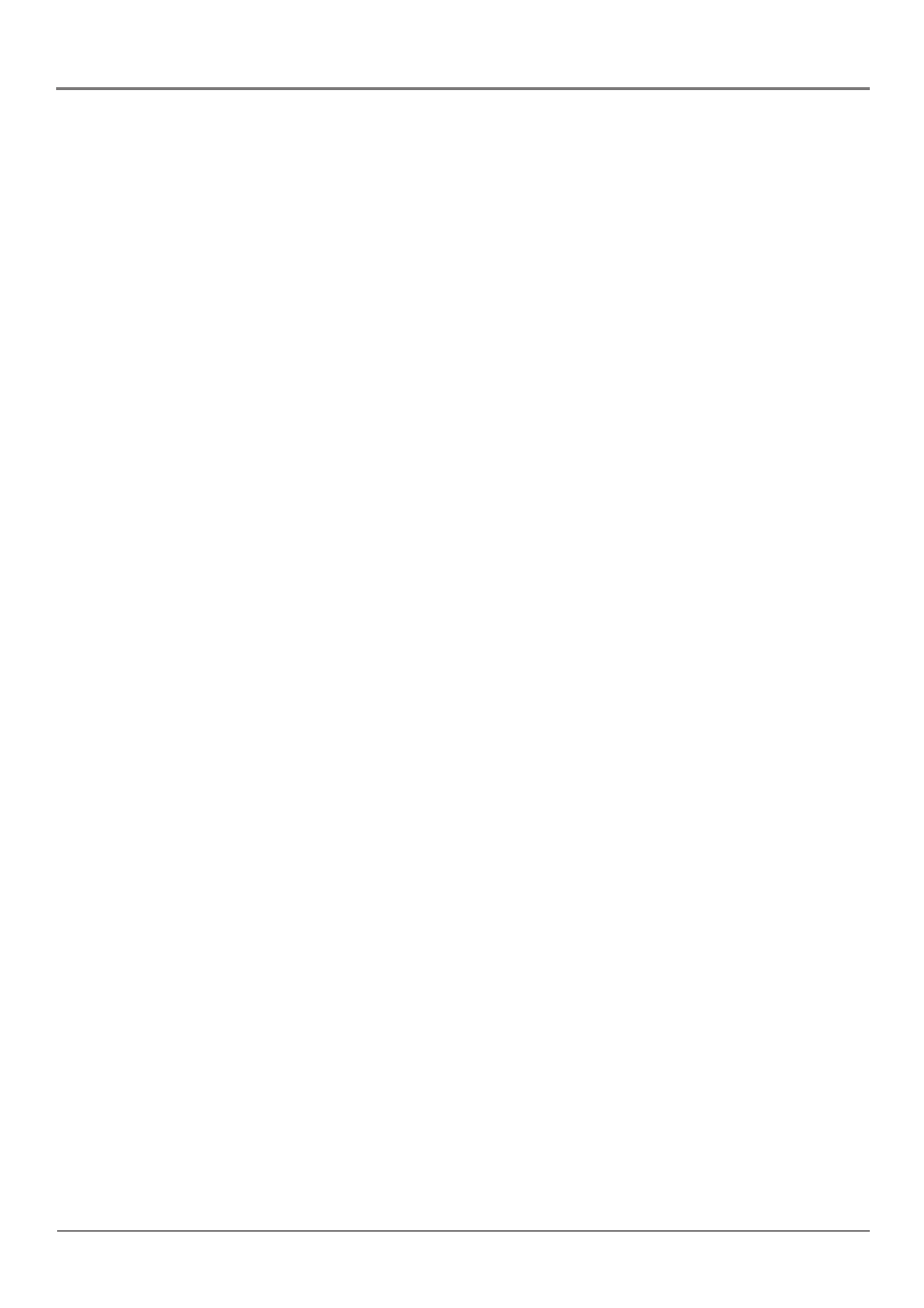
Chapter 3
27
Using the TV’s Features
Blocking Specifi c Content Themes
You can block programs based on their content, for example, violence. When you block a
content theme for a particular rating, you automatically block that content theme for higher
rated programs as well.
To block program content:
1. Determine the content themes you want to block. Go to the LOCKS menu and select V-
Chip Set.
2. Press the right arrow button to scroll to the rating whose content theme you want to
change and press DISPLAY.
3. Press the down arrow button to move the highlight to a particular content theme.
4. Each theme is automatically set to ON. To keep some on and turn others OFF, highlight the
themes you want turn off and then press the right arrow to highlight OFF.
Notes:
Broadcasters are not required to provide content themes or age-based ratings.
You must remember to lock Parental controls for rating limits to take effect.
To view content theme after you've locked them, follow the same steps as above to unlock.
V-Chip Movie Rating Limit
Set movie rating limits by blocking movies rated above a specifi ed level.
1. Choose
LOCKS from the Main Menu. Enter your password.
2. Highlight
and
select
V-Chip Set. Then select Movie Rating.
3. Press the down arrow button to scroll to the rating corresponding with the lowest rating
you do not want the child to watch.
4. Press the right arrow to highlight ON. The status for the rating and all higher ratings are
blocked.
Future Rating Region
You might notice an option in your Parental control menu that wasn't there before. This is
because broadcasters have the capability to add a new rating system for TV programs. These
ratings let you defi ne additional parameters for parental controls. This option and its name are
dependent on the content acquired from the broadcaster.
Note:
These ratings are available only if the broadcaster is sending them.
