Playing discs, Using a disc menu, Disc playback features using the remote – RCA L32WD26D User Manual
Page 20
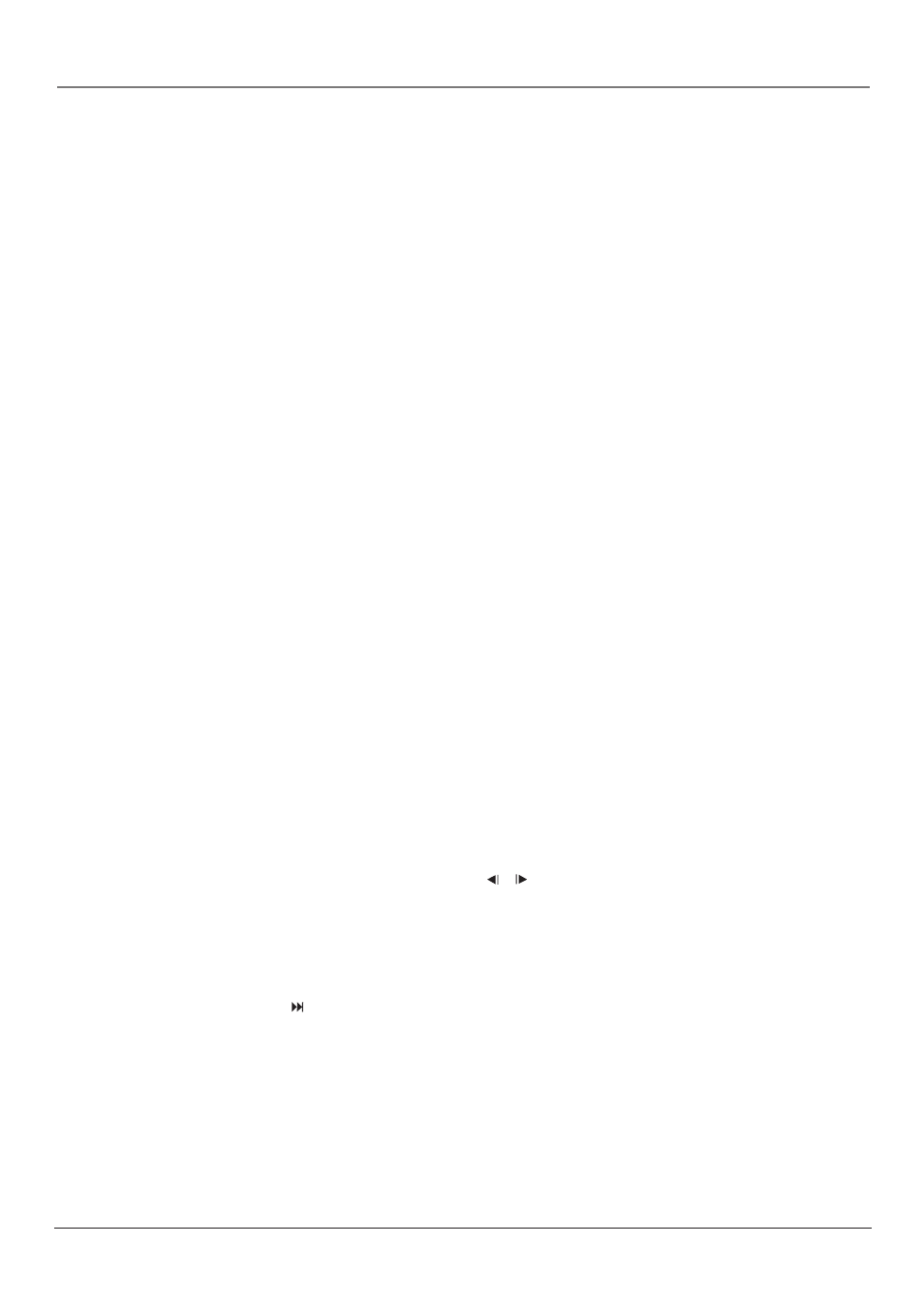
Playing Discs
20
Chapter 2
Using a Disc Menu
A disc is capable of having an on-screen menu that is separate from the DVD’s menu system.
The disc menu might only contain a list of the titles and chapters, or it may allow you to
change features such as language and playback settings. To access the disc menu, while the
disc is loaded, press the DVD MENU button.
The content and operation of disc menus vary from disc to disc.
Disc Playback Features Using the Remote
You can use the remote control to activate disc playback features.
Playback features aren’t usually available during the opening credits of a movie. If a playback
feature isn’t available, the invalid symbol (r) appears on the screen when you press that
button.
Forward/Reverse Search Playback
To scan quickly through the disc when you’re playing it:
1. Press the SEARCH 8 or 7 button on the remote when you’re playing a disc.
2. Press the button again to scan at a faster speed. Each time you press the button, the
scanning speed increases.
3. Press the PLAY button at any time to resume normal playback.
Note:
You won’t hear the sound (audio) on DVD discs when you’re using the picture
scan feature.
Still and Frame Advance
1. Press PAUSE/STILL when a disc is playing to pause the picture.
2. Each time you press the PAUSE/STILL button, the picture advances one frame.
3. Press PLAY to resume normal playback.
Slow Motion Playback
While the disc is in freeze frame mode, you can use slow motion playback.
1. While the disc is playing or in STILL mode, press the SLOW or button.
2. Continue to press the button to increase the slow motion playback speed.
3. Press PLAY to resume normal playback.
Chapter Advance
While a disc is playing, press SKIP or SKIP 9 button to go forward or backward a chapter
or track. Press SKIP Forward or SKIP Reverse again to continue to go forward or backward a
chapter or track at a time.
