Connections & setup, Chapter 1 11, Connecting the device – RCA L32WD26D User Manual
Page 11: Viewing the picture from the connected device
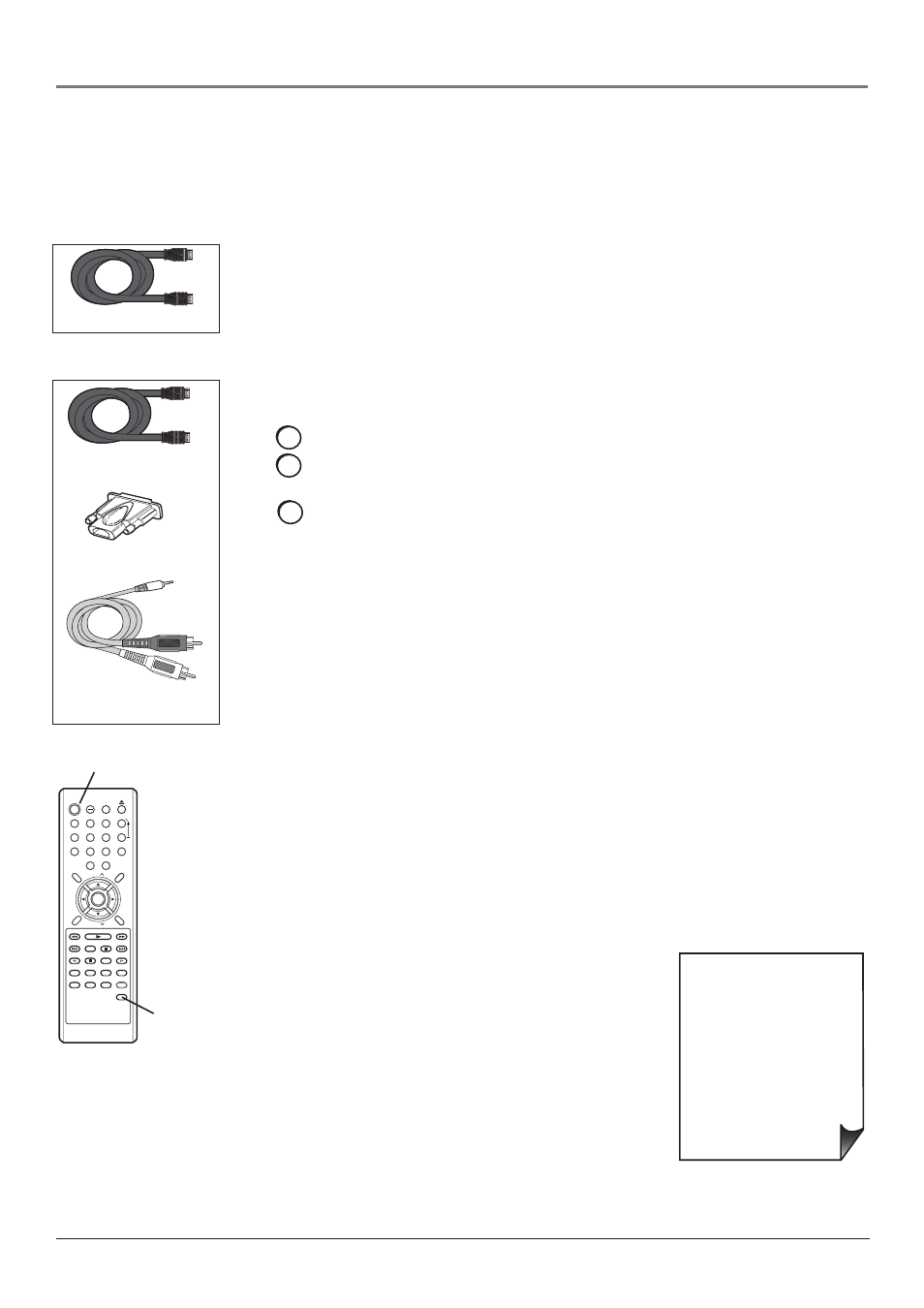
Chapter 1
11
Connections & Setup
HDMI cable
HDMI/DVI adapter
HDMI cable
Connecting the Device
High-Defi nition Multimedia Interface (HDMI) technology is an uncompressed digital connection
that carries both video and audio data by way of an integrated mini-plug cable. Since HDMI
technology is based on Digital Visual Interface (DVI), the jack on the back of your TV/DVD is
also compatible with devices that have a DVI output jack.
Viewing the Picture from the Connected Device
The device in this connection is connected to the HDMI jack. To view this device:
1. Plug in the TV (see page 13 for details) and the device, if they aren't already plugged
in.
2. Turn on the TV and the device you want to view, for example a set-top box.
3. Press the INPUT SELECT button on the remote control and select HDMI for the input
list. To go back to viewing TV channels, press the INPUT SELECT button and select
ANT from the input list.
Using the example of a set-top box:
• If your set-top box has an HDMI jack, connect an HDMI cable.
Connect an HDMI cable to the HDMI Input jack on the back of the TV/DVD and to
the HDMI Out jack on the back of the device.
–OR–
• If your set-top box has a DVI jack, connect an HDMI cable and an
HDMI/DVI adapter.
A. Connect an HDMI cable to the HDMI Input jack on the back of the TV/DVD.
B. Attach an HDMI/DVI adapter to the end of the HDMI cable, then connect the
adapter to the DVI Out jack on the set-top box.
C. Since you’re using an HDMI/DVI adapter, you need to connect a 3.5 mm stereo
mini-pin to audio left/right cable. Connect the mini-pin end to the PC/HDMI AUDIO
jack on the back of the TV/DVD and the other end to the R and L jacks on the back
of the device.
Use these buttons
to view the picture
of the device you’ve
connected to the TV.
• If you're done connecting
devices to your TV, go to
page 14 to complete the
Initial Setup.
• If you experience HDMI
problems, go to the HDMI
Troubleshooting section on
page 39.
POWER
DISPLAY
TV/DVD
SLEEP
VOL
MUTE
DVD
MENU
SETUP/
TV MENU
CH
CH
EXIT/
CANCEL
TOP MENU
SEARCH
PLAY
SEARCH
SKIP
STOP
SKIP
SUBTITLE
SLOW
SLOW
PAUSE/STILL PLAY MODE
AUDIO
RETURN REPEAT A-B ANGLE
SCREEN SIZE MARKER
JUMP
QUICK VIEW/
ZOOM
INPUT
SELECT
1
2
3
4
5
6
7
8
9
0
ENTER
INPUT
SELECT
button
POWER button
3.5 mm stereo mini pin
to Audio left/right
