Chapter 2: playing discs regional coding, Using different menus, Loading and playing discs – RCA L32WD26D User Manual
Page 19: Chapter 2 19
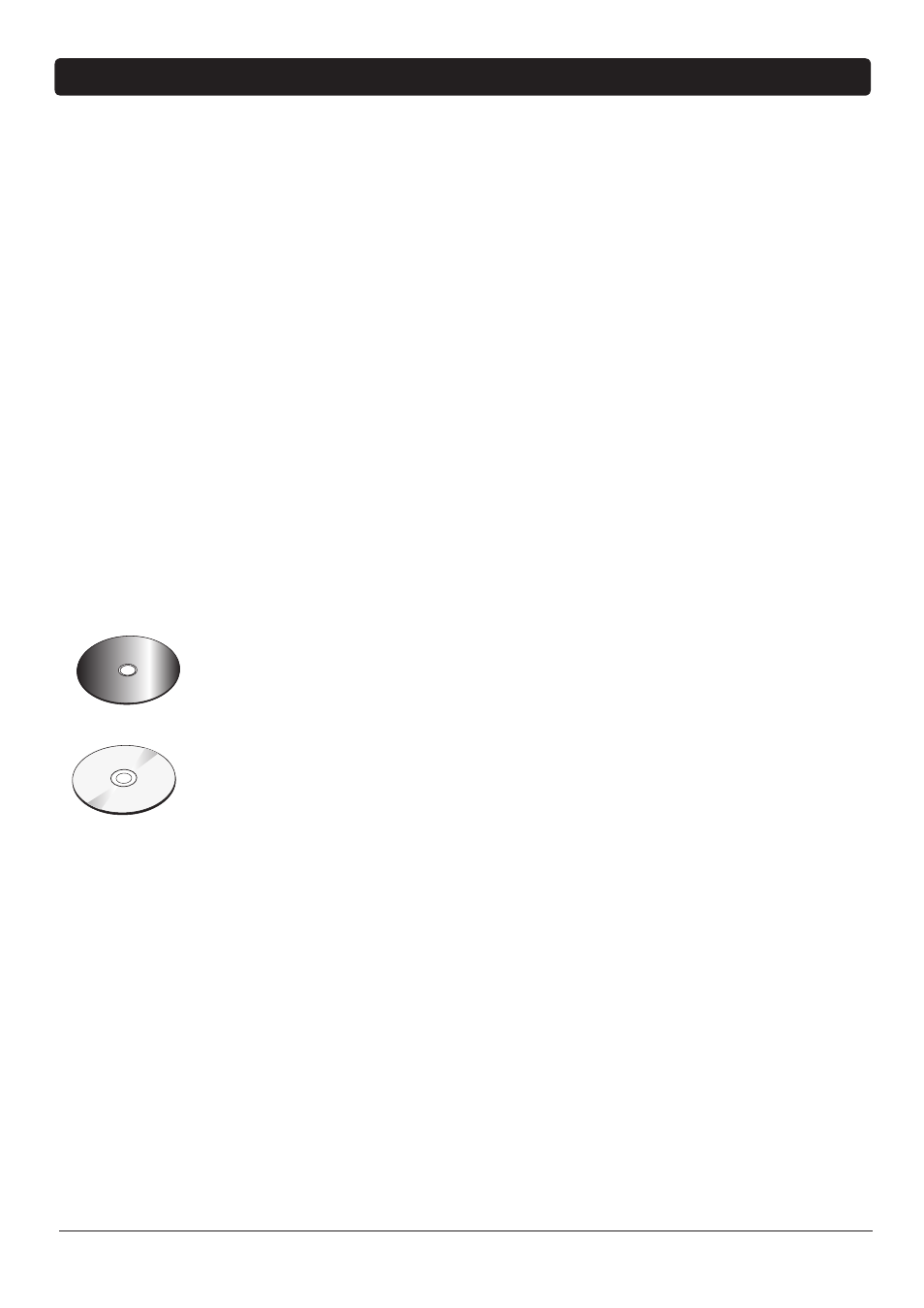
Chapter 2
19
Graphics contained within this publication are for representation only.
Chapter 2: Playing Discs
Regional Coding
Both the TV/DVD unit and the discs are coded by region. These regional codes must match
in order for the disc to play. If the codes don’t match, the disc won’t play. This unit’s code is
region 1.
Using Different Menus
Each disc is programmed with different features. There are three separate menu paths that you
can use to access features:
• The Disc menu – The disc menu is part of each disc and is separate from the DVD’s menu
system. The contents of each disc menu vary according to how the disc was authored and
what features are included. The disc menu is turned on and off (while the disc is playing)
with the DVD MENU button on the remote.
• The DVD’s Info Display – The Info Display appears with information across the top of
the screen when a disc is playing. It can only be accessed while you are playing a disc. It’s
turned on and off with the DISPLAY button on the remote.
• The DVD’s menu system – The DVD’s menu system is accessed only when a disc isn’t
playing. Press the STOP button and then press the SETUP/TV MENU button.
A feature will only work if the disc was programmed with that feature. If a menu item is
“grayed out” it means that item isn’t available.
Loading and Playing Discs
Your TV/DVD unit plays DVD discs, Audio CD discs, DVD R/RW (video format only), CD-DA,
CD-R/RW discs with mp3, Windows Media-formatted content, and JPEG fi les (only 12cm sizes).
Before you load a disc, make sure that it is compatible with the player. The following discs
CANNOT be used with this player:
• Laserdiscs, Video CD discs, SVCD, CVD, CD-ROM (computer-only discs), DVD-ROM, discs
recorded using other broadcast standards (i.e. PAL or SECAM). Some CD-R/RW and
DVD-R/RW can't be played back depending on how they were recorded.
To Load and Play a Disc
To put the TV/DVD in DVD mode and play a disc, press the DVD button on the remote
control.
1. Place a disc gently into the slot with the disc’s label facing towards you (double-sided discs
have content on both sides, so you can place either side up).
2. The TV/DVD reads the disc’s table of contents, and then one of the following things
happens depending on how the disc was programmed:
• The disc starts playing.
• The disc menu appears on the screen. One of the options will start disc play. Highlight
that option and press ENTER on the remote.
Ca
n't
Catch U
p
Ca
n't C
atch U
p
Can
't
Ca
tc
h
Up
(Widescreen
Ve
rs
io
n)
This is an example
of a one-sided disc.
This is an example
of a 2-sided disc.
The title is in the
center.
Windows Media™ is a trademark of Microsoft Corporation.
