Ricoh Aficio MP 2500 User Manual
Page 42
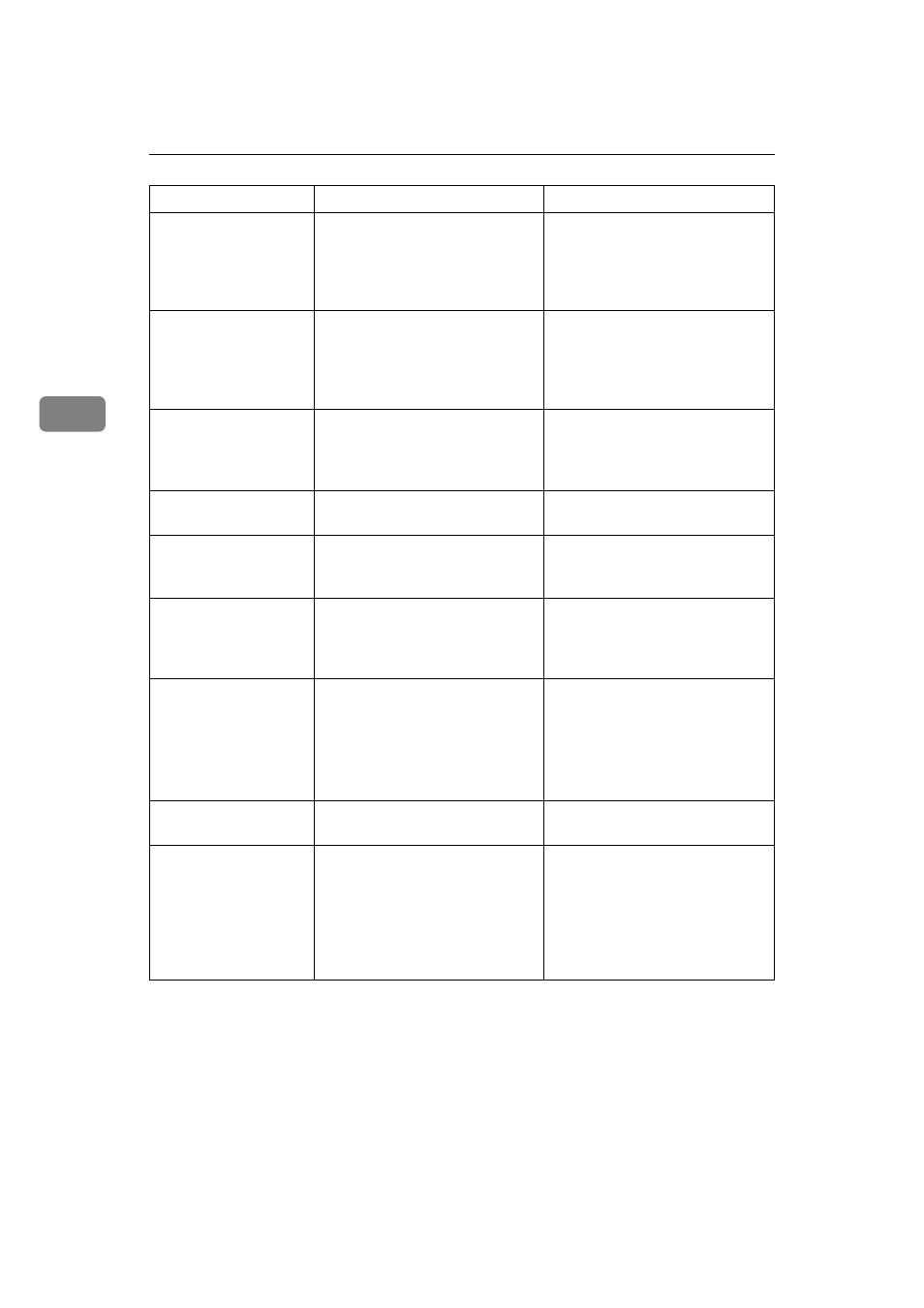
Troubleshooting When Using the Facsimile Function
34
3
The image is too dark
or too light.
The correct paper type settings
are not made.
Check the paper loaded on the
paper tray or bypass tray matches
the paper type set on the display
panel. See “Copy Paper”, About
This Machine.
The image is too dark
or too light.
Using toner bottles not recom-
mended by the supplier or refill-
ing the toner bottle may degrade
the print quality or cause a mal-
function.
Use only toner bottles recom-
mended by the supplier.
Background of received
images appears dirty.
Images from the back of
the page appear.
Image density is too dark.
Adjust the scanning density. See
“Image Density (Contrast)”, Fac-
simile Reference.
Printed or sent images
are spotty.
The exposure glass or ARDF is
dirty.
Clean them. See p.113 “Maintain-
ing Your Machine”.
Received image is too
light.
When using moist, rough, or
processed paper, areas of print
may not be fully reproduced.
Only use recommended paper.
See “Copy Paper”, About This
Machine.
Received image is too
light.
The paper is damp.
Use paper that has been stored in
the recommended temperature and
humidity condition. See “Copy Pa-
per”, About This Machine.
Received image is too
light.
• The image density has been
set too low.
• The original of the transmitted
fax was printed on paper that
is too thin.
• Increase the scanning density.
See “Image Density (Con-
trast)”, Facsimile Reference.
• Ask the sender to reprint the
original on thicker paper and
fax it again.
Received image is too
light.
When the D Add Toner indicator
is lit, toner is beginning to run out.
Replace the toner bottle soon. See
p.98 “Replacing Toner”.
Other fax machine's
name is not correctly
printed or displayed.
When a destination is pro-
grammed in the Address Book
using SmartDeviceMonitor for
Admin or Web Image Monitor, in
some languages, the pro-
grammed destination may not be
printed or displayed correctly.
Use ASCII characters (for exam-
ple: a-z, 0- 9).
Problem
Cause
Solution
