Startup, Setting up the vcr 10. use tv•vcr button, Set the display panel brightness – RCA VG4259 User Manual
Page 12: Set the alert sound
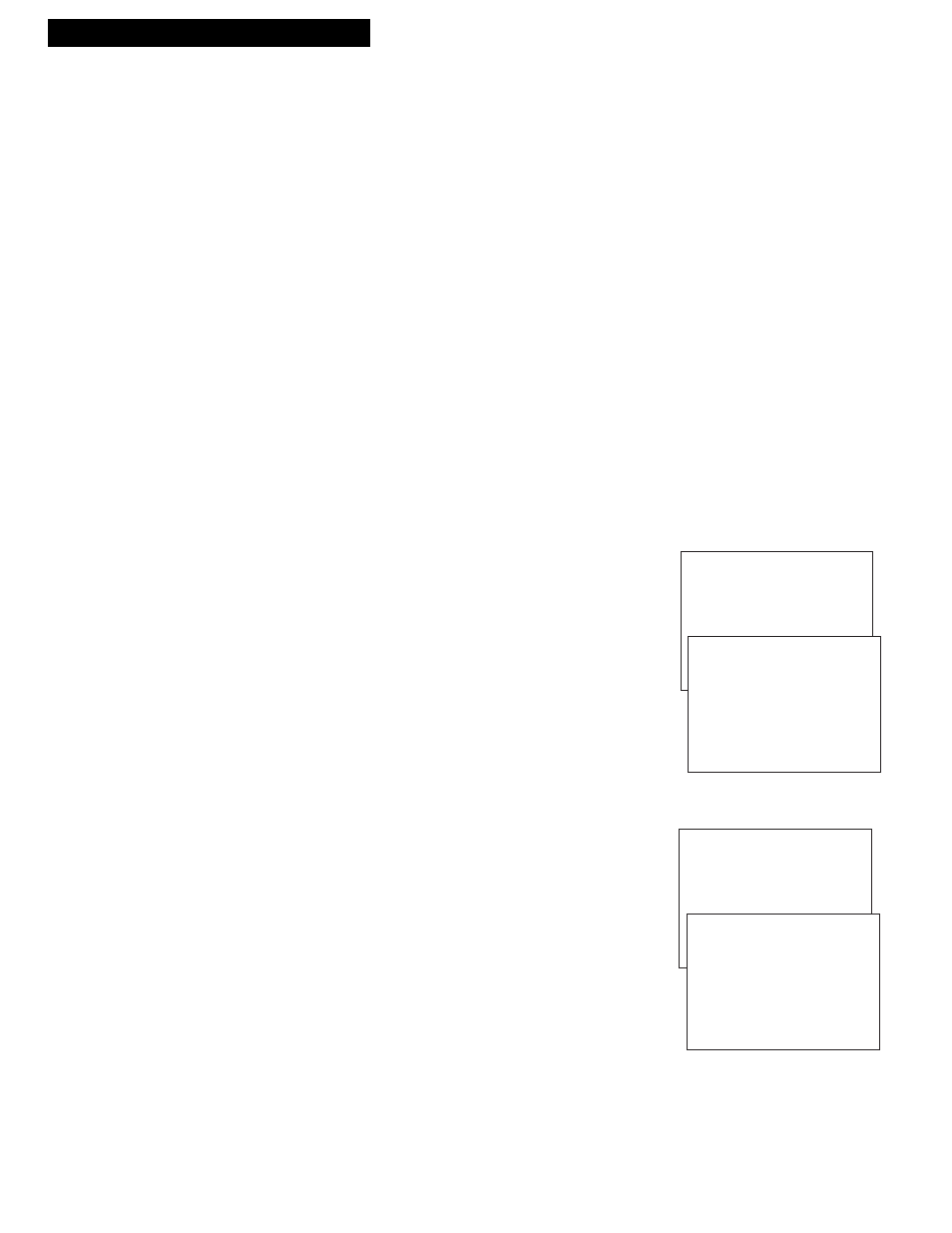
Setting Up the VCR
10. Use TV•VCR button.
Skip this step if you used one of the advanced hookups.
When using one of the basic hookups, the
TV•VCR
button lets you
switch between the picture coming from the VCR or television
channels. This button lets you record a program on the VCR while
watching another channel on the TV.
Details are in the
ÒRecordingÓ section.
A
. Press
VCR
to set the remote to control the VCR.
B
. Press
TV•VCR
to see the picture from the VCR. The
VCR
indicator
lights in the display panel.
C
. Press
CHANNEL
up or down to change channels on the VCR.
The channel number followed by the station name (if broadcast)
appears for a few seconds on the TV screen.
D
. Press
TV•VCR
to see the TV channels.
The
VCR
indicator does not light in the display panel. Change
channels using the TVÕs remote.
E
. Return the TV to the VCR viewing channel Ñ
CH3
or
CH4
.
F
. Press
VCR
, then
TV•VCR
to switch back to the picture from
the VCR
.
11. Set the display panel brightness.
This VCR lets you change the brightness level of the fluorescent
display panel.
A
. Press
MENU
on remote to see the
VCR MAIN MENU
.
B
. Press
5
to display the
PREFERENCES
menu.
C
. Press
3
to select a
FRONT PANEL
mode.
¥ Select
AUTO
to keep the display panel bright when VCR is on
and dim when it is off.
¥ Select
BRIGHT
to keep the display panel bright at all times.
¥ Select
DIM
to keep the display panel dim at all times.
12. Set the ALERT SOUND.
Select this feature if you want a warning to sound when an invalid
entry or invalid operation is attempted. This feature is set to
OFF
at
the factory. Please note the warning sound is heard only when the
VCR and TV are on.
A
. Press
MENU
on the remote to display
VCR MAIN MENU
.
B
. Press
5
to display the
PREFERENCES
menu.
C
. Press
4
to select
ALERT SOUND: ON
or
OFF
.
¥ Select
ON
if you want to sound a short warning.
¥ Select
OFF
if you do not want to sound a short warning.
Startup
10
VCR MAIN MENU
1 VCR PLUS+
2 TIMER RECORDINGS
3 TIME
4 CHANNELS
5 PREFERENCES
VCR MAIN MENU
1 VCR PLUS+
2 TIMER RECORDINGS
3 TIME
4 CHANNELS
5 PREFERENCES
PREFERENCES
1 REMOTE CONTROL: VCR1
2 AUTO PLAY: ON
3 FRONT PANEL: AUTO
4 ALERT SOUND: OFF
5 CA MARKING: OFF
6 CA PLAYBACK: AUTO
7 CA DISPLAY: BLUE
0 EXIT
PREFERENCES
1 REMOTE CONTROL: VCR1
2 AUTO PLAY: ON
3 FRONT PANEL: AUTO
4 ALERT SOUND: OFF
5 CA MARKING: OFF
6 CA PLAYBACK: AUTO
7 CA DISPLAY: BLUE
0 EXIT
