Ricoh SAVIN A741 User Manual
Page 31
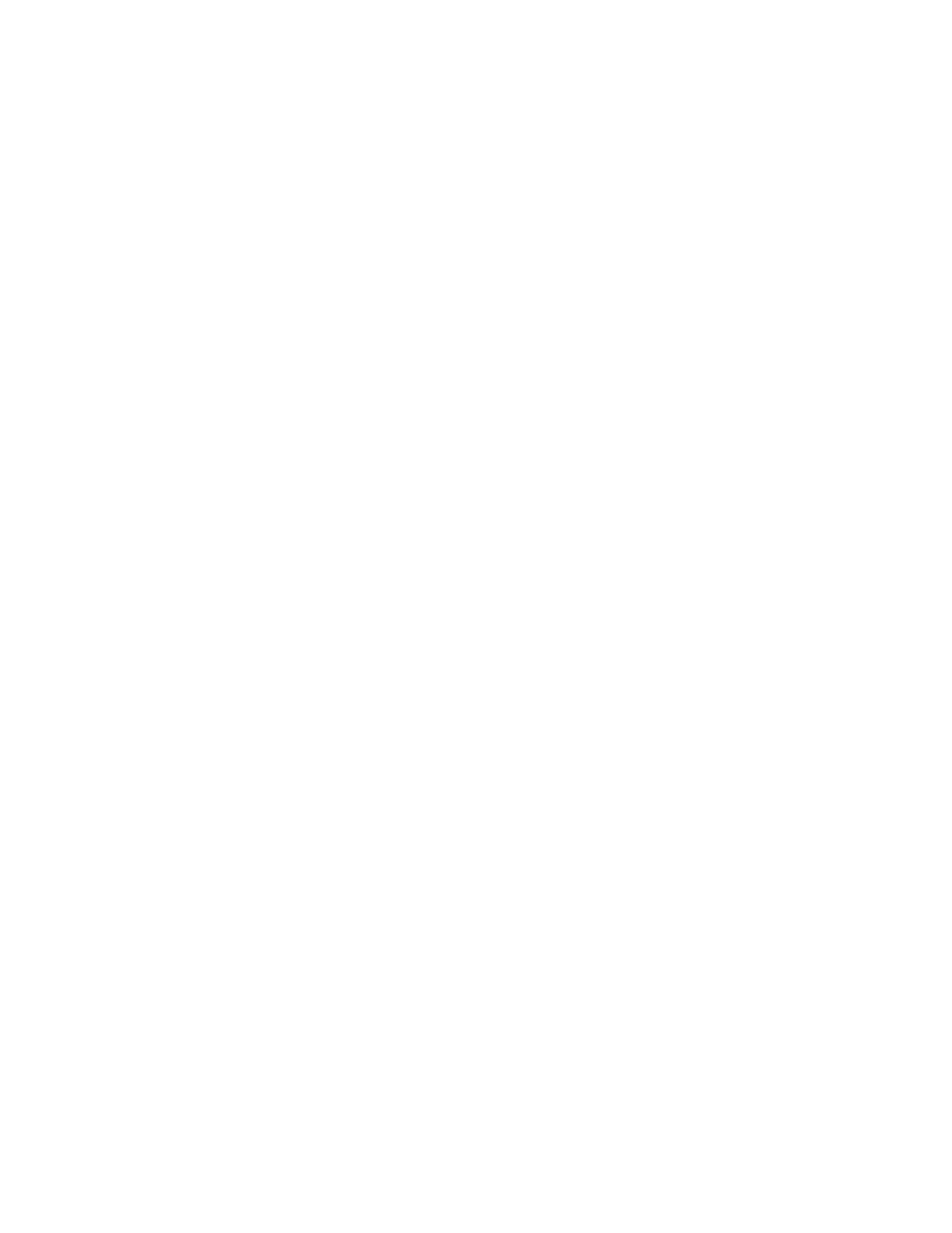
Print Server Manual
23
A741
5 Installing / Using Network Clients
5.1 General
With version 2.2.9 of A741 Repro you now can run the Client software on
Window NT. This section will describe the installation and use of network clients.
5.2
A741 Repro Server preparation
On the A741 Repro Server PC make sure the remote users have access to
the shared resources (printers, folders etc.). There are 2 possible methods
to do this:
•
Enable the Guest account
Use the ‘Start menu->Programs->Administrator tools->User manager’ to
enable the guest account. Enabling this account will allow all users in
the network to see and access shared resources. To limit access to
individual users / groups, use the next method.
•
Create new user entries
If you want to limit access to specified persons only, create an user
account for that specific user and disable the Guest account.
Use the ‘Start menu->Programs->Administrator tools->User Manager-
.User->New User’ to create new users entries
5.3
Installing the Repro Sytem from CD-ROM
The supplied CD-ROM contains:
•
Xi Repro System (the program for plotter controller)
•
LittleBear Driver (the driver which communicates between copier and
interface card)
•
Installer (program to install Xi Repro System and the LittleBear Driver)
Use the procedure below to install the printer driver on Windows NT and
clients:
Installing Xi Repro Server/ Local Client system System
•
Start Windows NT and close any unnecessary applications.
•
Insert the supplied CD-ROM into the CD-ROM drive.
•
The Setup screen appears followed by the Welcome screen. Click on the
“Next” button.
•
The Choose Destination Location screen appears. Click on the “Next”
button.
•
The Setup Type screen appears. Select “Type 7030D” to install Xi Repro
System on a Server/ Local Client system and click on the “Next” button.
