St2s operation, Sirius radio modes – Russound ST2S User Manual
Page 20
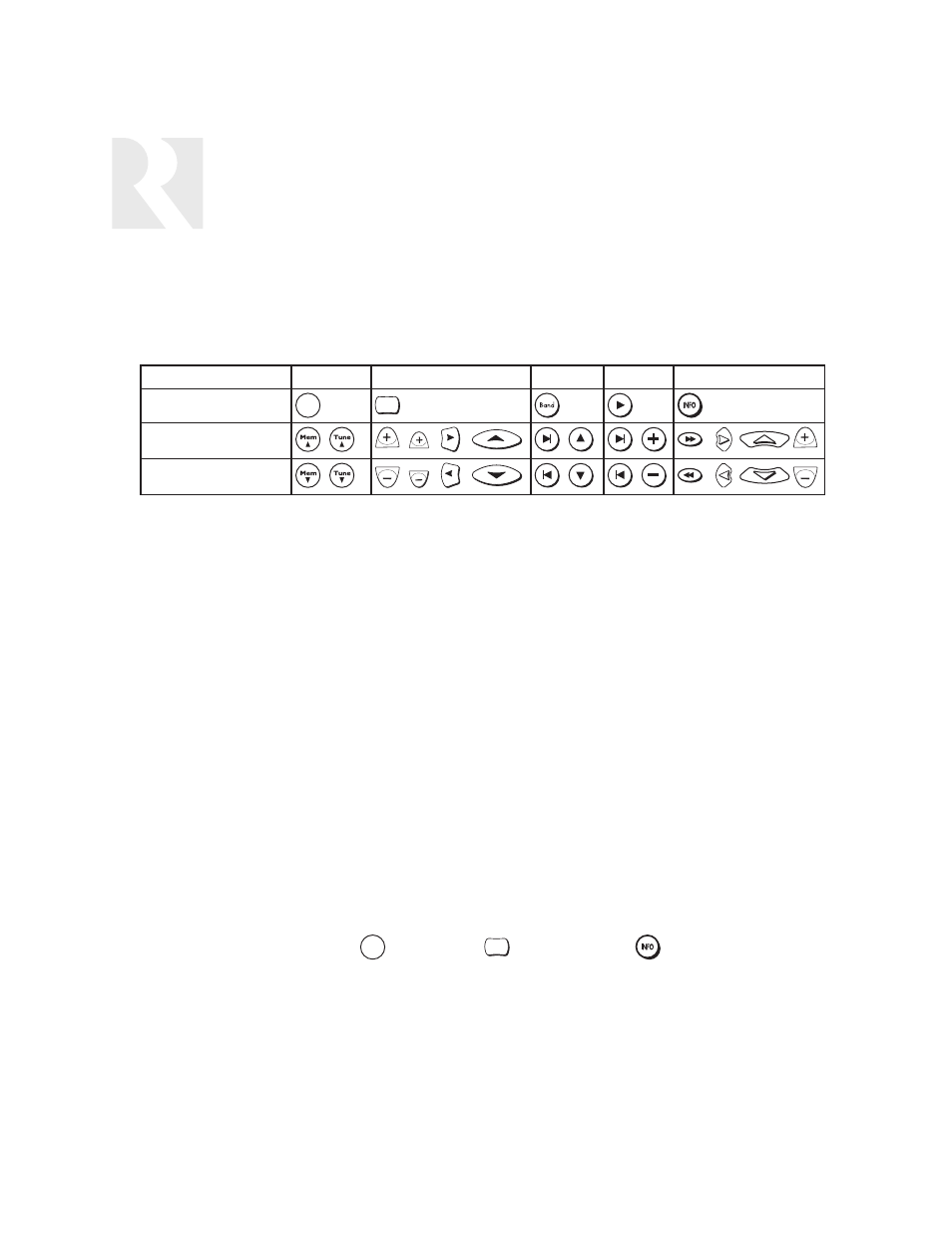
ST2S OPERATION
SIRIUS RADIO MODES
Channel Lock Mode (5
5..C
CH
HA
AN
N L
LO
OC
CK
K)
This mode allows you to lock/unlock a channel or channels to prevent audio access. This parental
control is set/cleared with a four-digit code entered using the UNO-LRC1 or ST2-RC remote
controls.
Channel to be locked/unlocked must be selected before beginning this procedure.
Lock Channel (L
LO
OC
CK
K C
CH
HA
AN
N::)
This selection appears when an
unlocked channel is selected.
To LOCK a channel:
1. Select ENTER CODE. Using the UNO-LRC1 or ST2-RC remote control, enter the current four-digit
code (default is 0000).
2. Exit Channel Lock mode. The channel is now locked and will not appear when scrolling through
channels. If the channel is selected numerically from the remote control, the user must enter the
code to unlock access.
Unlock Channel (U
UN
NL
LO
OC
CK
K C
CH
HA
AN
N::)
This selection appears when a
locked channel is selected
To UNLOCK a channel:
1. Use the remote control to access the channel. From the Channel Lock menu, select UNLOCK.
Enter the current four-digit code (default is 0000). This temporarily unlocks the channel; when the
channel is exited, it will lock again.
2. To fully unlock the channel, repeat the process above in step 1.
Change Code (C
CH
HA
AN
NG
GE
E C
CO
OD
DE
E::)
This selection allows you to enter a new four-digit code for locking/unlocking channels.
To change a code:
1. Select CHANGE CODE. Press
on the ST2S,
on the ST2-RC or
on the UNO-LRC1.
ENTER CODE appears.
2. Using the remote control, enter the new four-digit code. RE-ENTER appears. Enter the new code
again. SAVED appears and the ST2S returns to normal mode.
OK
Mode
Band
ST2S
ST2-RC
ST2-KP
UNO-S2
UNO-LRC1
Channel Lock Mode
Mode
Band
OK
Next Info Item
TUNE
MEM
MEM
Previous Info Item
TUNE
MEM
MEM
20
