Proedit features – RCA CC632 User Manual
Page 37
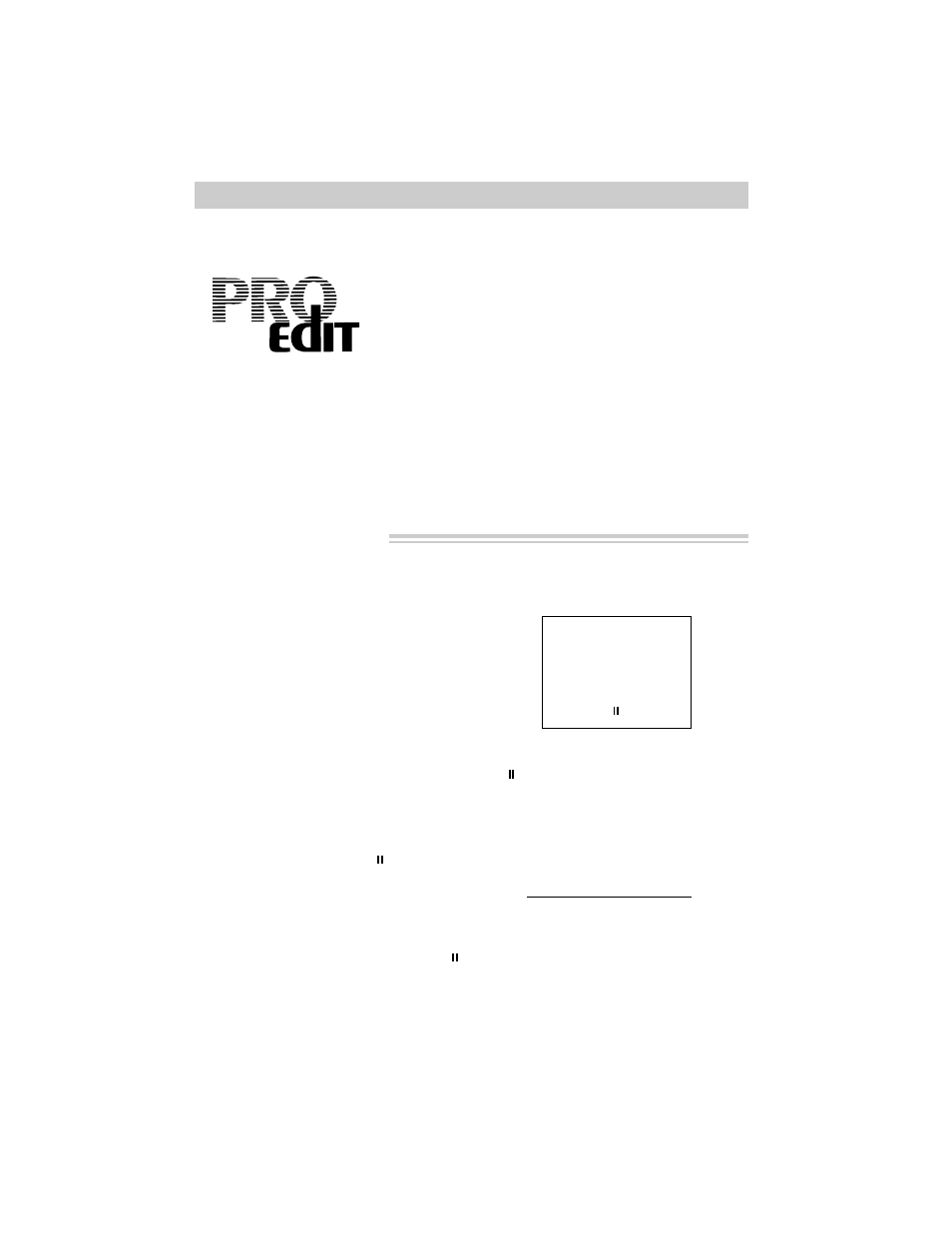
35
ProEdit Features
To Audio and Video Dub
1. Press and hold the small button on
POWER while sliding it in VCR.
2. If you are recording from a source
connected to the AUDIO/VIDEO jacks
on the side of the camcorder, place the
AV OUT/IN switch to IN.
3. Insert the tape you want to dub and
use PLAY, F.FWD, and REW to locate
a point on the tape a few seconds
before you want to begin dubbing.
4. Press REC/PAUSE exactly where you
want to begin dubbing. This will
place the camcorder in play pause.
5. Press and hold AV DUB, and then
press PLAY. Release both buttons at
the same time. A. DUB
will appear
in the viewfinder when the camcorder
is ready to begin audio dubbing.
6. Press and hold AV DUB, and then
press PLAY again. Release both
buttons at the same time. A/V DUB
will appear in the viewfinder when the
camcorder is ready to begin audio and
video dubbing.
Note: If you are dubbing from a source
connected to the AV OUT/IN jacks, be sure
to start it playing.
A/V DUB
The audio and video dubbing feature lets you record new
audio (sound) and video (picture) on a previously
recorded tape in the camcorder.
The source for the dubbing is the camcorder’s
microphone and camera or a source connected to the
AUDIO/VIDEO jacks on the side of the camcorder.
Audio and Video Dubbing
7. To begin dubbing, press REC/PAUSE.
will disappear from the viewfinder
while you are dubbing.
8. Press STOP/EJECT when you are
finished dubbing.
Remember: Place the AV OUT/IN switch
to OUT to record on the camcorder.
Notes: If you want to stop dubbing at a
certain point on the tape, turn on memory stop
and set the tape counter to “0000M” at the
point where you want the dubbing to stop.
The camcorder will stop dubbing
automatically when it reaches “0000M”.
• To record from the camcorder’s microphone and
camera, no special connections are required.
• To record from an external video source (VCR,
LaserDisc player, etc.), you will need an optional
audio/video cable, such as AH005 shown on page 54.
