Expanding the inputs of your audio interface, Ab a b, How to set the input levels – Roland Edirol EC2-YF-NK User Manual
Page 13: Daw recording system
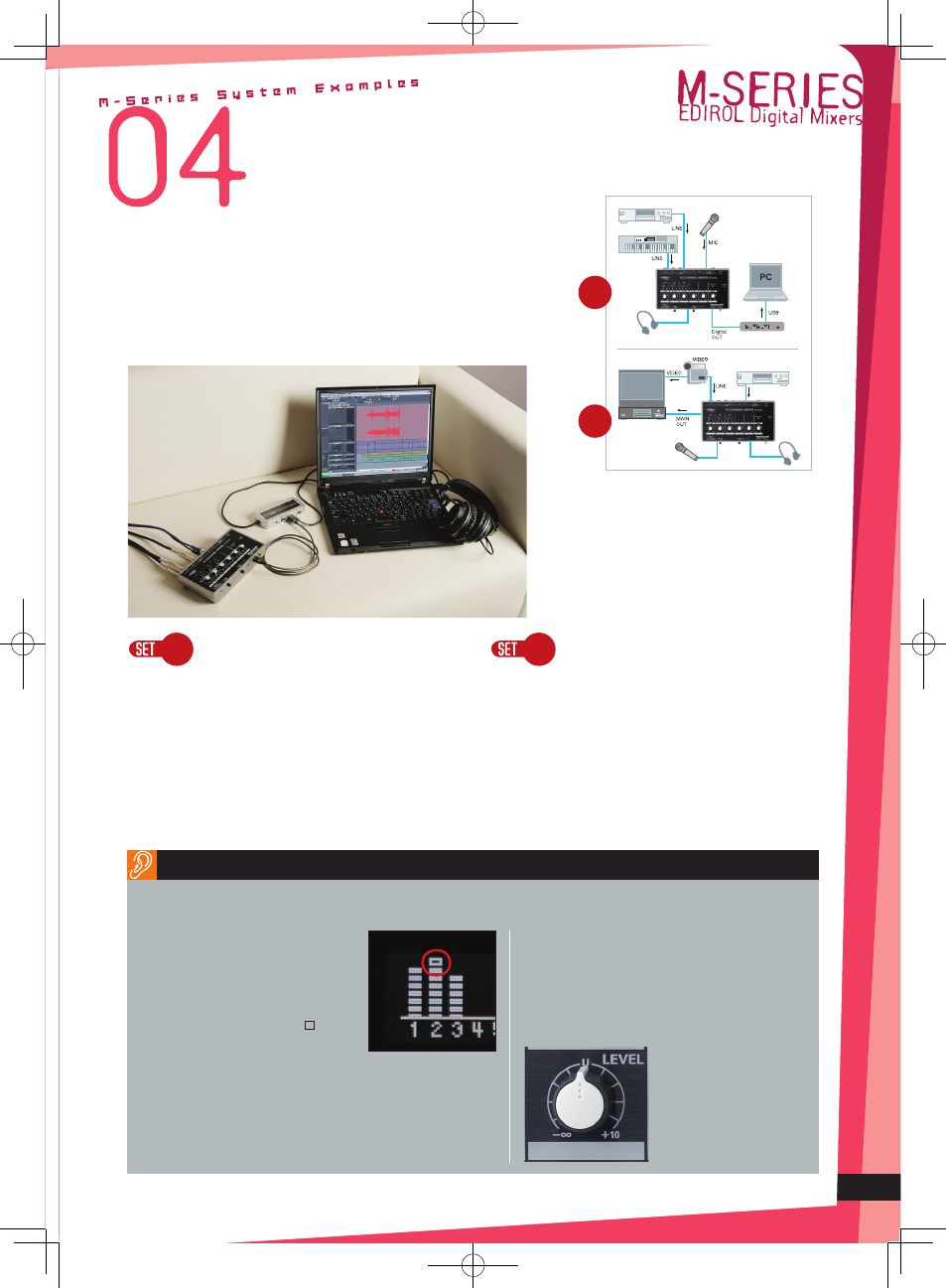
The M-10MX is an analog mixer that packs analog inputs and
digital output into a compact body. You can use it as an input
expansion tool for EDIROL’s FA and UA series of audio interfaces,
or on its own as a line mixer. Operation is simple and does not
require specialized knowledge, making it a flexible solution for
a variety of needs ranging from PC-less audio editing to a sub-
mixer for a DAW recording system.
If you use the M-10MX as an expansion mixer for an audio
interface that doesn’t have a large number of input, you
can avoid having to disconnect and reconnect your mic,
synthesizer, and rhythm machine each time you record a
different track --- simply record onto your PC the moment
that inspiration strikes you. In addition to the convenience of
fingertip control over the volume balance of your equipment,
the M-10MX provides a digital output in spite of its compact
size, so you can digitally connect this to your audio interface
for high-quality 24-bit 96 kHz recording.
Input expansion for your audio
interface
(DAW recording system)
The M-10MX is a handy tool for outdoor recording or when
mixing audio for video. Since it provides five stereo inputs,
you can connect your familiar video or audio device and
microphones, and then connect the main output directly
to your HDD or DVD recorder to mix background music and
narration without needing to use a computer. Since the mic
jack supports plug-in power, you can use stereo electret
condenser mics.
Computerless Mixing music
and audio for video without
a computer
(Mobile recording system)
Headphones
Headphones
Audio player
Audio player
Audio interface
Video etc.
(Plug-in power)
Stereo electret
condenser mic
If your audio interface does not have a large number of
input jacks, you can use the M-10MX as an expansion
mixer so you won’t need to re-connect mics, synthesizers,
and rhythm machines each time you record—just record
directly to your PC when inspiration strikes. In addition to
having the convenience of being able to directly control
the volume balance of each instrument at your fingertips,
the M-10MX also provides a high-quality digital output,
in spite of its compact size. By digitally connecting this
to your audio interface, you can enjoy the superb audio
quality of 24-bit 96 kHz recording.
How to set the input levels
[ On the M-16DX/M-10DX ]
Press the DISPLAY button, and the display
will show each channel’s pre EQ input level
(the level before passing through EQ).
Adjust the SENS knob for the channels
you’re using, or the output of your
external device, so that the top symbol
of the level meter does not light when the
maximum volume occurs.
* On the M-16DX, you can use the following method to check a channel’s
input level while you’re mixing.
1: Turn the channel’s SOLO switch on.
2: Input the signal.
3: For Channels 1—4, adjust the channel’s SENS knob so that the orange
indicator (+10 dB) of the level meter located at the right edge of the
panel lights briefly when the maximum volume occurs. For Channels
5/6—11/12, adjust the output level of the external device.
By setting the input level appropriately, you’ll be able to mix with minimal noise and without causing
the original sound to distort.
[ On the M-10MX ]
Set the MAIN level knob and the level knob of the
channel whose input level you’re checking to the unity
gain position. Lower the levels the other channels all
the way. Adjust the SENS knob or the output of your
external device so that the OVERLOAD indicator lights
briefly when the maximum volume occurs.
* Unity gain:
This is the position of the
channel level knob marked by
the “U” symbol (on the M-10MX,
the area emphasized by the
bold white line), indicating the
point at which the input signal
is output at the same level.
Expanding the inputs
of your audio interface
DAW recording system
A
B
A
B
13
