Setup menu options – Ricoh DIGITAL CAMERA CX5 User Manual
Page 111
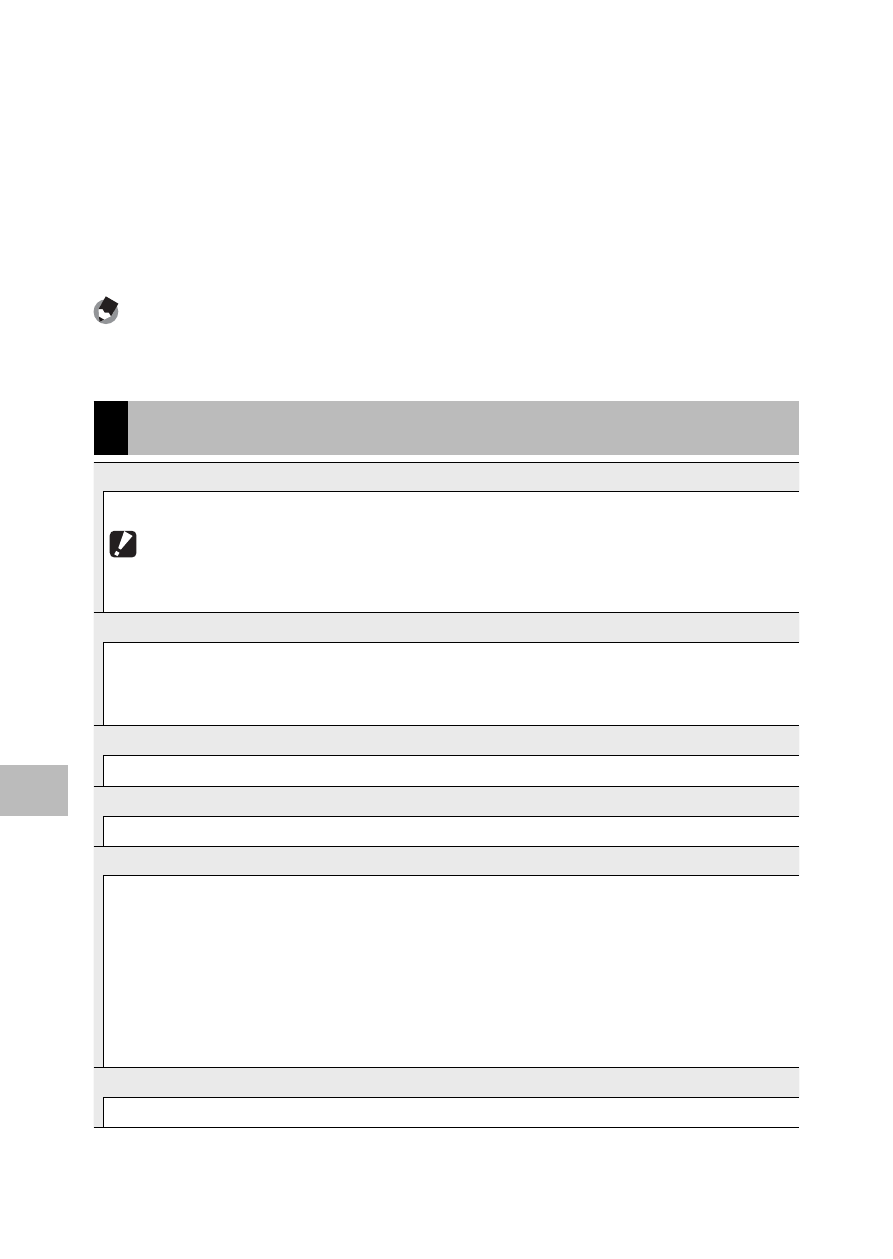
110
7
Setup Men
u
8
Press the ADJ./OK button.
• The setup menu disappears and the camera is ready for shooting or
playback.
• The setup menu may appear depending on the setting. In this
case, press the MENU button or the ADJ./OK button to return to the
shooting or playback screen.
• Pushing the ADJ./OK button N in Step 8 confirms the setting and
the display returns to the screen shown in Step 5.
Note
-------------------------------------------------------------------------------------
For some functions, the setting selection method may differ from what is
explained here. For detailed operation, see the explanation of each function.
Setup Menu Options
Format [Card]
Select [Yes] and press the Fn button to format the memory card.
Caution ------------------------------------------------------------------------------
When using Eye-Fi cards, install the software in the Eye-Fi card to your computer
and then format the card.
Format [Internal Memory]
Select [Yes] and press the Fn button to format internal memory. If you have images
in the internal memory that you do not want to delete, copy the images to the SD
memory card before formatting the internal memory (GP.95).
LCD Brightness
Push the ADJ./OK button !" to adjust the brightness of the picture display.
Reg. My Settings
GP.115
Save current camera settings.
Step Zoom
Select [On] to allow optical zoom to be adjusted in eight discrete steps that on a 35-
mm camera would be equivalent to focal lengths of 28 mm, 35 mm, 50 mm, 85 mm,
105 mm, 135 mm, 200 mm, and 300 mm; select [On] to allow super resolution zoom
to be adjusted in two discrete steps that on a 35-mm camera would be equivalent
to focal lengths of 450 mm, and 600 mm. In macro mode, the step zoom focal
lengths are roughly equivalent to 31, 35, 50, 85, 105, 135, 200 and 300 mm on a
35-mm camera.
Set Fn Button
GP.56
Choose the role performed by the Fn button.
