Windows 7 security warning, Disconnecting the camera from your computer, Detailed instructions for dl-10 – Ricoh G700SE User Manual
Page 9: Starting/exiting dl-10, Detailed instructions for dl‑10
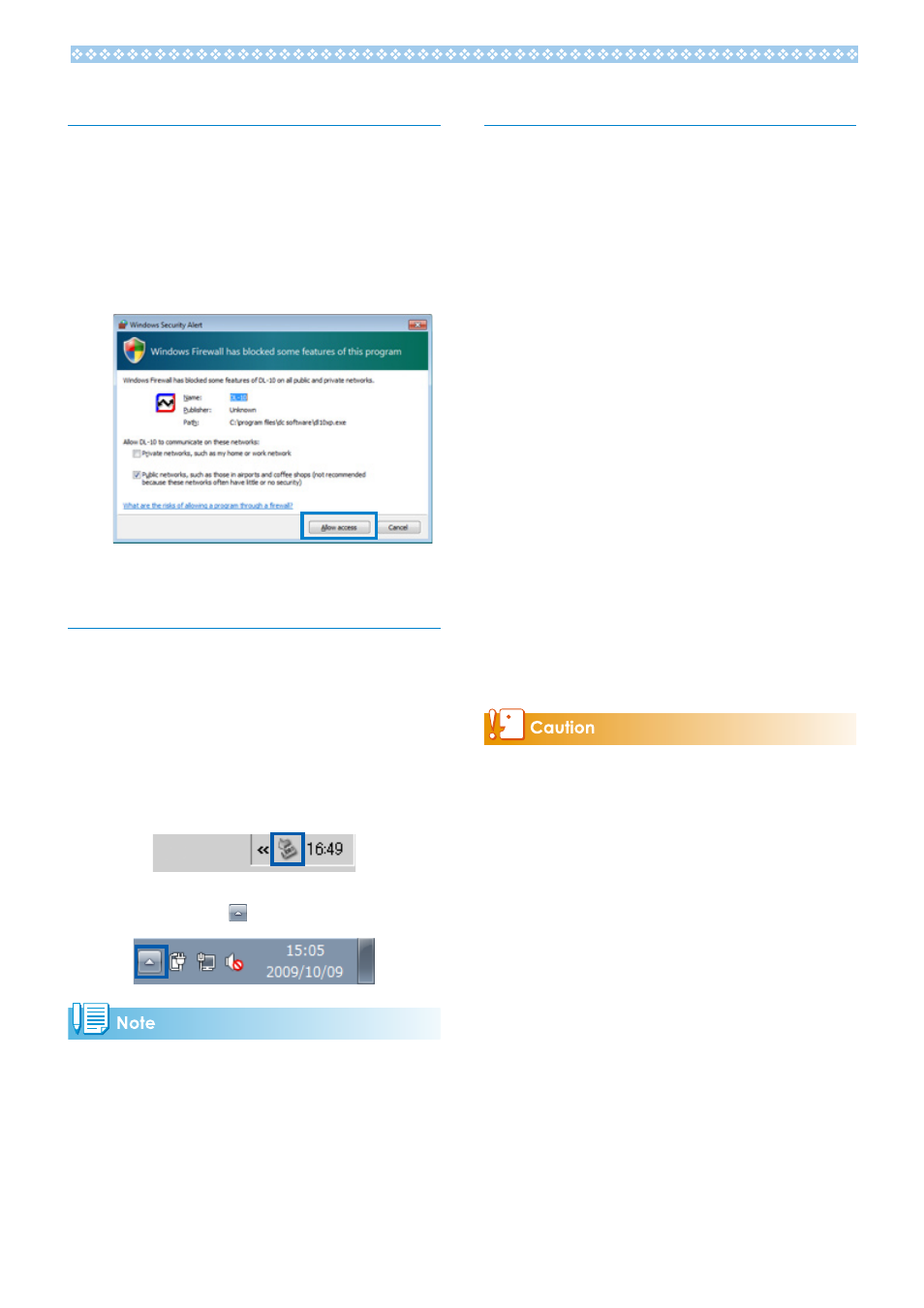
Windows 7 Security Warning
On computers running Windows 7, you may
encounter the following warning when starting
Ricoh software for digital cameras either
manually or by connecting a camera:
When warning messages appear:
After checking the program name and publisher,
click [Allow access].
Disconnecting the Camera
from Your Computer
Before disconnecting the camera from the
computer, click the [Safely Remove Hardware]
or [Unplug or Eject Hardware] icon in the
taskbar (the illustration below shows the icon
for Windows XP) and select [Safely remove
USB Mass Storage Device] or [Stop USB Mass
Storage Device] from the menu that appears.
You can then disconnect the USB cable.
If the remove hardware icon is not displayed in
Windows 7, click the button in the taskbar.
• If the USB cable is disconnected without
disabling the connection, the Unsafe Removal
of Device screen may be displayed.
• Do not disconnect the USB cable during
image transfer. Check that image transfer is
completed and be sure to stop the connection
before removing the USB cable.
Detailed Instructions for DL‑10
Starting/Exiting DL‑10
Starting
DL-10 is already installed with DC Software.
Connecting the camera to your computer
automatically starts the software and begins
downloading of images from the camera.
Exiting
To exit DL-10, follow either of the steps below.
• Click the [MENU] button on the DL-10
window and select [Exit] from the displayed
menu (see “The DL-10 Window”).
• Right-click the DL-10 icon on the task bar and
select [Exit] from the displayed menu.
Restarting
To restart DL-10 after exiting, follow the steps
below.
• From the [Start] menu, select [All Programs]
or [Programs] then [DC Software] then
[DL-10].
DL-10 is not network-compatible. Use as a stand-
alone application.
