How to use the [background illustration settings, Using [cameramemo settings, Gp.12 – Ricoh G700SE User Manual
Page 12: Gp.12)
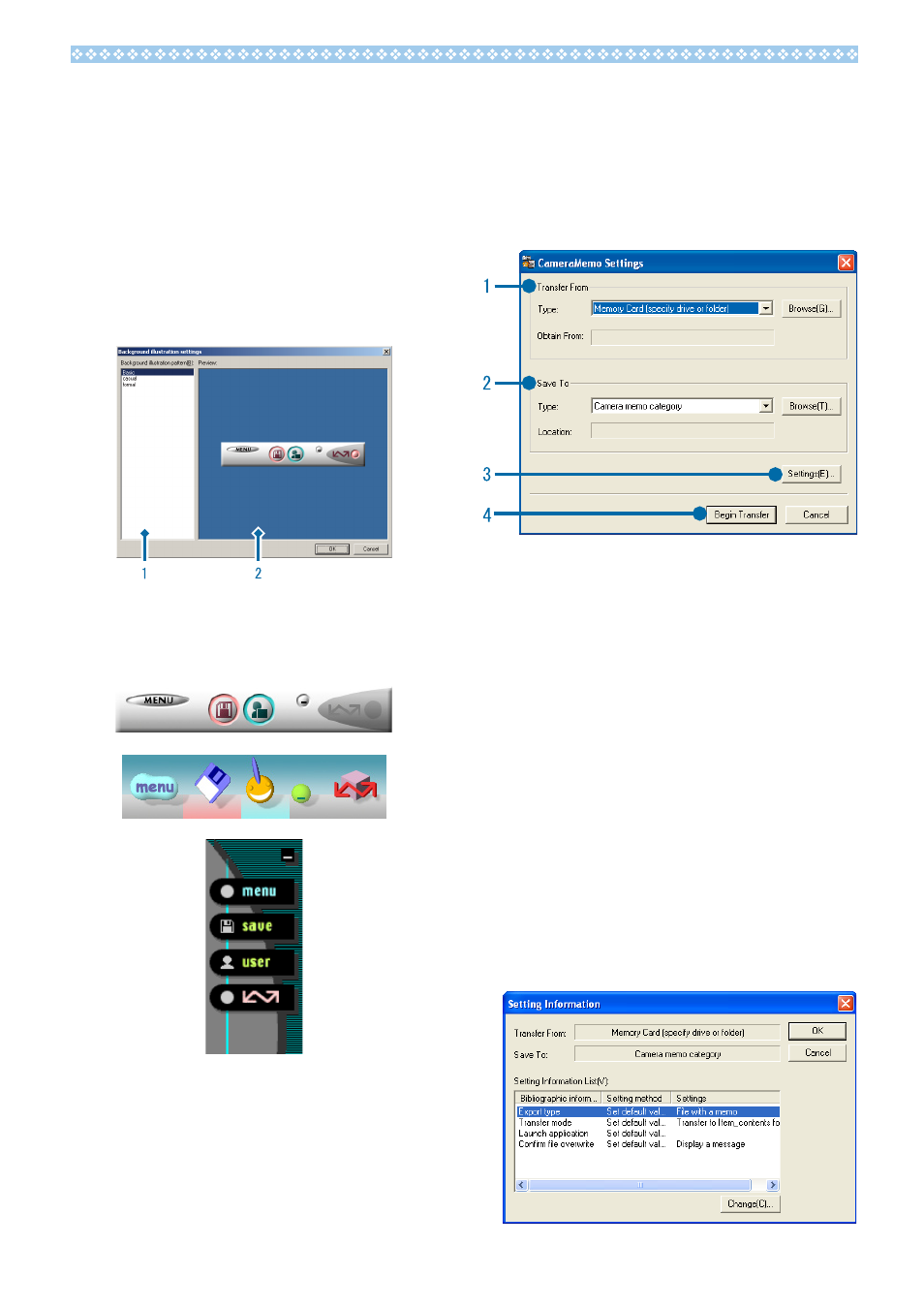
1
How to Use the [Background
illustration settings]
You can select a background for the DL-10
window from three types of patterns.
If you click the [MENU] button on the DL-10
window and select [Background illustration
settings] from the displayed menu, the
[Background illustration settings] dialog box
appears.
1 [Background illustration pattern]
Select the pattern you wish to use from the
three available.
[Preview]
You can preview the pattern selected in
[Background illustration pattern].
Using [CameraMemo Settings]
Transfer images to destinations selected
based on the presence or absence of memos
and memo contents. Click the [MENU] button
and select [CameraMemo] to display the
[CameraMemo Settings] dialog.
1 [Transfer From]
Choose the source from [Memory Card
(specify drive or folder)] and [Digital Camera]
in the [Type] menu. If you select [Memory
card (specify drive or folder)], click the
[Browse...] button and navigate to the desired
source folder.
[Save To]
Click [Browse...] and choose the destination
for the transferred files. The destination type
is fixed and can not be changed.
[Settings...]
Clicking this button displays the [Setting
Information] dialog, where you can adjust
each of the transfer settings listed below by
double-clicking the setting or by selecting
the setting and clicking [Change...].
