Transfer settings, Er settings ( g p.4), Ex1 for server – Ricoh G700SE User Manual
Page 43: Ex1 for client
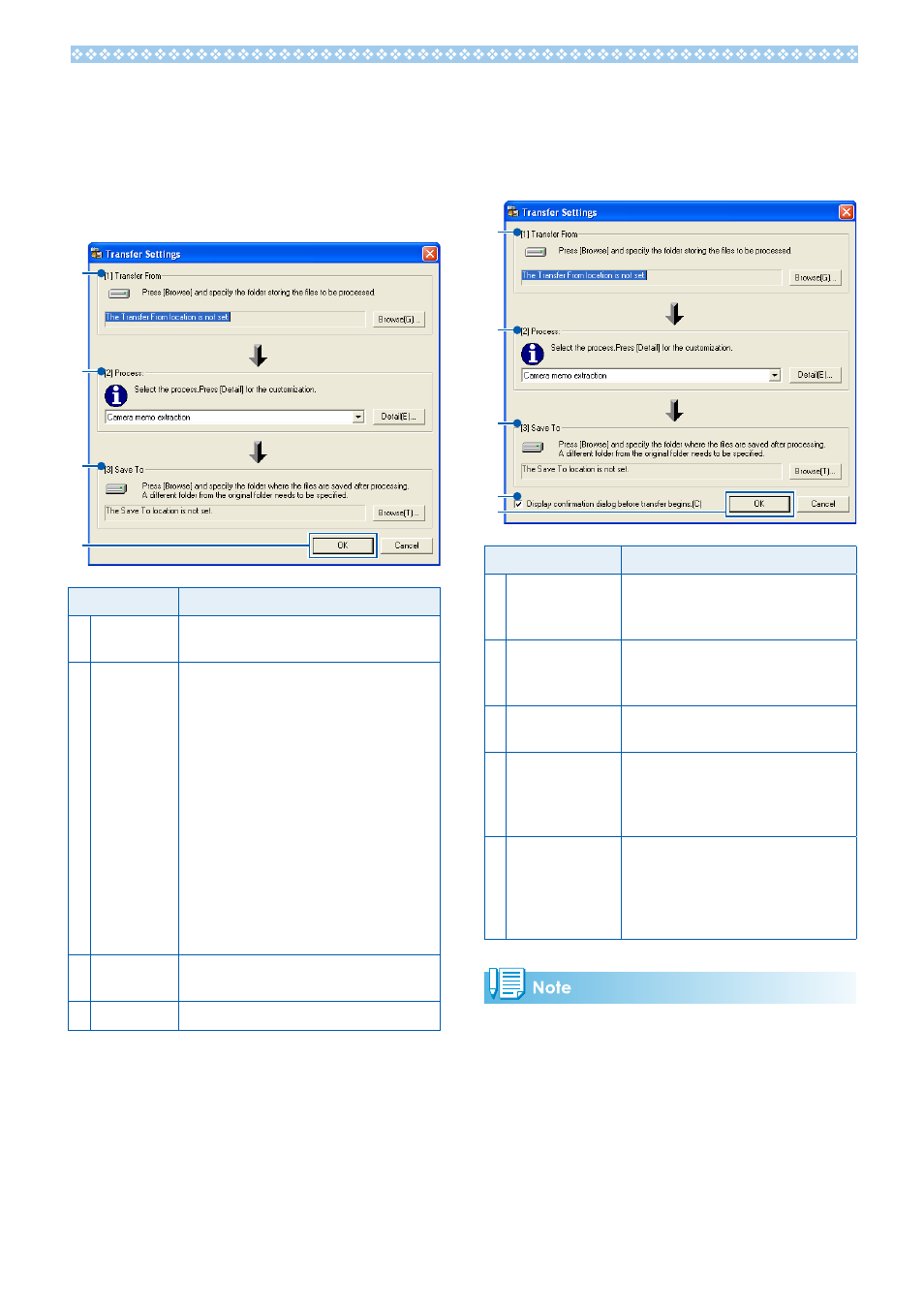
4
Transfer Settings
EX1 for Server
Clicking the EX1 icon in the system tray with
the right mouse button displays the following
transfer settings dialog.
1
4
Item
Description
1 Transfer
From
Click [Browse…] to choose the
watched folder.
2 Process
Choose how photographs will be
processed.
• Camera memo extraction: Rename
files according to memo contents
and transfer them to the selected
destination folder, or export memos
in CSV, XML, or TXT format.
• Camera memo category: Create sub-
folders in the selected destination
folder named according to memo
contents and transfer files to the
appropriate sub-folders.
Click [Detail...] to adjust settings for
the selected option (GP.44).
3 Save To
Click [Browse…] to choose a
destination folder.
4 [OK] button Save changes and exit.
EX1 for Client
Select [Programs] (or [All Programs]) >
[EX1 for Client] > [Setting] from the Windows
[Start] menu.
1
4
Item
Description
1 Transfer From
Click [Browse…] to choose the
folder containing the images you
intend to process.
2 Process
Choose how photographs will
be processed as described under
“EX1 for Server.”
3 Save To
Click [Browse…] to choose a
destination folder.
4 [Display
confirmation
dialog before
transfer begins]
Select this option to display
a confirmation dialog before
transfer begins (GP.45)
5 [OK] button
Transfer photos. The original files
will be deleted when transfer
is complete. (The first time you
start EX1 for Client, this button is
displayed as [Begin Transfer].)
If [Camera memo extraction] is selected for
[Process], reserved characters (\ / : ? * " < > |) are
automatically converted to underscores (“_”)
when memo item names and descriptions are
used as folder names.
