Connecting the camera to a computer and, Downloading images – Ricoh G700SE User Manual
Page 15
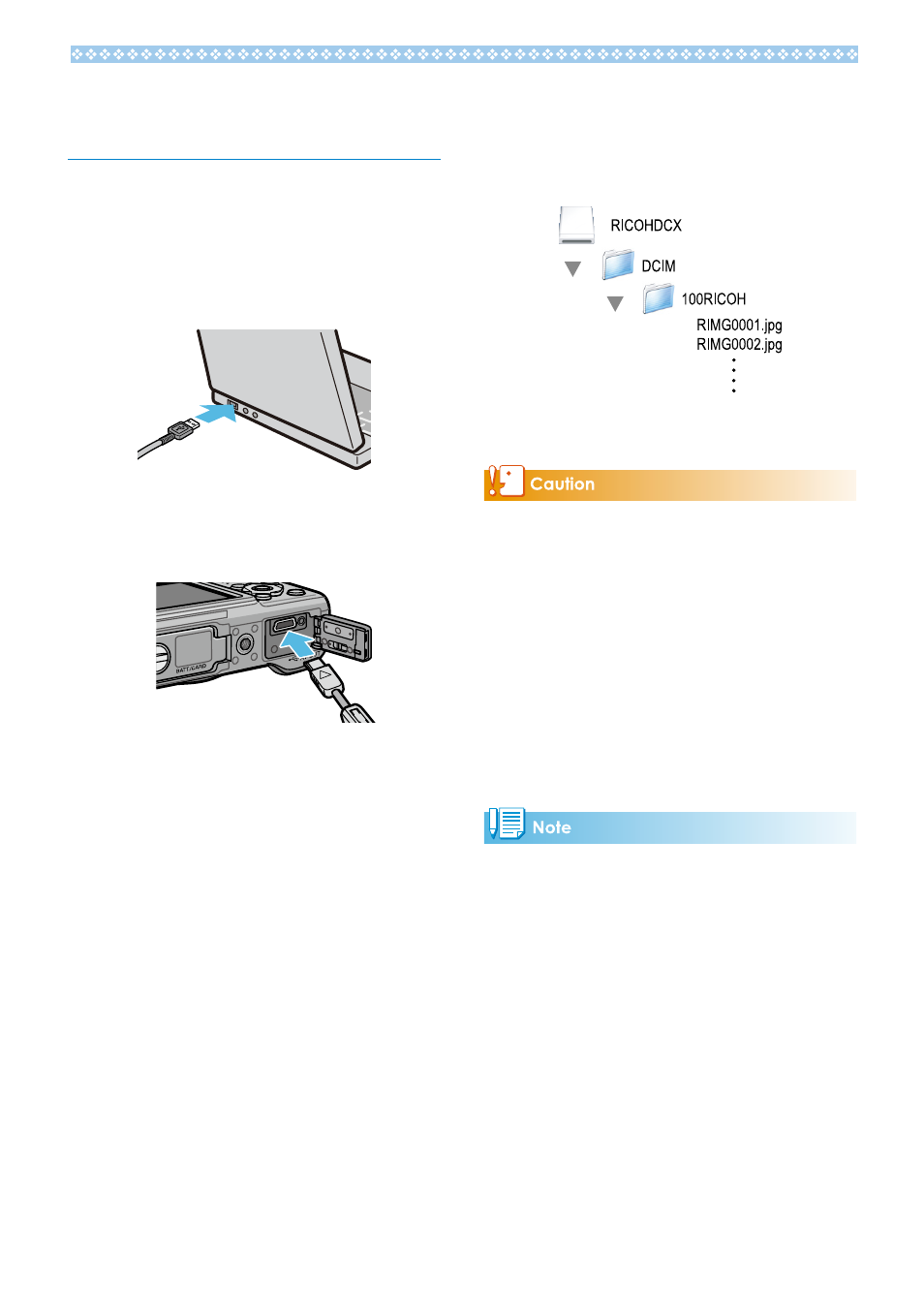
1
Connecting the Camera to a Com‑
puter and Downloading Images
1.
Make sure that the camera power is
off.
2.
Connect the accessory USB cable to
a USB port of your computer.
3.
Connect the USB cable to the USB
terminal of your camera.
Your camera turns on.
Your computer automatically reads the file
necessary for recognizing the camera as a
drive.
After this preparation, the camera is
displayed as a drive on the Desktop.
4.
From the displayed drive, copy a
file to the desired location.
The figure below shows the folder
configuration in the drive.
When the contents of the internal memory
are displayed, the drive name is [RICOHDCI].
• Do not turn off the camera or disconnect the
USB cable during image transfer. The files will
not be written correctly.
• Do not use the computer to format the SD
memory card or the internal memory. Use the
camera to format the SD memory card or the
internal memory.
• Be sure to stop the connection before
removing the USB cable.
• Only one Ricoh digital camera can be
connected to one computer. Do not connect
multiple Ricoh cameras to one computer at the
same time.
• When downloading images from your camera,
load a battery with adequate remaining power
in the camera.
• If a file with the same name already exists at
the destination, it is overwritten. If you do not
want the file to be overwritten, rename the file
or transfer data to another folder.
• When an SD memory card is loaded, its files
are displayed. Otherwise, files in the internal
memory are displayed.
