Using me1, The me1 window, Editing memos – Ricoh G700SE User Manual
Page 40: Section 4 viewing/editing a camera memo on, A computer, The me1 window editing memos, P.40
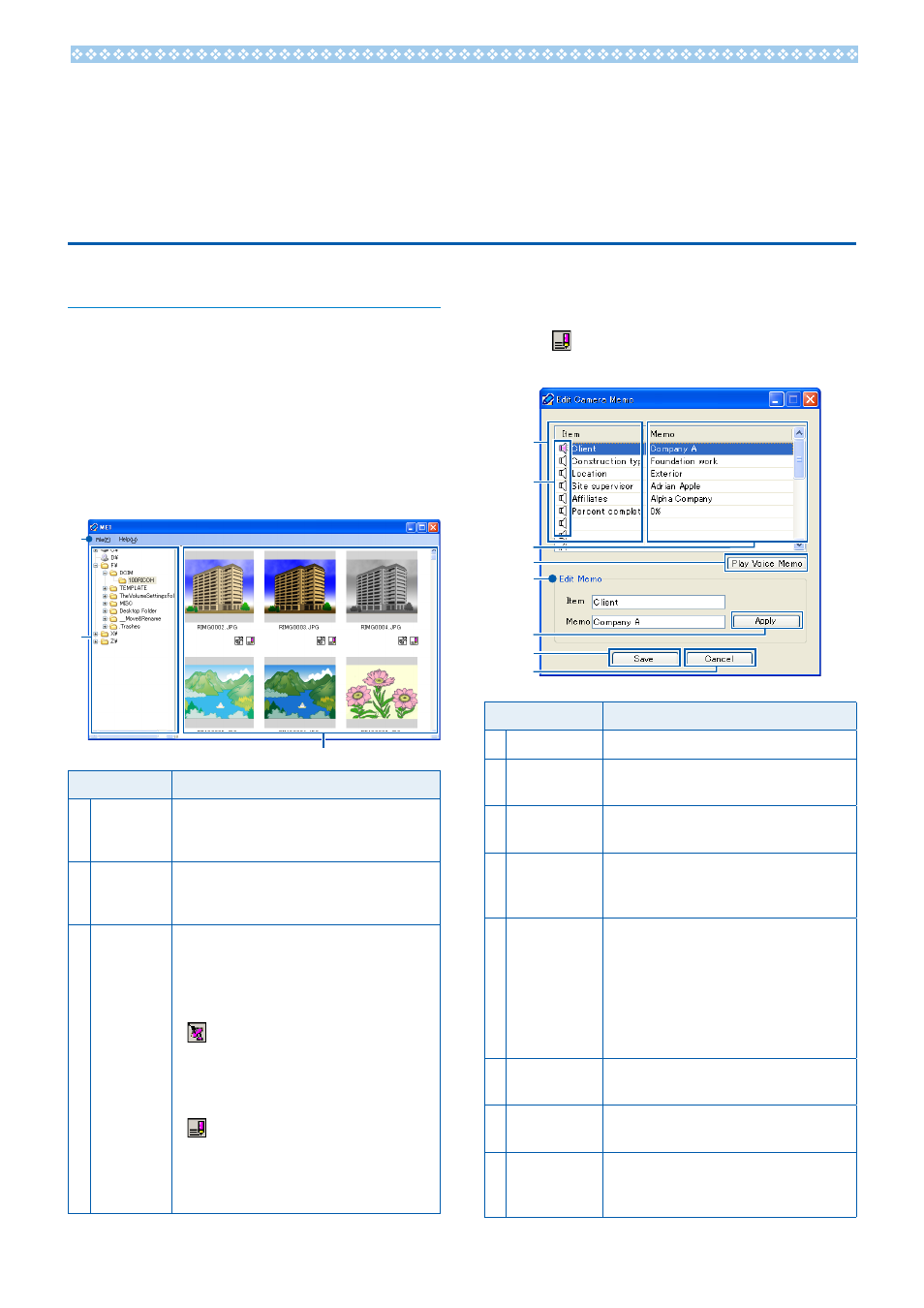
40
Section 4
Viewing/Editing a Camera Memo
on a Computer
Using ME1
Once photographs have been transferred to
the computer, the supplied ME1 software can
be used to display photographs, view and edit
memos, and play voice memos.
Select [Programs] (or [All Programs]) >
[DC Software] > [ME1] from the Windows [Start]
menu to start the software.
The ME1 Window
1
Item
Description
1 Menu bar
Operations that can be performed
using the menus include printing and
viewing photographs.
2 Folder list
A list of the folders on the computer.
Click a folder to display any photographs
it contains in the thumbnail list.
3 Thumbnail
list
A list of the photographs in the selected
folder. Double-click a thumbnail to
display the photograph full frame. The
following icons are displayed under the
photos in the thumbnail list:
•
(GPS icon): Double-click this icon
to display GPS data recorded with the
photo. If no GPS data are recorded
with the photo, this icon will be
grayed out and unavailable.
•
(memo icon): Double-click this
icon to edit the memo appended
to the photo. If no memo has been
added to the photo, this icon will be
grayed out and unavailable.
Editing Memos
To edit the memo for a selected photo, double-
click the icon in the thumbnail list. The edit
dialog will be displayed.
1
4
Item
Description
1 Item
A list of the items in the memo.
2 Voice memo
icons
The icons for items that contain voice
memos are displayed in red.
3 Memo
The descriptions for the items in the
item list.
4 [Play Voice
Memo]
button
Click to play the voice memo for the
selected item.
5 Edit Memo
Lists the item name and description
for the item selected in the item
list. The name and description
can be edited by typing in the
corresponding text box (the
following characters can not be used:
\ / : ? * " < > |).
6 [Apply]
button
Click to apply the changes in the
[Edit Memo] panel.
7 [Save]
button
Save changes and close the edit
dialog.
8 [Cancel]
button
Close the edit dialog. Any changes
made since the last time you clicked
the [Apply] button will be lost.
