1control panel – Ricoh Aficio MP 161L User Manual
Page 20
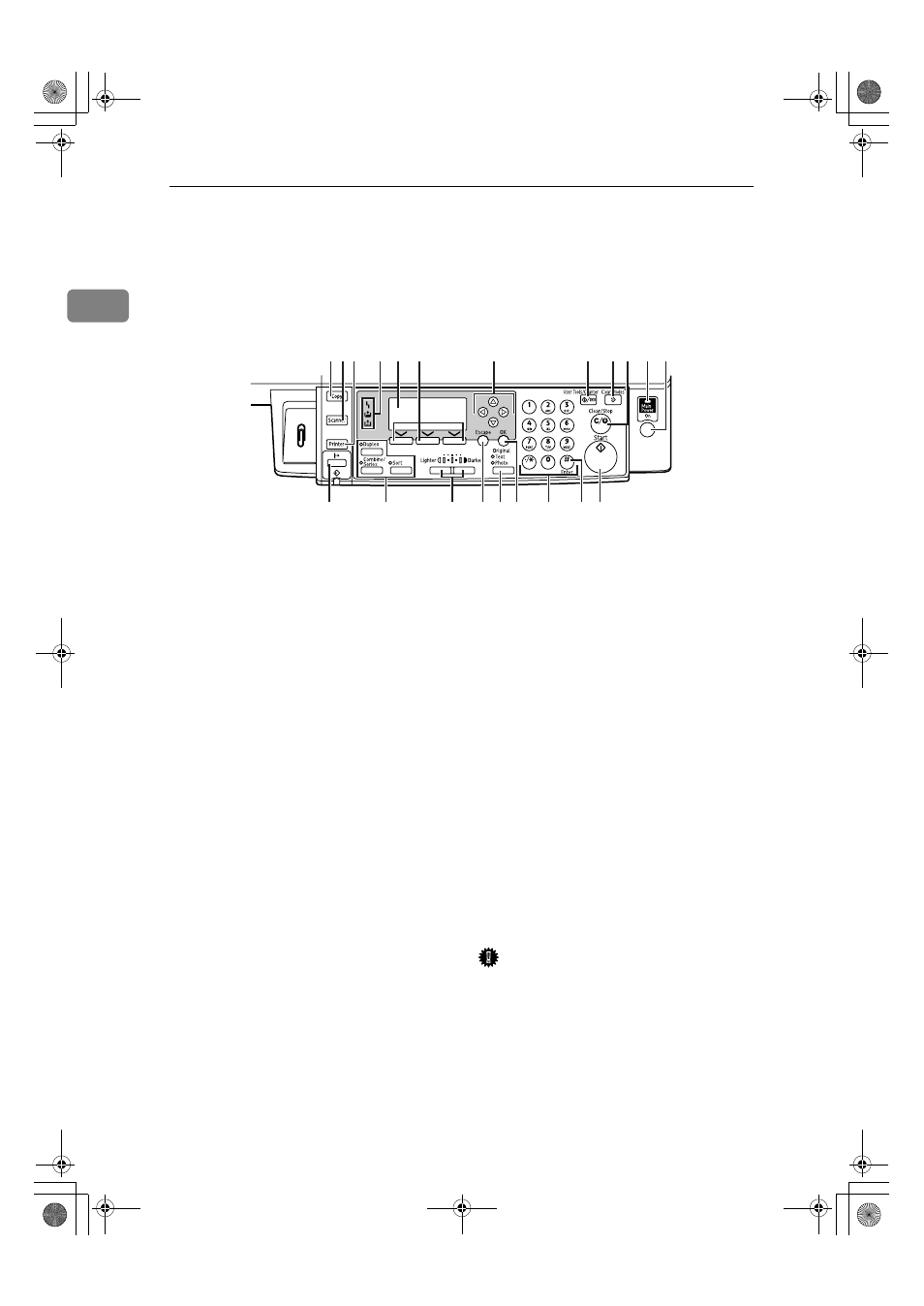
Getting Started
14
1
Control Panel
This illustration shows the control panel of the machine with options fully in-
stalled.
1.
{Copy} key
Press to activate the copy function.
2.
{Scanner} key
Press to activate the scanner function.
3.
{Printer} key
Press to activate the printer function.
4.
Indicators
Display errors and machine status.
h: Error indicator. See Network Guide
and see p.37 “x Clearing Misfeeds”.
B: Load Paper indicator. See Copy Refer-
ence.
D: Add Toner indicator. See Copy Refer-
ence.
5.
Display
Displays operation status and messages.
6.
Selection keys
Correspond to items on the display. Press
to select the corresponding item.
7.
Scroll keys
Press to select an item.
{U} : scroll upward
{T} : scroll downward
{V} : scroll right
{W} : scroll left
8.
{User Tools/Counter} key
• User Tools
Press to change default or operation
parameters according to requirement.
See p.21 “Accessing User Tools ( Sys-
tem Settings )”.
• Counter
Press to check or print the counter val-
ue. See p.43 “Other Functions”.
9.
{Clear Modes} key
Press to clear the current settings.
10.
{Clear/Stop} key
• Clear:
Clears an entered numeric value.
• Stop:
Stops a job in progress, such as scan-
ning, or printing.
11.
Main power indicator
The main power indicator lights when
the main power switch is turned on.
Important
❒ Do not turn off the main power
switch while the On indicator is lit
or blinking. Doing so may damage
the memory.
12.
Operation switch (On indicator)
Press to turn the power on. The On indi-
cator lights. To turn the power off, press
again.
1
7
8
10
12
9
11
3
4
6
5
2
13
14
16
20
19
15
18
21
ARK032S
17
StellaC3L_GSG_F-AE_FM_forPaper.book Page 14 Monday, September 11, 2006 4:00 PM
