Proedit features – RCA CC437 User Manual
Page 41
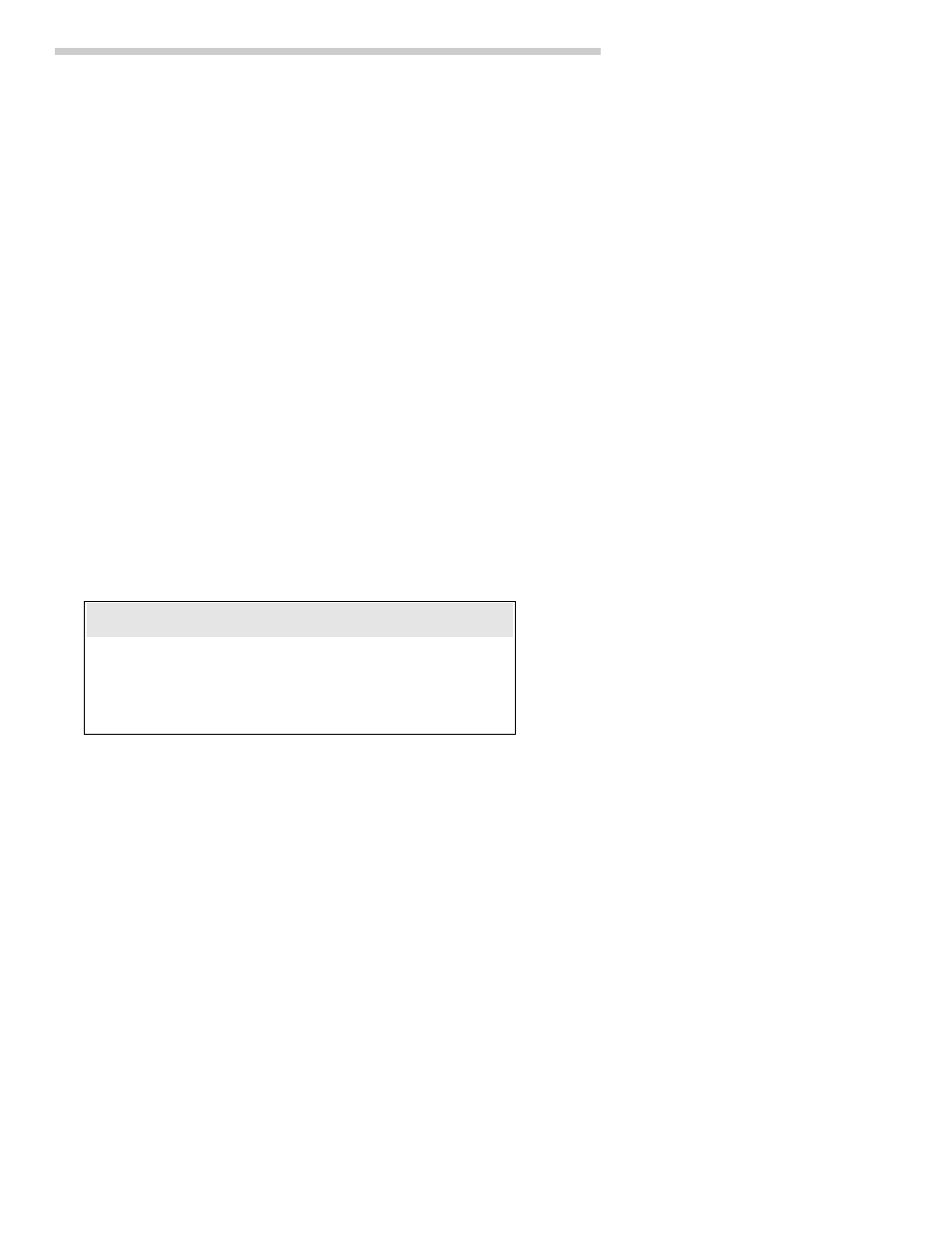
39
A B C D E F G H I J K L M N O P Q R S
T U V W X Y Z 0 1 2 3 4 5 6 7 8 9 ? ’
. / , – ; : < > ! (BLANK)
ProEdit Features
To Create a Title
1. Attach a power source to the
camcorder, press and hold the small
button on CAMERA/OFF/VCR while
sliding it to CAMERA.
2. Press TITLER to display titler
graphics in the viewfinder. A
flashing cursor will appear.
3. Press EDIT•ADV to move the flashing
cursor to the place you want to begin
your title.
4. Select the first character for your title
by pressing the Title Select + button
or the – button until the character you
want appears in the viewfinder.
See the “Chart of Characters in Titler’s
Register” below for the characters
available.
5. After you have selected the first
character, press EDIT•ADV to move
the flashing cursor where you want
your next character to appear.
6. Repeat steps 4 and 5 until you have
completed the title.
7. When you are finished, press TITLER
to store the title and remove the title
display from the viewfinder.
Important Note: Remember to remove the
titler graphics from the viewfinder for normal
recording.
To Correct an Error
Chart of Characters in Titler’s Register
1. Press TITLER to display the titler
graphics in the viewfinder.
2. Press EDIT•ADV until the flashing
cursor is placed over the character you
wish to correct.
3. Press the Title Select + button or the
– button until the correct character
appears.
Note: If you want to delete a character,
press + or – until the blank space appears.
