Setting map styles, Setting route preferences – RightWay GPS Navigator RW 200 User Manual
Page 36
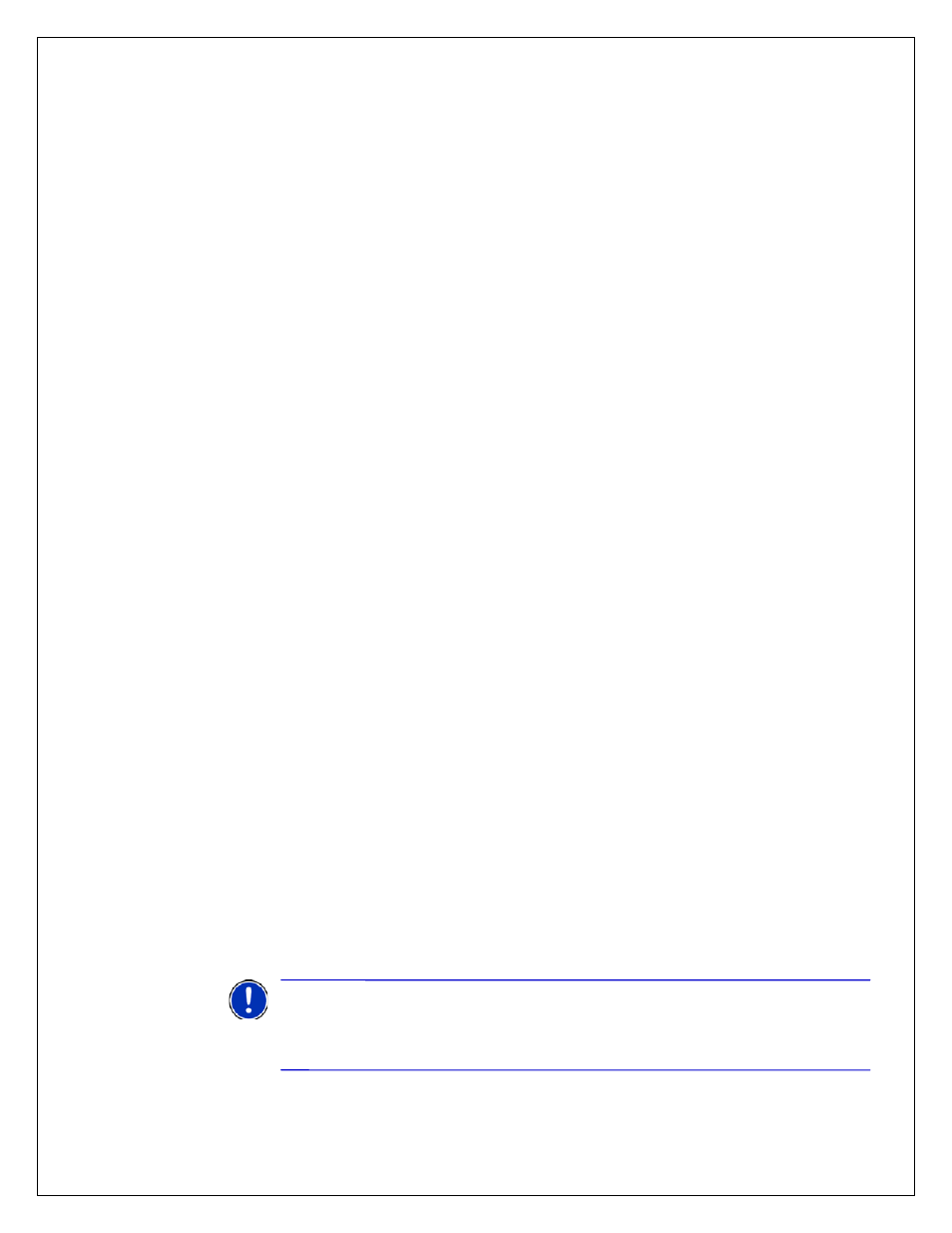
36
SETTING MAP STYLES
Tap Menu > Settings > Map styles.
Choose the default setting for the day or night mode from the list, using the arrow
buttons. The options are Automatic, Night and Day.
If you select Automatic, the RW 200 will automatically switch to night mode
when it starts to get dark, based on the current time and location.
To change the setting, tap the down arrow below Day/Night Mode, to select
between Day and Night, once you have made your selection tap OK.
You can select from a range of industry leading map presentation styles and
color schemes using the Map Style: list on the right of the screen. A preview
is shown each time you select one, once you are happy with your selection
tap OK.
SETTING ROUTE PREFERENCES
You can set up your preferences to best suit you. Tap Menu > Settings > Routing.
The available settings are:
Vehicle type: Choose from Automobile, RV, Motorcycle, Bicycle, Walking
or Straight Line.
Routing type: Choose whether you want to always an Economic route or
Avoid Expressways.
Toll Roads: Choose to Use, Always Avoid or Avoid if Possible all toll
roads your route may encounter.
General: Tick the boxes if you would like to a Scenic Route, to Avoid
Ferries, to Avoid propane restricted Tunnels, and/or keep International
Borders Open.
Tap OK to apply your new routing preferences.
Use an existing profile
To load an existing profile tap Load Routing Profile and select one of your
previously saved ones or the Default profile. Click OK twice to return to the
Settings menu and apply the profile.
