Advanced, Selecting a destination using lat and long, Advanced poi search – RightWay GPS Navigator RW 200 User Manual
Page 33
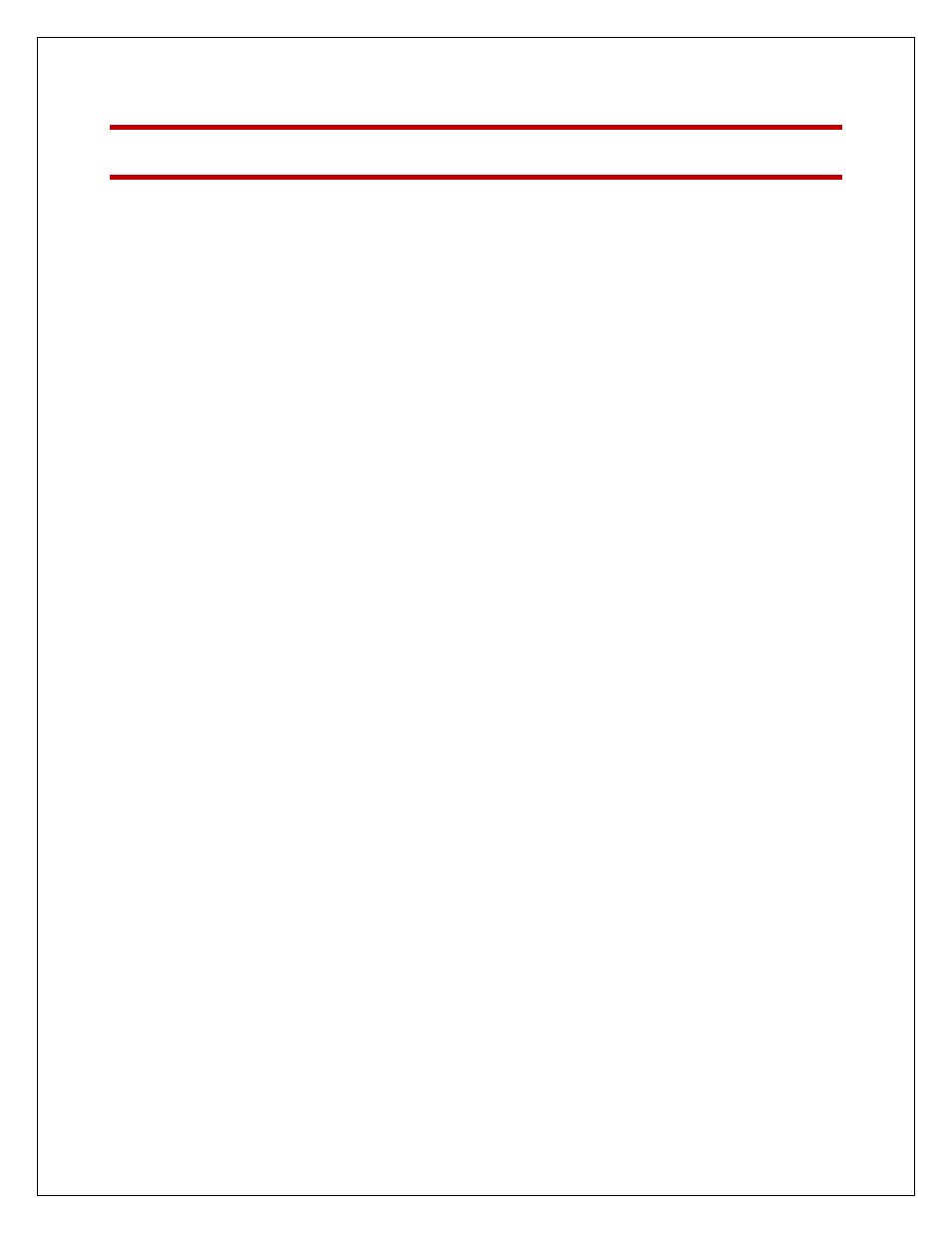
33
ADVANCED
SELECTING A DESTINATION USING LAT AND LONG
If you know the latitude and longitude of your destination you can enter them directly.
Tap Menu > Destination scroll to the second screen and tap
Coordinates.
Choose to set the latitude and longitude in Degrees Minutes Seconds,
Decimal Degrees or Decimal Minutes.
Enter a latitude and longitude in the appropriate format depending on
which one you selected. The RW 200 will take a few moments to find the
point. When it is located a map will appear with the location pinpointed by
a red arrow.
Select Drive to begin navigating your route.
ADVANCED POI SEARCH
If you want to visit a specific POI without inputting the address, you can search the
POI database and set it as a destination.
Select Menu > Destination > POI Search. If you know the name of the
place you want to visit, enter it here.
Tap Next.
Choose to select a category or search all. If you check the Pick
Category box, tap the correct category. Tap Next.
Select a location option: choose from Near Current Location, Along my
route, In a City or Near an Address to search for a related POI.
For Current location and Along my route, the POI list will be
automatically generated. If you selected In a City or Near an Address,
enter the name of the city or town nearest the POI you are searching for.
Tap Next.
The RW 200 will then search the list of millions of POIs. When complete
a list of the nearest matches will appear on screen.
Highlight the correct one and tap details to view it on a map. The RW 200
will also display the phone number for the POI if available.
Tap OK and the RW 200 will create a route from your current location to
your selected POI.
