Save your favorite destinations, Edit or delete favorites, Other ways to select a destination – RightWay GPS Navigator RW 200 User Manual
Page 27
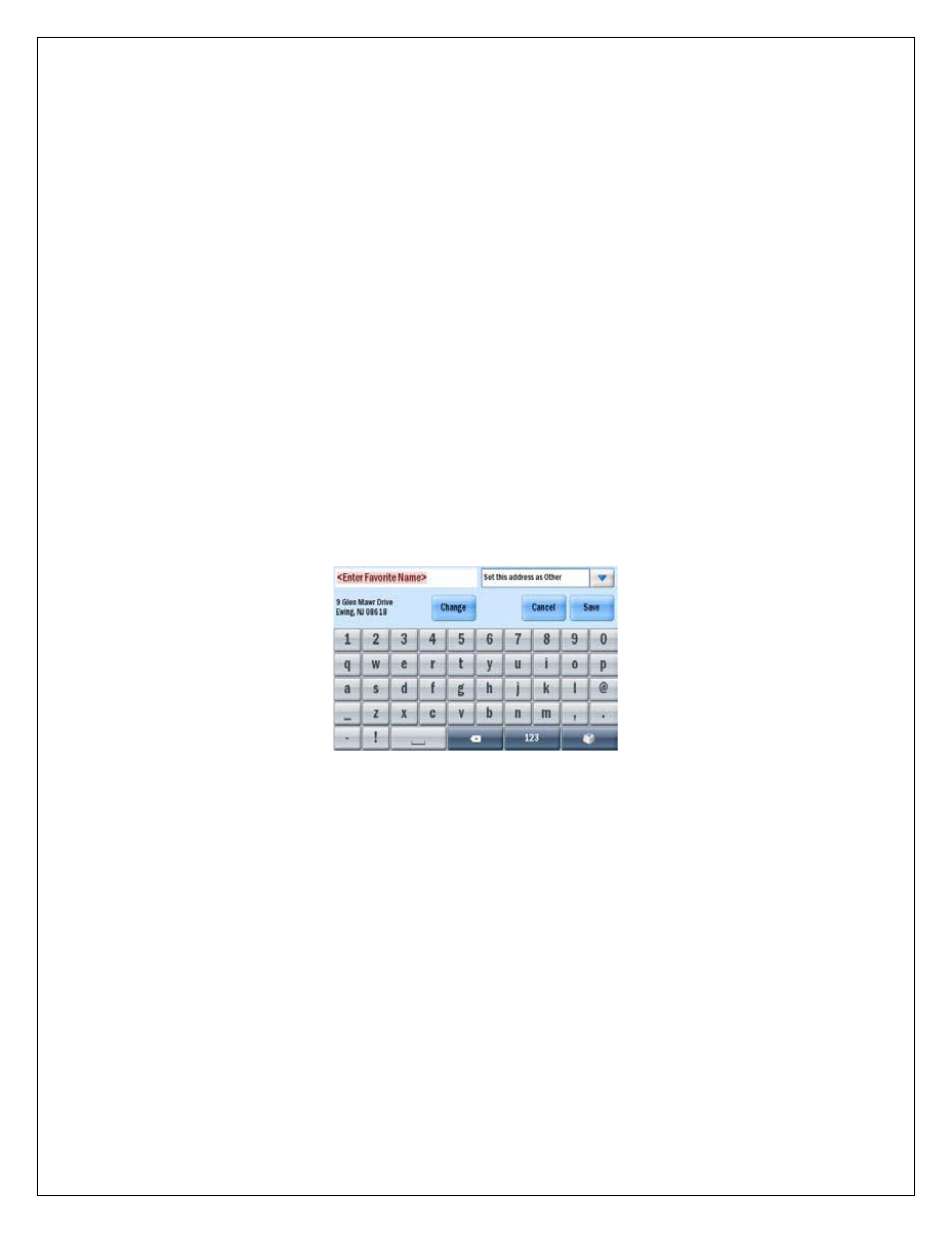
27
SAVE YOUR FAVORITE DESTINATIONS
You can save other addresses to your Favorites list, so you can access them quickly.
Tap Menu > Destination > Favorites.
Tap Add New and it will return to the Destination menu.
Choose to add the favorite by inputting the address or zip code (tap
Address) or by locating it on a map (Pick on Map).
When you‟ve successfully added the address or location, it will appear in
your Favorites list.
EDIT OR DELETE FAVORITES
To edit or delete a location in your Favorites list, tap Manage, select a location and
choose to Edit, Delete or Delete All.
Edit will open an enter address screen so you can change the location.
Delete will erase the currently highlighted location.
Delete all will erase all the locations in your Favorites list. Including your
Home and Work addresses.
NOTE:
You will be asked to confirm if you wish to delete an item. If
you select Yes the address will be lost.
OTHER WAYS TO SELECT A DESTINATION
The RW 200 GPS Navigator offers a variety of ways to select a destination. You can
save locations as Home and Work for one click route finding,
see previous page.
In addition the RW 200
let‟s you Pick on Map, see
page 12
. Search for a Point Of
Interest (POI), see
page 33
and select from Favorite or Recent destinations see
pages 27- 28
.
