Music player – Roberts Radio 105 User Manual
Page 49
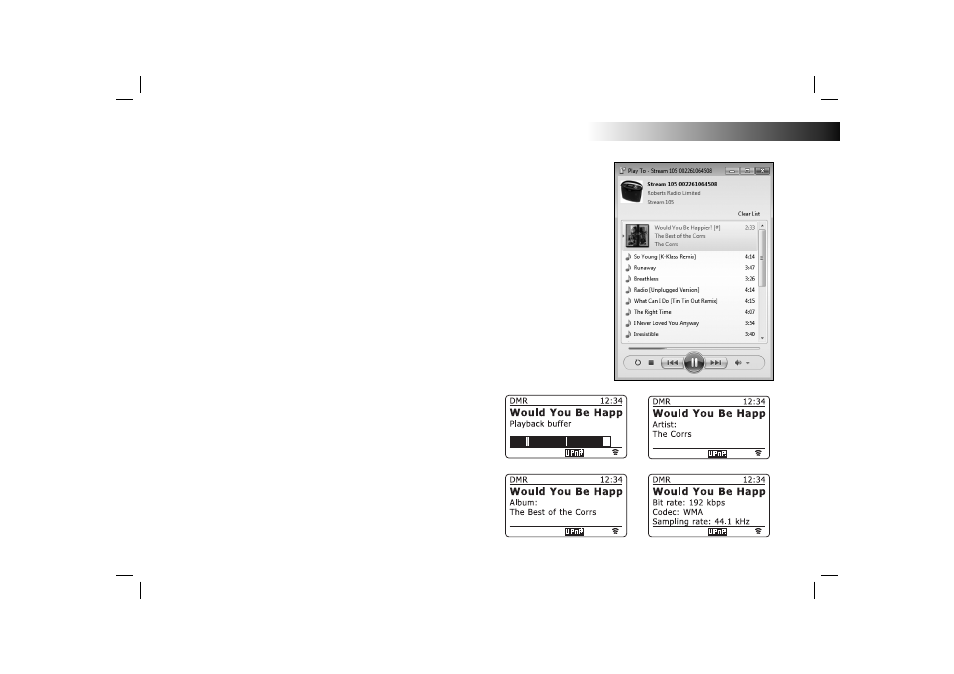
If you need any further advice, please call our Technical Helpline on 020 8758 0338 (Mon-Fri)
48
Music Player
6. Windows will then open a 'Play to' window showing the track or tracks
to be played. Your computer will then take control of your radio. Your
radio will enter the Digital Media Renderer mode (DMR) and after a few
seconds the radio will start playing. The display on the radio will show
that is it in DMR mode.
7. While the radio is playing in DMR mode you can use the controls in the
'Play to' window on your computer to skip tracks, fast-forward or rewind,
to pause or restart, and to change the volume on the radio.
You may also use the controls on your radio to adjust volume, display
streaming information (press the Select/Tuning control) or to change
operating mode. It is not possible to skip tracks or pause playback using
the radio’s controls while it is in DMR mode.
8. While playing, you may select additional content within Windows and
again use the 'Play to' function (see steps 3 – 5). The additional tracks
will be added to the playlist in the current 'Play to' window. You may also
delete or change the order of tracks within the 'Play to' window.
9. When you wish to exit DMR mode, simply either switch off your radio
or press the mode button to select a different operating mode.
Don’t forget that in order to reselect the DMR mode and to be able to use
'Play to' from Windows you must fi rst ensure that your radio is in one of the
network connected modes (see steps 1 to 3).
Note: Some Windows security software can prevent correct operation of the
'Play to' function. Such software may have updates or confi guration options
which will permit 'Play to' to operate correctly - please consult your anti-virus
software supplier. The 'Play to' function has been tested successfully when
using Microsoft’s Security Essentials software without problems.
