Roberts Radio 105 User Manual
Page 48
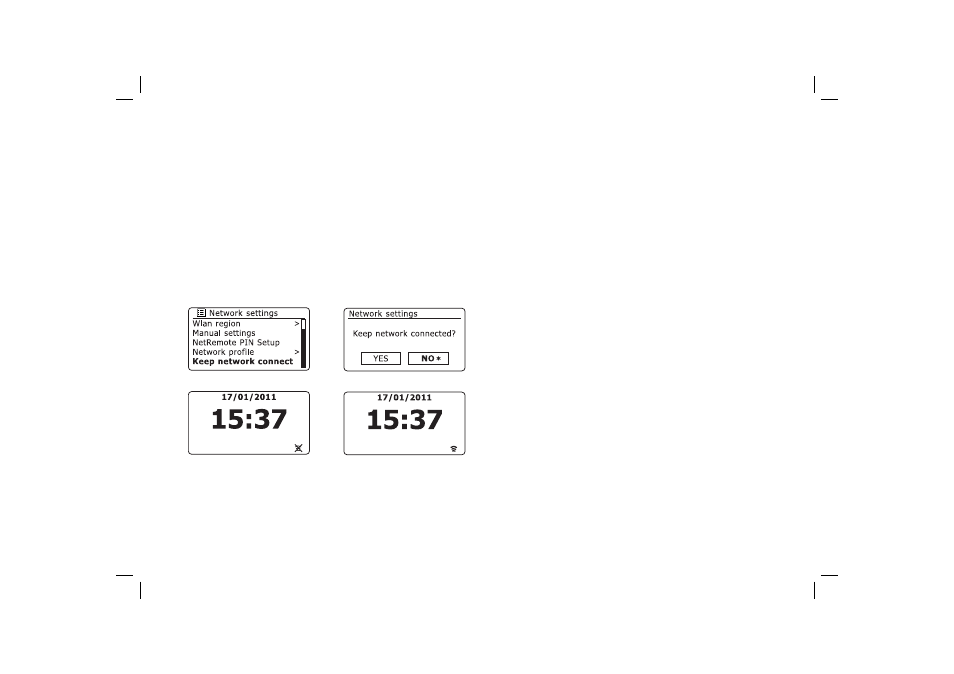
47
Keep network connected
By default, your radio will shut down its WiFi connection when the radio is
in standby. This minimises power consumption but it does mean that you
will need to switch the radio on manually in order to use either the 'Play
to' function or any other remote control software.
If you need to be able to remotely control the radio even when it has been
put into standby, then you can choose to keep the network connected by
using the 'Keep connected' option in the network settings menu.The WiFi
signal indicator is shown with or without a cross through it in the standby
display according to the chosen setting.
Windows 7 'Play to' function
If you use Windows 7, it is possible to choose a music album, track or
playlist at the computer and then tell Windows that this should be played
on the radio using the 'Play to' function. Using suitable software, similar
functionality is available for other computer types and for hand-held devices
such as the Apple iPhone or iPod touch.
1. In order to use the 'Play to' function, the radio must be actively connected
to the network. The fi rst time that you use the 'Play to' function you
will need to allow Windows to recognise your radio. To do this, please
go to step 2.
If you have previously used 'Play to' so that Windows remembers
your radio and you have confi gured your radio to keep its network
connection in standby mode and it is powered from the mains (see
'Keep network connected', at left), then go to step 3.
2. If your radio is not currently running, or does not have an active
connection to your network, then you should fi rst switch on your
radio and select the Music player mode using the Mode button. Then
select 'Shared media' from the menu so that the radio establishes a
connection with Windows Media Player on your PC. After this step,
all other functions may be performed from your computer.
3. At your Windows 7 PC, locate the fi le, album or playlist that you wish
to play on the radio.
4. Use the right-hand mouse button to pop-up a menu of options for the
chosen item and select the 'Play to' option
5. Windows should show you one or more devices, including your radio,
to which you may choose to send the music. Highlight the radio item
and click with the left mouse button.
