Roberts Radio 105 User Manual
Page 12
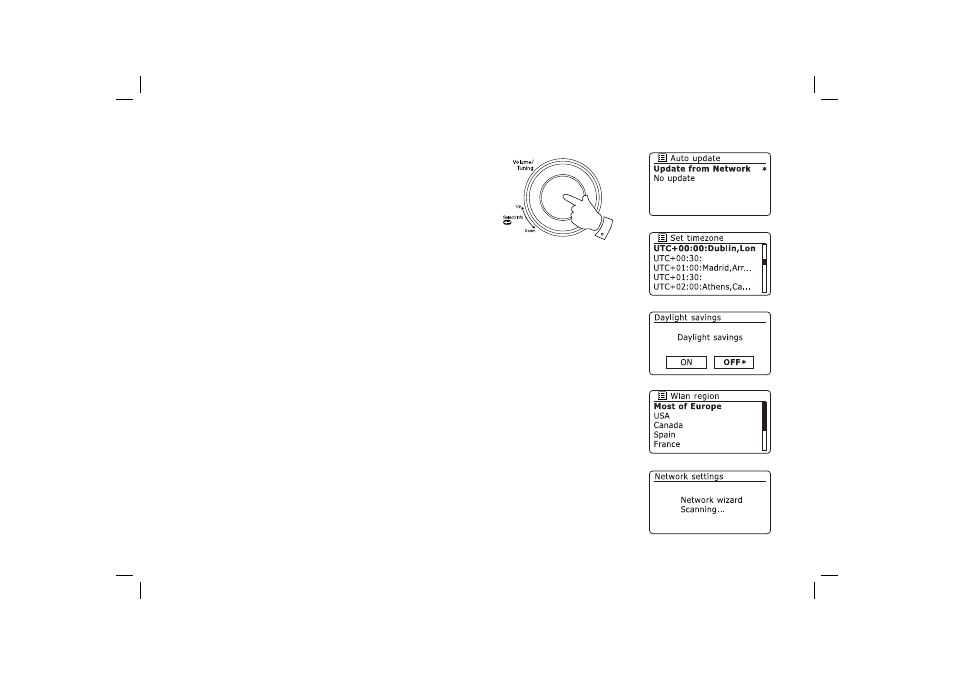
11
Connecting to your computer network - cont.
5. Rotate the Tuning/Select control to choose the auto-update option for
the clock. This can be updated from the Network, or not updated. The
default is to auto update from the network. If you choose 'No update',
go to step 8. Otherwise you will fi rst need to select the correct time
zone and daylight savings setting, see steps 6 and 7. If you choose
'No update' you will need to set the clock manually later, see page 51.
Press the control to confi rm your choice.
6. Rotate
the
Tuning/Select control to highlight the time zone which is
applicable to your location. Press the control to enter the setting.
7. You will then need to set the Daylight Savings option according to your
location (Daylight Savings is also known as Summer/Winter time or
BST/GMT adjustment).
Rotate
the
Tuning/Select control to highlight 'YES' to turn on daylight
savings if required or 'NO' if you do not wish to use daylight savings
then press the control to confi rm the setting.
In the UK, 'ON' is equivalent to British Summer Time and 'OFF' is
equivalent to Greenwich Mean Time.
8. The display will then show a list of WiFi regional options for the network
set up (for the UK choose 'Most of Europe'). Rotate the Tuning/Select
control to highlight the required region and then press the control to
select it. Your radio will then scan for available WiFi networks.
9. The radio will enter the Network Settings Wizard and will display
'Scanning...'. After a short while the display will show a list of the
available WiFi networks.
5-9
