Roberts Radio 105 User Manual
Page 16
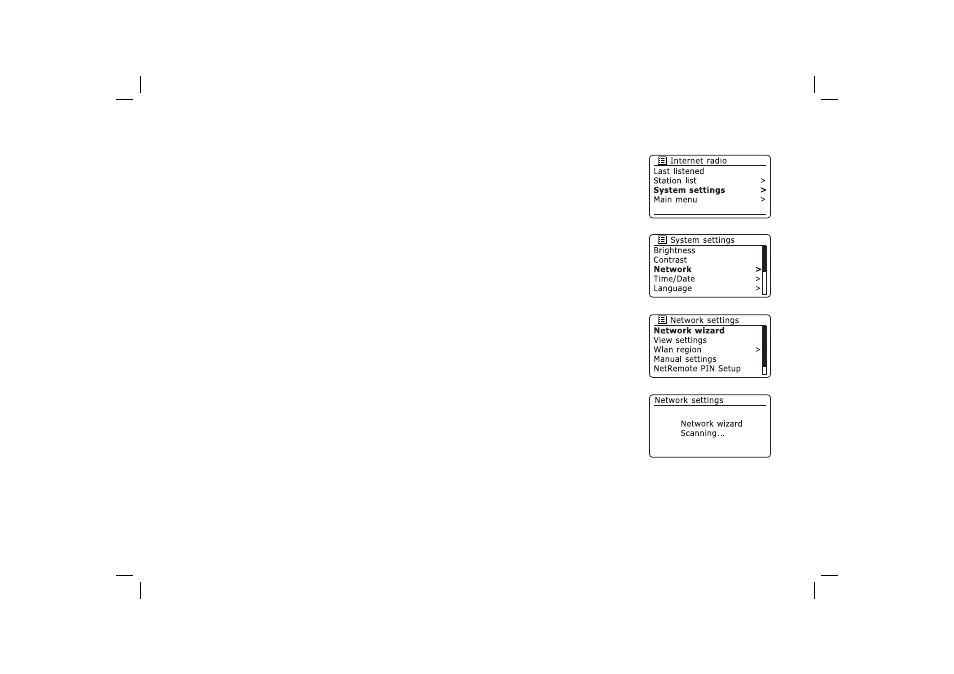
15
Connecting to your computer network - cont.
If you have followed the steps on the preceding pages successfully, your radio will have connected to your
router, and then made a connection to the Internet and set its clock. If this is the case, then you can try
listening to radio stations via the Internet as described on page 20 onwards.
Note: The clock display when in Standby mode is only maintained when the radio is powered from the
mains. If you are powering the radio from batteries, then the clock display will be switched off after about
30 seconds and the radio will shut down completely in order to minimise battery usage. The clock will be
reset to the current time the next time that you switch on the radio.
Changing the network connection
From time to time, you may fi nd that you need to connect to different computer networks. The Internet
setup menu allows you to change your radio’s network settings, scan for an alternative wireless network,
or to manually confi gure the network parameters.
The steps outlined below describe how you can do this - see also the section 'Network profi les' on page 65.
If you have no need to do this, however, please skip to page 20.
Confi guring the radio to use an alternative WiFi connection
1. From the Network settings menu select 'Network wizard'. This will present you with details of any WiFi
networks that are found. Scroll down the list using the Tuning/Select control to the desired network
name. Press the control to select this network.
The radio will then use its WiFi system to communicate with the network. Depending on the settings
for the new network you may need to enter an encryption key (see pages 13-14). By default the radio
will then acquire an IP address and other network settings from your router using DHCP.
