Test tone, Delay setup, English – ROTEL RSX-1057 User Manual
Page 43
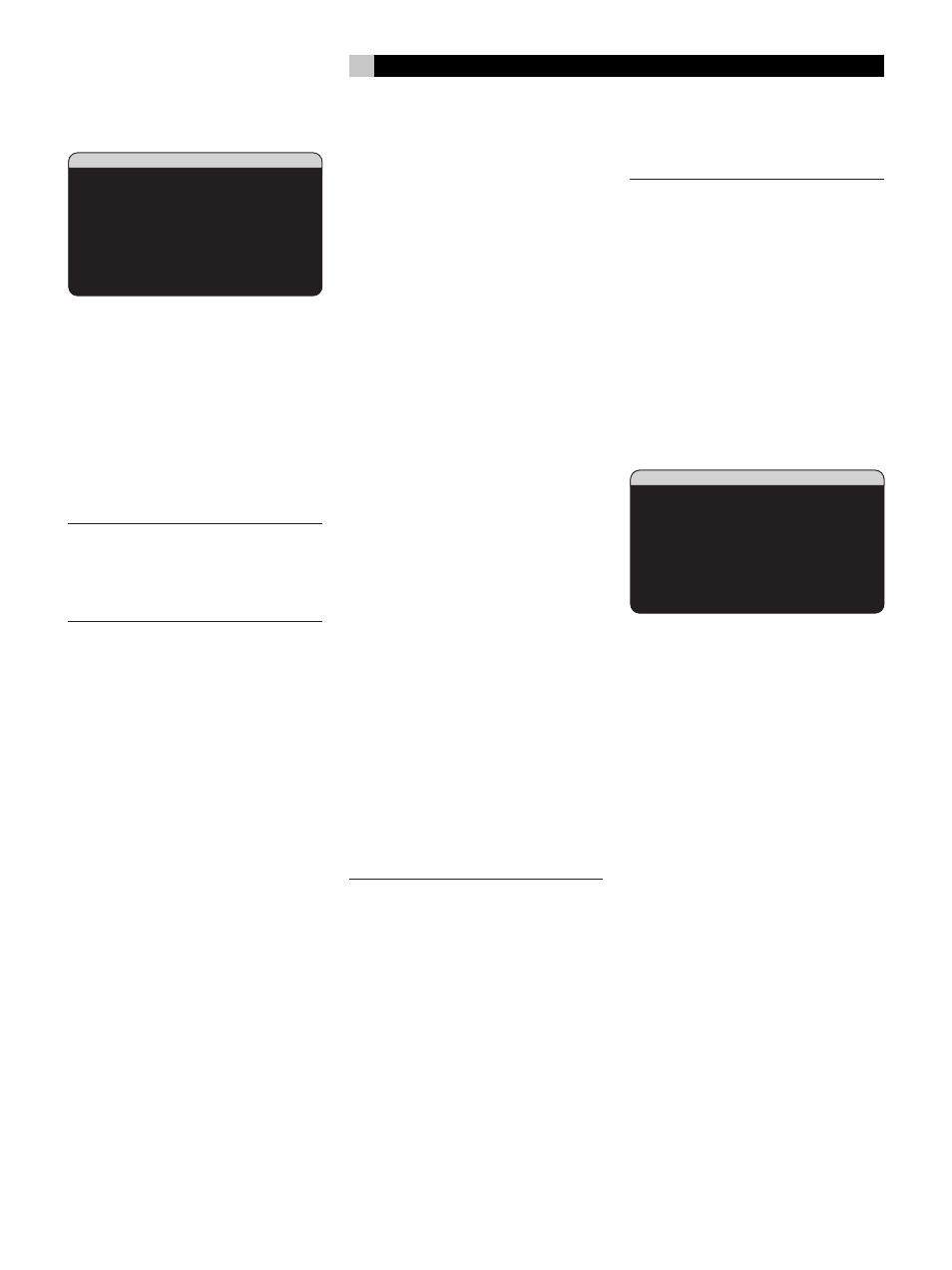
43
English
Test Tone
TEST TONE
LEFT:+ 1dB
CENTER:- 1dB
RIGHT:+ 2dB
R SURROUND:+ 5dB
R CTR BACK:+ 2dB
L CTR BACK:+ 2dB
L SURROUND:+ 4dB
SUBWOOFER:+ 9dB
MAIN MENU
This menu uses filtered pink noise test tones
to set equal volume levels for all speakers
(left front, center, right front, right surround,
center back, left surround, and subwoofer) to
ensure proper surround sound reproduction.
Setting the output levels using the test proce-
dure provides the most accurate adjustment
so that digital surround sound material will
be reproduced as it was intended and is a
critical step in calibrating the system.
NOTE
: If you have configured your system to
use two center back speakers, there will be
an additional line in the menu, giving you the
ability to independently adjust the CENTER
BACK 1 and CENTER BACK 2 speakers.
To access this menu and perform the test
tone calibration, you can be in any surround
mode except BYPASS with any input except
the MULTI INPUT. Enter the OSD menu sys-
tem and select TEST TONE from the MAIN
MENU to reach this screen.
When you enter the TEST TONE menu, you
will hear a test tone coming from the high-
lighted speaker. Highlight different speakers
by moving the cursor to the desired line using
the UP/DOWN buttons. The test tone will shift
accordingly to the selected speaker.
Seated in the normal listening location, shift
the test tone to the various speakers. Using
the one speaker as a reference, listen for any
speakers that are noticeably louder or qui-
eter. If so, adjust that speaker’s levels up or
down (in 1dB increments) using the +/– but-
tons. Continue switching among the speak-
ers and adjusting until all speakers are the
same volume.
To return to the MAIN menu, press the EN-
TER button. Press the MENU/OSD button on
the remote to cancel the menu display and
return to normal operation.
Calibration with an SPL meter:
Calibrating the system with an SPL meter,
rather than by ear, provides more precise
results and improves the system’s perfor-
mance significantly. Inexpensive SPL meters
are widely available and the procedure is
quick and easy.
Both Dolby and DTS specify a standard cal-
ibration level for all theaters to ensure that
soundtracks can be played at the volume level
intended by the director of the film. This ref-
erence level should result in spoken dialog
played at a realistic level for normal speech
with the loudest peaks in any single channel
at about 105dB. The RSX-1057’s test tones
are generated at a precise level (-30dBFs)
relative to the loudest possible digitally re-
corded sound. At the Dolby or DTS reference
level, these test tones should produce a 75dB
reading on an SPL meter.
Set the meter to its 70dB dial setting with SLOW
response and C-weighting, held away from
your body at your listening position (mount-
ing the SPL meter on a camera tripod makes
this easier). You can point the SPL meter at
each speaker as it is being measured; how-
ever, positioning the meter in a fixed position
pointing at the ceiling is easier and probably
produces more consistent results.
Increase the master volume control on the
RSX-1057 until the meter reads 75dB (+5dB
on the meter scale) when playing the test tone
through one of the front speakers. Then, use
the individual channel adjustments on the
TEST TONE menu to adjust each of the indi-
vidual speakers, including the subwoofer, to
the same 75dB on the SPL meter.
NOTE
: Due to meter weighting curves and
room effects, the actual level of the subwoofer
may be slightly higher than you measure. To
compensate, Dolby suggests setting the sub-
woofer several dB lower when calibrating
with an SPL meter (i.e. set the subwoofer to
read 72dB on the meter instead of 75dB).
Ultimately, the proper subwoofer level must
be determined by personal taste and some
listeners prefer to set it above 75dB for film
soundtracks. Exaggerated bass effects come
at the expense of proper blending with the
main speakers and place stress on the sub-
woofer and its amplifier. If you can localize
bass from the subwoofer, the subwoofer level
may be too high. Music can be useful for
fine-tuning the subwoofer level as excessive
bass is readily apparent. The proper setting
will generally work well for music and movie
soundtracks.
Remember the setting of the master volume
control used during this calibration. To play
a Dolby Digital or DTS soundtrack at the ref-
erence volume level, simply return to that vol-
ume setting. Note that most home theater lis-
teners find this setting to be excessively loud.
Let your own ears be the judge for deciding
how loud to playback movie soundtracks and
adjust the master volume control according-
ly. Regardless of your listening levels, using
an SPL meter to calibrate equal levels for all
speakers in the system is recommended.
Delay Setup
DELAY SETUP
LEFT: 12ft 3.6m
CENTER: 11ft 3.3m
RIGHT: 11ft 3.3m
R SURROUND: 6ft 1.8m
R CTR BACK: 8ft 2.4m
L CTR BACK: 9ft 2.7m
L SURROUND: 5ft 1.5m
SUBWOOFER: 5ft 1.5m
MAIN MENU
The DELAY SETUP menu, which is reached
from the MAIN menu, allows you to set the
delay for individual speakers. This ensures
that the sound from each speaker arrives si-
multaneously at the listening position, even
when the speakers are not all placed at equal
distances from the listener. Increase the delay
to speakers located closer to the seating area
and decrease the delay to speakers located
farther from the seating area.
The RSX-1057 makes setting the delay time for
each speaker very easy. Simply measure the
distance (in feet or meters) from your seating
position to each speaker in your system. Set
the measured distance in the line for each
speaker. The menu provides a line for each
speaker configured in your system and pro-
vides a range of settings up to 99 feet (30
meters) in 1 foot (0.3 m) increments with
each increment equivalent to an additional
delay of 1ms.
To change a setting, place the highlight on
the desired line using the UP/DOWN but-
tons and use the +/– buttons to increase
or decrease the delay setting. To return to
the MAIN menu, press the ENTER button.
Press the MENU/OSD button on the remote
to cancel the display and return to normal
operation.
