Volume adjustments, Muting the sound, Selecting inputs – ROTEL RSX-1057 User Manual
Page 26: Input buttons, Selecting a source input from the front panel, Selecting a source from the remote, Selecting digital inputs
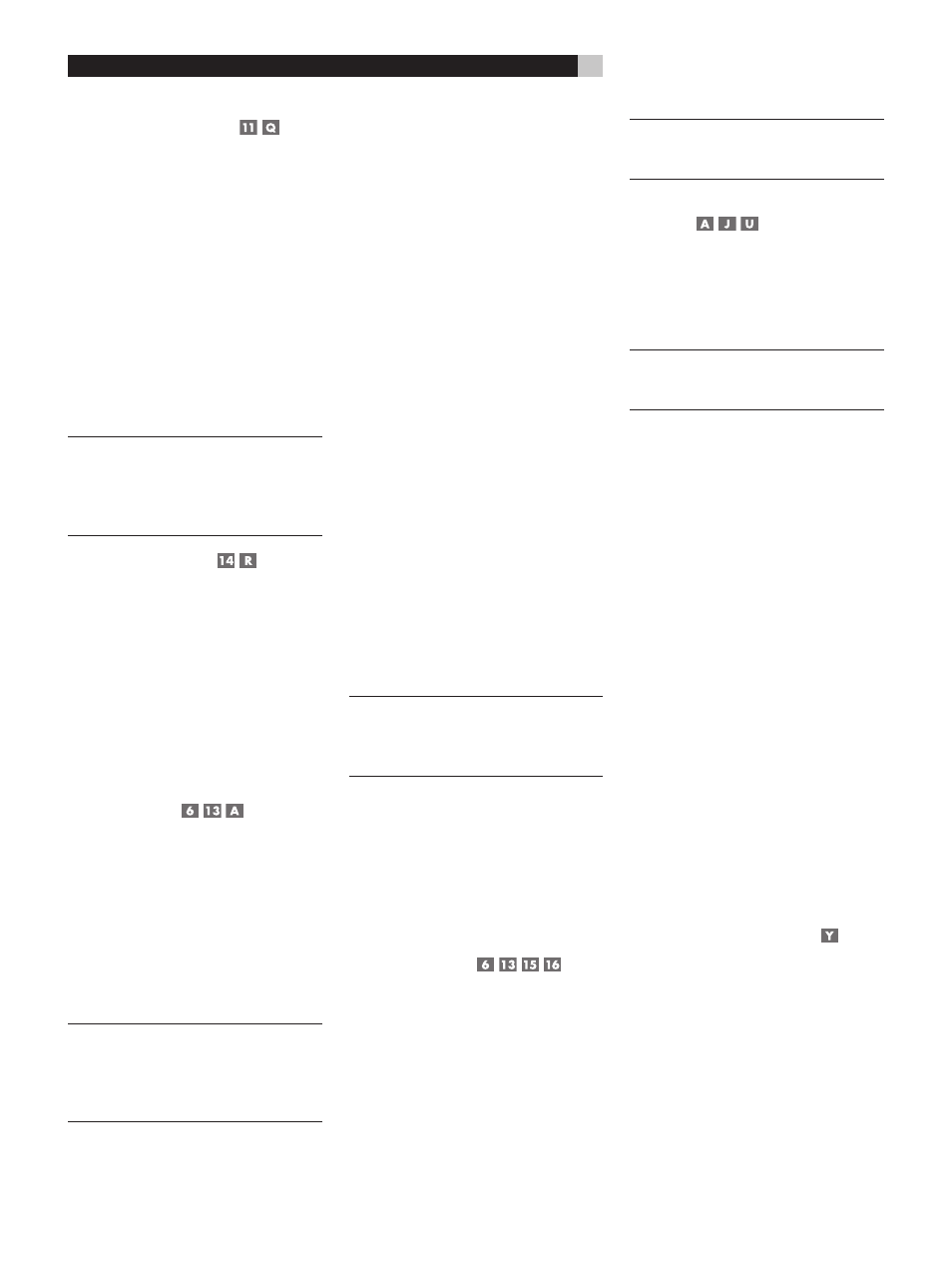
26
RSX-1057 Surround Sound Receiver
Volume Adjustments
The listening volume of the RSX-1057 can be ad-
justed from the front panel or the remote.
Front Panel: Rotate the front panel VOL-
UME knob clockwise to increase the volume,
counterclockwise to decrease.
Remote: Press the VOL UP button to in-
crease the volume; press the VOL DOWN
button to decrease.
When you adjust the volume, the setting is
shown on the TV monitor and/or the front
panel display. The current volume setting
is also shown on the SYSTEM STATUS OSD
screen.
NOTE
: The VOLUME controls can be used to
change the volume in Zone 2. Press the front-
panel or remote control ZONE button and adjust
the volume. After 10 seconds, the VOLUME
control reverts to normal operation.
Muting the Sound
The volume of the RSX-1057 can be turned off
or muted. Push the MUTE button on the front
panel or the remote once to turn the sound
off. A MUTE indication appears in the OSD
and the front panel displays. Press the MUTE
button again or adjust the volume settings to
restore output levels.
Selecting Inputs
Input Buttons
You can select any of nine source inputs for
listening and/or watching: CD, TUNER, TAPE,
VIDEO 1, VIDEO 2, VIDEO 3, VIDEO 4, VID-
EO 5, or MULTI INPUT (EXT on remote).
The front-panel display and the ON-SCREEN
DISPLAY show the name of the current listen-
ing source selection. The labels for VIDEO
sources can be customized to match your
components.
NOTE
: When the TUNER input source button is
pressed, the frequency of the currently tuned
station is displayed. Pressing the button again
toggles the display to show the word TUNER
instead of the frequency display.
All of the source inputs can be customized
using the ON-SCREEN DISPLAY configura-
tion menus to accept either analog signals or
digital signals from one of the five assignable
digital inputs. When a digital input is assigned,
the RSX-1057 checks for the presence of a
digital signal at that input. If a digital signal
is present when the source is selected, it is
automatically activated and the proper sur-
round mode enabled. If no digital signal is
present, the analog inputs for that source are
selected. This auto-sensing is the preferred
configuration for digital source inputs such
as DVD players. When an ANALOG input
is assigned, the unit will not access a digital
signal, even though one may be available
at the digital input.
By default, the source input buttons are factory
configured to select the following inputs:
CD:
Analog input
Tuner:
Analog (built-in)
Tape:
Analog input
Video 1: Digital Coaxial 1
Video 2: Digital Coaxial 2
Video 3: Digital Coaxial 3
Video 4: Digital Optical 1
Video 5: Digital Optical 2
Each source input should be configured us-
ing the ON-SCREEN DISPLAY menu system to
use the desired input type (analog or digital
auto-sensing). See the INPUT MENU section
for configuration instructions.
NOTE
: In addition to selecting analog or digital
signals, the configuration options also permit
custom labeling and selection of a default sur-
round mode for each of the eight inputs.
The input source buttons can also be used
(with the REC button described in the next sec-
tion) to select an analog input source signal
to be available at the outputs for recording.
Additionally, the input source buttons can
be used with the ZONE button to select an
analog input source for ZONE 2.
Selecting a Source Input from
the Front Panel
To select a source for LISTENING: Press
one of the eight INPUT buttons or the MULTI
INPUT button.
To select a source for RECORDING:
Press the REC button and then press one of the
eight INPUT buttons within 10 seconds.
To select a source for Zone 2: Press
the ZONE button and then press one of the
INPUT buttons within 10 seconds.
NOTE
: See the section on Zone 2 operations
for details of selecting a source for the re-
mote zone.
Selecting a Source from the
Remote
To select a source for LISTENING in
the main room: press and hold one of the
DEVICE/INPUT buttons for more than one
second. To select the MULTI INPUT, press
and hold the EXT button.
NOTE
: A short press of a DEVICE/INPUT but-
ton changes the remote control device only,
but does not change the source input.
To select a source for RECORDING:
Press the REC button. Then, press and hold
one of the DEVICE/INPUT buttons within
10 seconds.
Alternatively, you can press the REC button
and then use the +/– buttons to scroll through
the available source options. Select any input
(CD, TUNER, TAPE, or VIDEO 1–5). Select-
ing the SOURCE option links the recording
source to the input selected for main room
listening. Whatever input is selected for listen-
ing is also sent to the record outputs.
To select a source for Zone 2: Press
the ZONE button. Then, press and hold
one of the DEVICE/INPUT buttons within
10 seconds.
Alternatively, you can press the ZONE button
and then use the +/– buttons to scroll through
the available source options. Select any input
(CD, TUNER, TAPE, or VIDEO 1–5). Selecting
the SOURCE option links the Zone 2 source
to the input selected for main room listening.
Whatever input is selected for the main room
is also sent to the Zone 2 outputs.
Selecting Digital Inputs
A default digital audio input can be speci-
fied for each source input using the Input
Setup menu. However, you can override the
default digital input for the currently select-
ed source by pressing the D-SLT button on
the remote. Each press of the button steps to
the next digital input in order: OPTICAL 1,
OPTICAL 2, COAXIAL 1, COAXIAL2, CO-
AXIAL 3. The actual choices you see will be
limited to those inputs with an active digital
signal connected, so you may not see all of
the inputs listed.
