Using the rr‑1060audio button, Overview of buttons and controls, Standby button power button – ROTEL RSX-1057 User Manual
Page 24: On/off buttons, Volume knob volume button, Mute buttons, Light button, Device/input buttons, D-slt button, Rec buttons
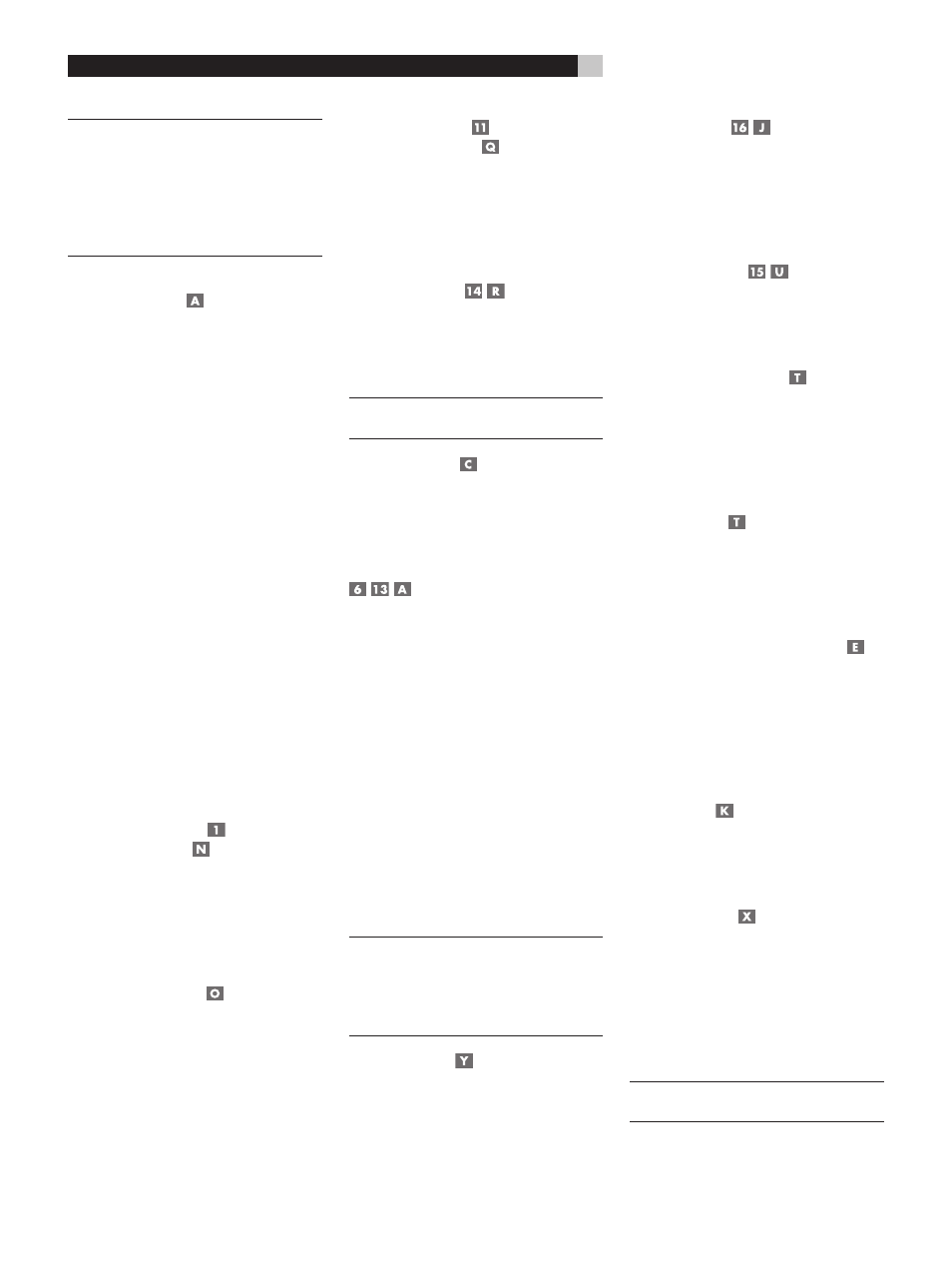
24
RSX-1057 Surround Sound Receiver
Many of the RR-1060 functions duplicate the
front panel controls. For that reason, we cover
the controls on the remote under appropriate
topics throughout this manual. Letters in gray
boxes next to the name of a function refers
to the labeled illustration of the remote at the
front of this manual.
Using the RR-1060
AUDIO Button
To operate the RSX-1057 with the remote,
make sure that the AUDIO mode is active by
pressing the AUD button on the remote be-
fore you start. If one of the other buttons (CD,
TAPE, etc.) is pressed, the remote will control
another component, not the RSX-1057. The
AUDIO mode will stay active until another
DEVICE/INPUT button is pressed.
Overview of Buttons
and Controls
This section provides a basic overview of the
buttons and controls on the front panel and
the remote control. Detailed instructions on the
use of these buttons a provided in the more
complete operating instructions in the follow-
ing sections. Buttons or controls identified with
a number appear on the front panel. Those
identified with a letter appear on the remote
control. When both a number and a letter
appear, the control is duplicated on both the
front panel and the remote control.
STANDBY Button
POWER Button
The front panel STANDBY button and the re-
mote control POWER button activate or deac-
tivate the unit. The rear panel master POWER
switch must be in the ON position for the re-
mote standby function to operate.
ON/OFF Buttons
The power ON and OFF buttons on the remote
provide discrete ON and OFF commands to
activate the unit or put it in standby mode.
The rear panel master POWER switch must
be in the ON position for the remote standby
function to operate.
VOLUME Knob
VOLUME Button
The large rocker button on the remote and
the large rotary control on the front panel
provide the master VOLUME control, adjust-
ing the output level of all channels simulta-
neously.
MUTE Buttons
Push the MUTE button once to turn the sound
off. An indication appears in the front panel
and on-screen displays. Press the button again
to restore previous volume levels.
NOTE
: Pressing the volume buttons on the re-
mote also cancels the muting function.
LIGHT Button
Press this button on the side of the remote to
turn the backlighting on for using the remote
in a dark room.
DEVICE/INPUT Buttons
The top row of buttons on the front panel plus
the MULTI INPUT button are used to select
source inputs for listening/viewing.
These buttons are duplicated on the remote,
except that the MULTI INPUT button is la-
beled EXT and the remote buttons have two
functions:
Short press: A short press of any button
changes the device that the remote oper-
ates, but does not change the RSX-1057’s
input selection.
Long press: A longer press changes the
remote control device and changes the
source input for listening/viewing in the
main room.
NOTE
: A long press of the EXT button changes
the input to the 7.1 channel analog MULTI IN-
PUT. Pressing the AUD button only changes
the remote device; there is no input source
associated with this button.
D-SLT Button
Press this button to change the digital input
associated with the current source input.
REC Buttons
Press either of these buttons before pressing
(long press on the remote) any DEVICE/INPUT
button to select a source for recording. The
signal from the selected source appears at the
TAPE OUT and VIDEO OUT connectors.
ZONE Buttons
Press either of these buttons before pressing
(long press on the remote) any DEVICE/INPUT
button to select a source for ZONE 2.
UP/DOWN Buttons
These two buttons on the remote are used to
move the cursor up or down to select lines in
the OSD menus. These buttons are also used
in conjunction with the TONE button to make
CONTOUR/TONE adjustments.
+/– Buttons
These two buttons on the remote are used
to change settings on a selected line in the
OSD menus. Also used for selecting options
in some surround modes.
Speaker Selection Buttons
These three buttons on the remote are used
to select a speaker or group of speakers for
temporary level adjustments. In addition, the
C button is used in conjunction with the UP/
DOWN buttons for temporary adjustment of
group delay/lip synch.
EQ Button
This button on the remote is used to turn on
and off the Cinema EQ feature, a high-cut
filter useful for older movie soundtracks.
TONE Button
This button on the remote is used for tempo-
rary Contour adjustments. It toggles between
high frequency (HF) and low frequency (LF)
modes. Once a mode is selected, the UP/
DOWN buttons are used to make the adjust-
ments to the speaker or speakers selected in
the Contour Setup menu.
NOTE
: Permanent contour adjustments can be
made using the Contour Setup menu.
