Sharpness, Mpeg nr, Backlight – Runco CX-46HD User Manual
Page 44: Color temperature, 5. typical test pattern for adjusting sharpness, Pre l iminar y
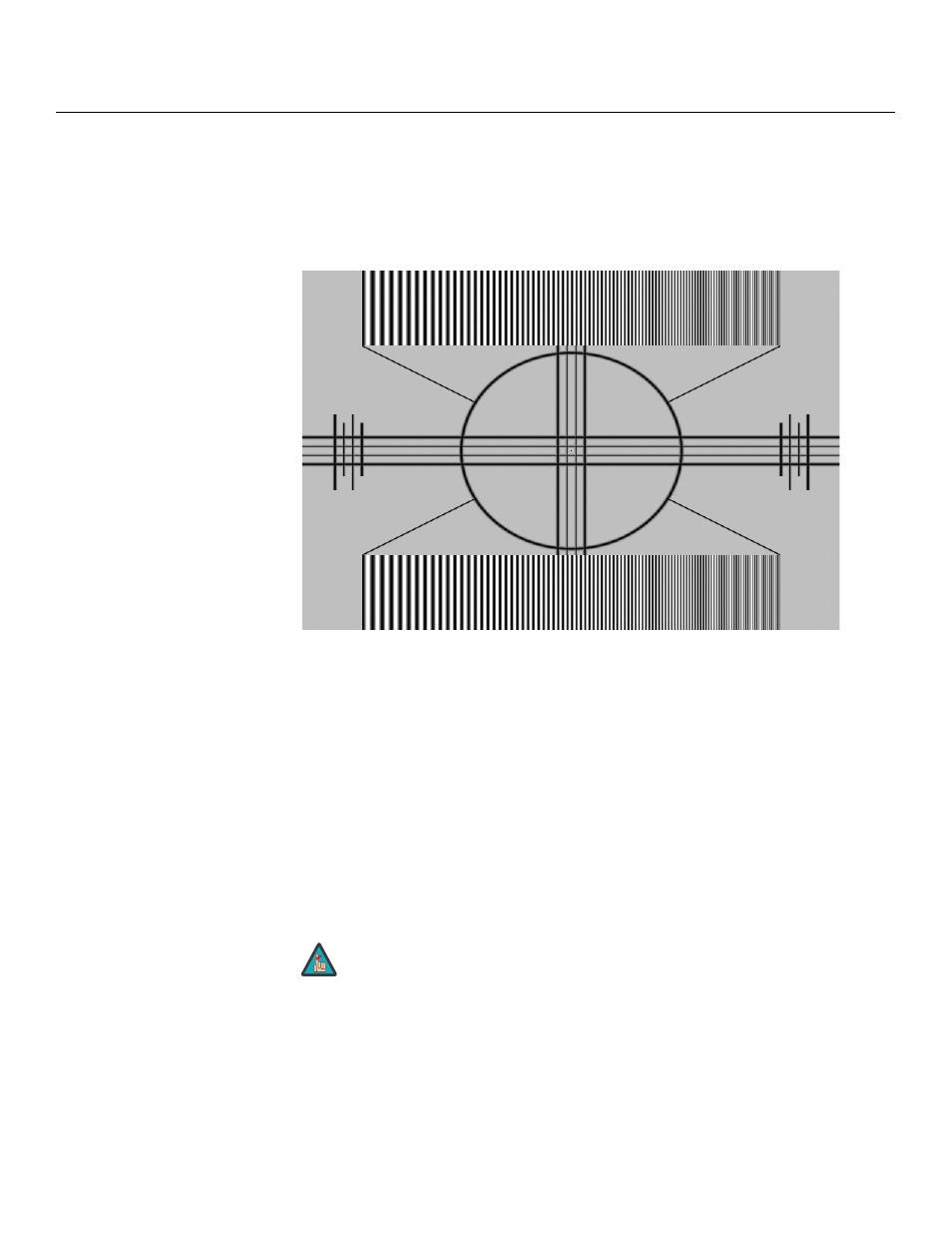
34
Runco CX-40HD/CX-46HD Owner’s Operating Manual
PRE
L
IMINAR
Y
Sharpness: “Sharpness” is the amount of high-frequency detail in the image. To adjust
sharpness, select Sharpness from the Picture Adjust menu and press ENTER. On your
external test pattern source, select a pattern like the one shown in Figure 4-5. Adjust as
needed, looking for white edges around the transitions from black to gray and different
sized lines in the “sweep” patterns at the top and bottom. Lower the sharpness setting to
eliminate them.
Figure 4-5. Typical Test Pattern for Adjusting Sharpness
DNR: To apply Digital Noise Reduction (DNR) to the input signal, select DNR from the
Picture Adjust menu. Noise reduction is useful for clearing up noisy RGB images such as
those from a PC. Adjust as desired using the left- or right-arrow buttons, keeping in mind
that reducing noise (which reduces high frequencies) may also “soften” the image.
MPEG NR: Use the MPEG Filter to reduce or eliminate so-called “mosquito noise” in
MPEG-compressed video signals (digital broadcasts or DVDs). Adjust as needed to
minimize distortion around the edges of moving objects, moving artifacts around edges
and/or blotchy noise patterns superimposed over the objects.
Backlight: The Backlight control changes the apparent brightness of the displayed
image. Its effect is similar to that of a lamp intensity control on a projector.
Color Temperature: To adjust the color temperature, select Color Temp. from the
Picture Adjust menu and press ENTER. (Color temperature defines the “color of gray.”)
The choices are 5400K, 6500K, 8500K and Custom. The default setting, 6500K, is
appropriate for most situations. Higher settings produce a “bluer” picture; lower ones
impart a reddish hue to the image.
The Backlight control is disabled when Auto Backlight (described
on page 41) is set to On.
Note
